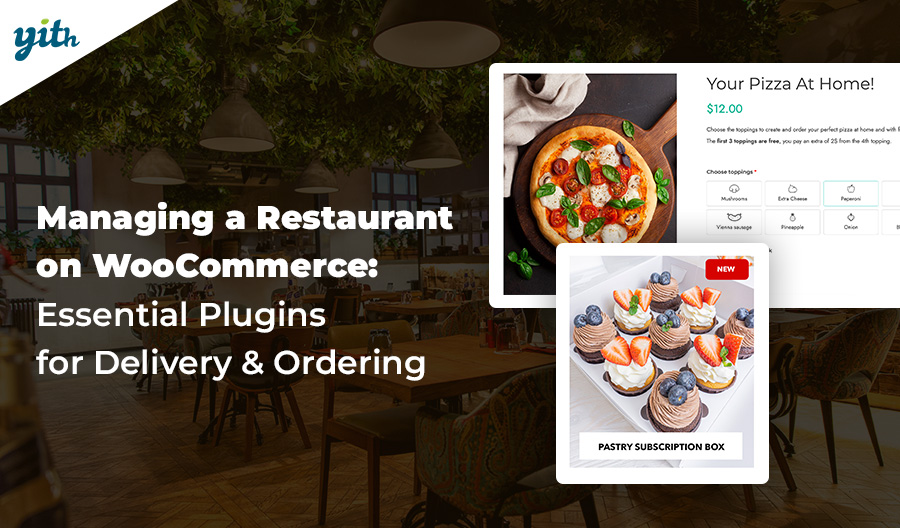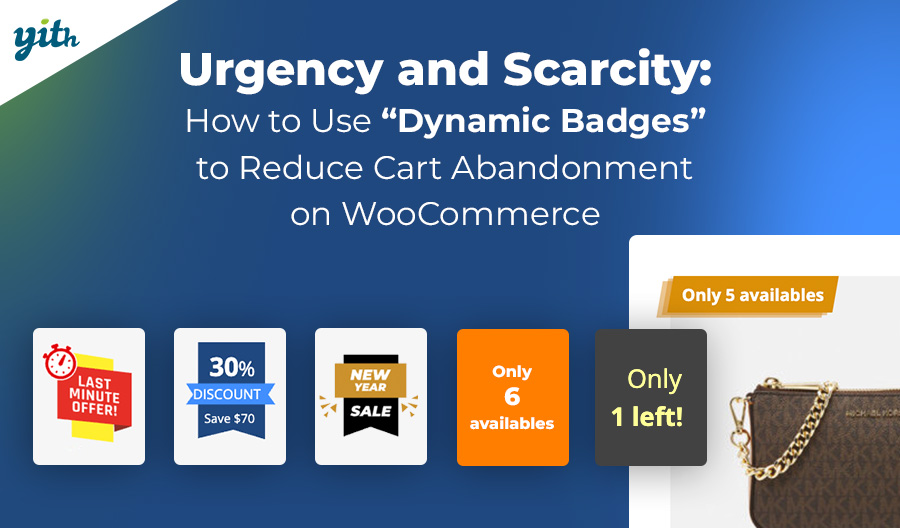Vendors and customers are really into the ability to customize fields on the product page. For example, a survey by Deloitte found that 36% of customers look for customizable products or services. But adding fields to the product page can also help, like increasing sales, raising the average cart value, and selling special products or services.
In this article, we’ll talk about what custom fields are in WooCommerce, how to add them to your site, and why they’re a valuable asset to your business.
Table of contents
What are custom fields in WooCommerce
When creating a product page on WooCommerce, sellers must enter standard information provided by WooCommerce with some default fields. This includes the product name, short and long descriptions, price, the number of products in the listing, and the featured image, among other things.
All of this information has a dedicated field on the creation page. While this information may suffice for selling certain types of products, in other cases, it is necessary to allow customers to choose from different options.
Sure, WooCommerce has product variations, which are mainly used for elements such as size and/or color. However, even these are often not enough if you want to add custom data.
This is where custom fields come in handy. They are elements of different types that can be integrated within the product page to offer customers a customizable product.
Why adding custom fields to product pages
There are many advantages to adding custom fields. Here are some of them:
- Selling customized products – There are whole categories of products that you can’t sell without the customer’s input. This often led to a bunch of back-and-forth with requests for quotes and offers, and it’s not hard to make the buyer feel overwhelmed. You can add custom fields, and each one has a different cost. This makes it possible to automate the process and sell even the most complex products and services.
- Increasing sales – As mentioned before, more than a third of customers want a personalized experience when they’re buying something, especially in an industry that’s really focused on individuality. Using personalized fields can make customers feel like the stars of their own story, which is great for sales.
- Increase in average cart value – With the addition of paid options that customers can choose, the value of the product (and thus the shopping cart) will increase, choice after choice. This means more value for each order and each customer, plus loyalty through satisfaction.
To better understand the potential of custom fields, let’s look at a few practical, real-world examples.
Practical examples of custom field usage
Some vendors might think that custom fields have limited use, but they can actually be used with all kinds of products. Let’s take a look at a few examples:
- Customizable products – This category includes all products that customers can customize, like T-shirts, gadgets, crafts, mugs, cards, and more. Customization usually involves uploading an image, choosing a material, etc.
- Culinary products – For example, you can customize the greeting inscription on cakes or desserts, the contents of food baskets, and the delivery date. You can also make special requests, such as vegan or gluten-free options.
- Services – This includes booking services, photoshoots, and more. Customers can specify requests, allergies, and needs during their stay, as well as their preferred check-in and checkout times and directions for services such as massages.
On top of these and other cases, a lot of products can benefit from custom fields to improve the user experience and average cart value.
Adding custom fields with a plugin
If you want to add a feature to the basic version of WooCommerce, like custom fields, you’ve got two options. You can either add custom code to the site to add this feature and integrate it with the site’s operation, or you can use a plugin dedicated to just this aspect.
It’s usually best to use the plugin, but the choice is ultimately up to the vendor.
Why avoid using custom code
If you want to add features through custom code, you’ll need to know your way around a programming language. That way, you’ll know exactly where to put your hand and which lines of code to add or remove.
Even if you find the code on the web, as it is on the WordPress and WooCommerce forums, it’s best not to use it if you’re not familiar with it. Otherwise, you might end up putting your site at risk or running into problems that are hard to fix.
If you want to integrate more complex functionality, you’ll need to be more proficient in programming languages.
For this, it’s usually best to use a dedicated plugin.
Advantages of the plugin: speed, simplicity, flexibility
A team of experienced developers stands behind the YITH WooCommerce Product Add-ons & Extra Options plugin. They can introduce new features without disturbing the platform’s delicate balance.
Additionally, thousands of stores regularly use the plugin, allowing developers to introduce new features and gather feedback to ensure long-term proper functioning.
The plugins are also a breeze to install. Just pick a custom fields plugin, click install on your site, and you’re all set to go.
Product Add-ons lets you add as many WooCommerce custom fields as you want to your product pages. You can add different types of fields, like text, image, and multiple selection. You can even add drop-down menus.
In the next point, we’ll show you exactly how easy it is to use this plugin.
How to add custom fields with YITH WooCommerce Product Add-ons
As you’ll see in the next points, adding a custom field using this WooCommerce plugin is really easy. After you install and activate it, all you have to do is go to the plugin’s control panel and create an options block:
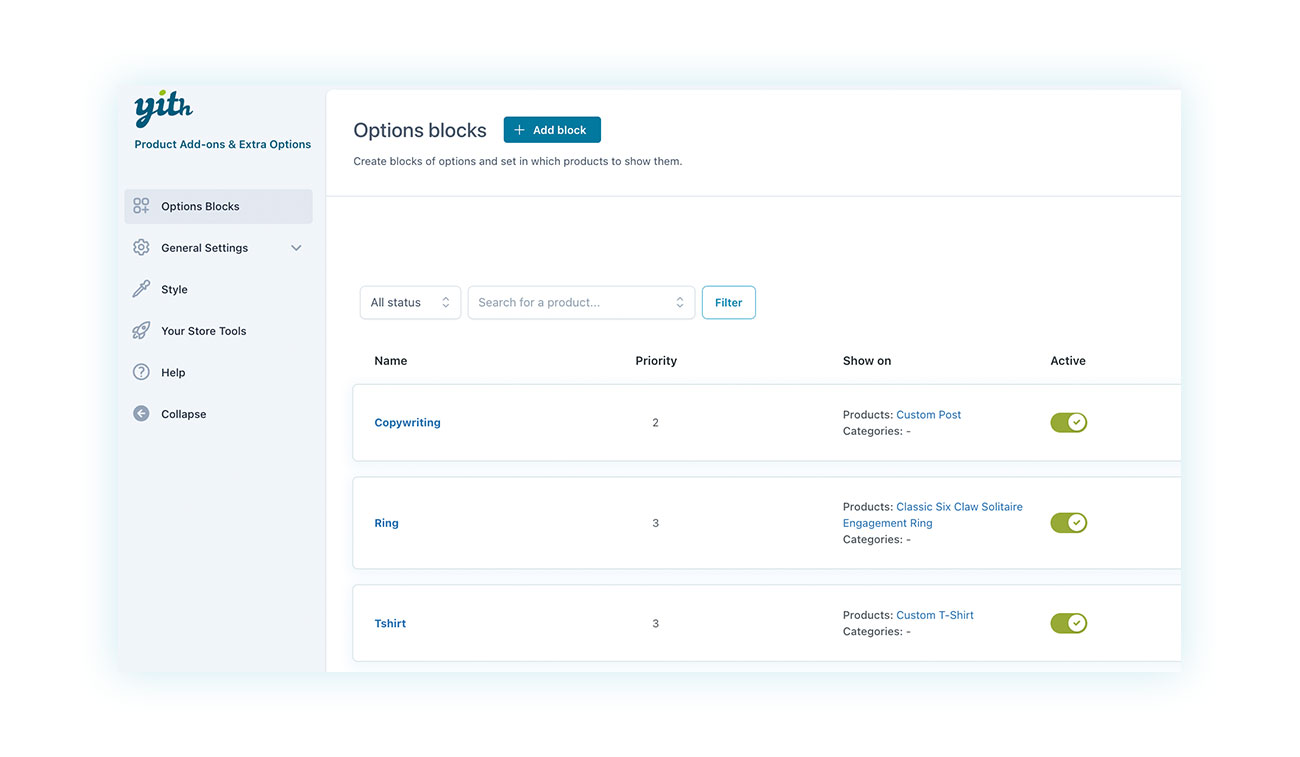
You can enter as many fields as you want in each block, and you can choose from a handy menu that shows all the most common ones. With so many potential blocks, you can create custom fields and apply them to specific products. That way, each item on your site shows only the options that apply to it.
As you can see in the example, the site offers copywriting services and rings and T-shirts, and each of these products or services requires different custom fields.
What WooCommerce custom field options are available?
Types of fields available (text, selection, upload, date, etc.)
After adding a block, you can choose which option to add to it. The system gives you three standard fields: heading, text, or separator (where you can configure your fields via HTML), and several options popular among vendors:
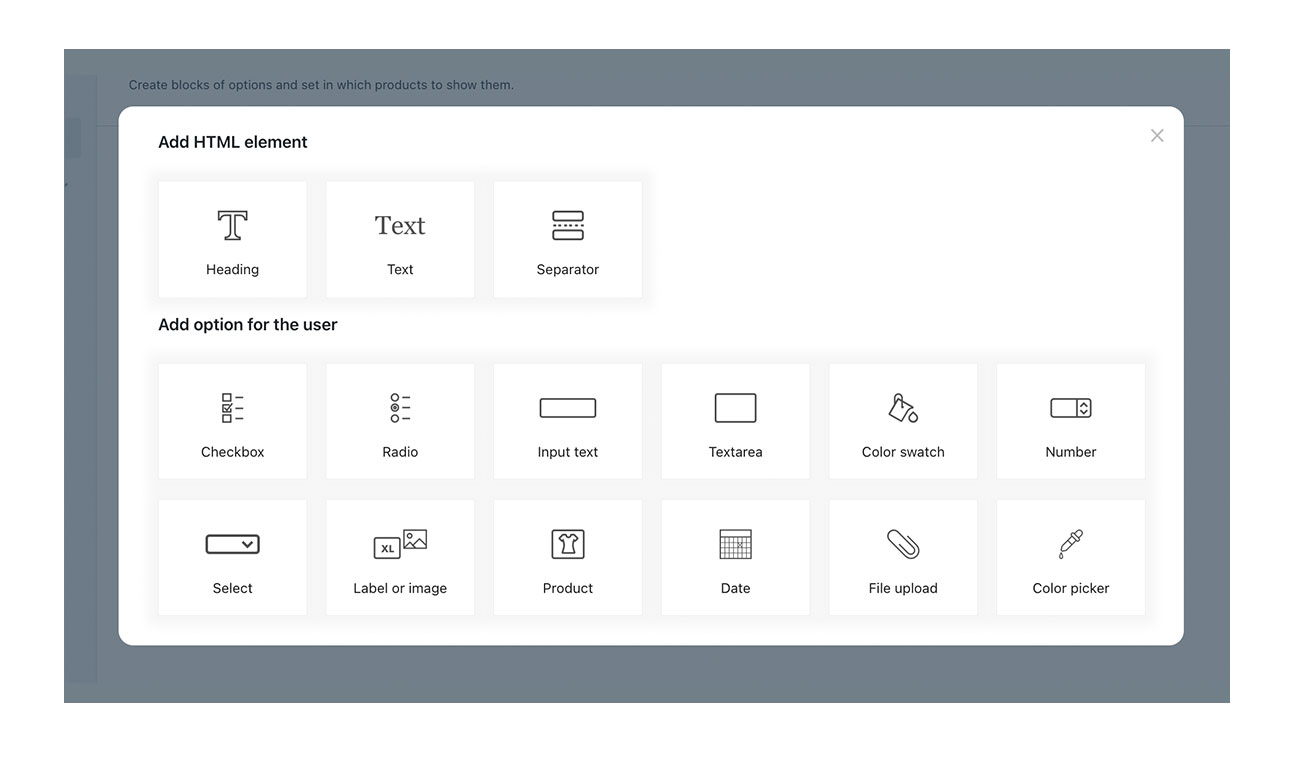
Among these you can see:
- Checkbox – Where clients can select as many items as they wish from a list.
- Radio – Where the customers are forced to make a unique choice from multiple options.
- Input and text area – Here the customers can add text, such as writing on a cake, on a T-shirt, a mug or directions for the service they are purchasing.
- Color swatch – To allow a color to be chosen from a number of options.
- Number – In which customers can choose a numerical value (the ability to add a cost based on how high this value is makes it ideal for services such as copywriting, so a cost can be assigned based on the length of the text).
There are many other options like these, including the ability to choose a date, upload a file, or select from several images.
After selecting an option, you can customize different aspects of each field, such as the title, description, style, and conditional logic.
Conditional logic and additional pricing options
When adding a field to your product, you can decide if the cost will increase over the list price. Sometimes, the additional field is simply necessary for selling the product. In other cases, it may be associated with an increase or decrease in the selling price.
Therefore, each field has the potential to alter the price by a predetermined fixed amount:
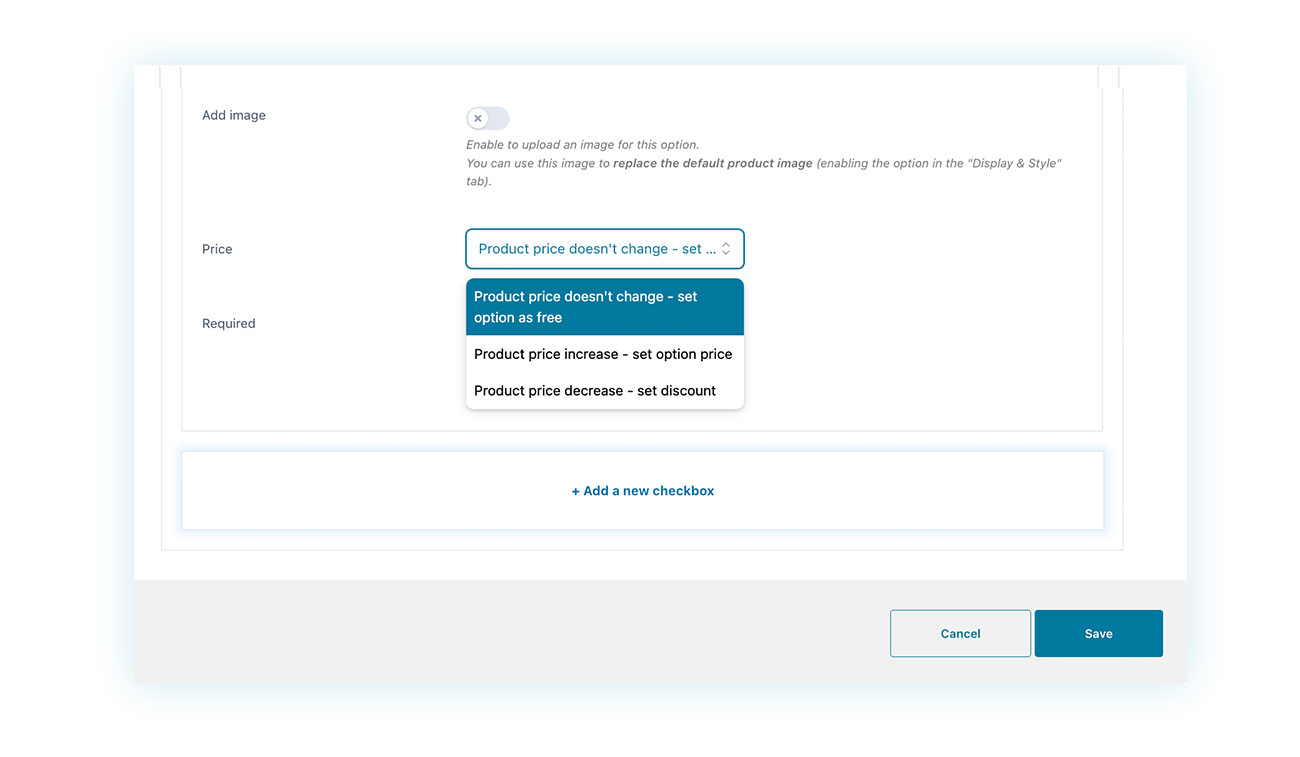
Another important factor is conditional logic. For example, there may be some times that you only want to display custom fields to customers who are interested in them.
For example, consider the sale of a book by an independent author. In this case, it might be interesting to include a checkbox to allow customers to choose whether they want a dedication in the book they are buying.
The plugin allows you to create conditional logic so that, when a customer checks the dedication box, a text field appears on the product page where they can enter the name to whom the dedication should be addressed.
Of course, this text field should remain hidden if the customer is not interested in the dedication.
Using the price example again, the seller could charge extra for the dedication but leave the text field free.
No technical skills needed
As you can see from the images, the plugin is extremely simple and intuitive to operate. You can start using it freely within minutes of the first installation.
The only slightly more complex mechanic is the conditional logic, but you will master it in just a couple of trials.
This means the seller doesn’t need to know any code or programming. They can still add these features with just one click.
Here’s an example of how a product with extra fields could appear on your online store:
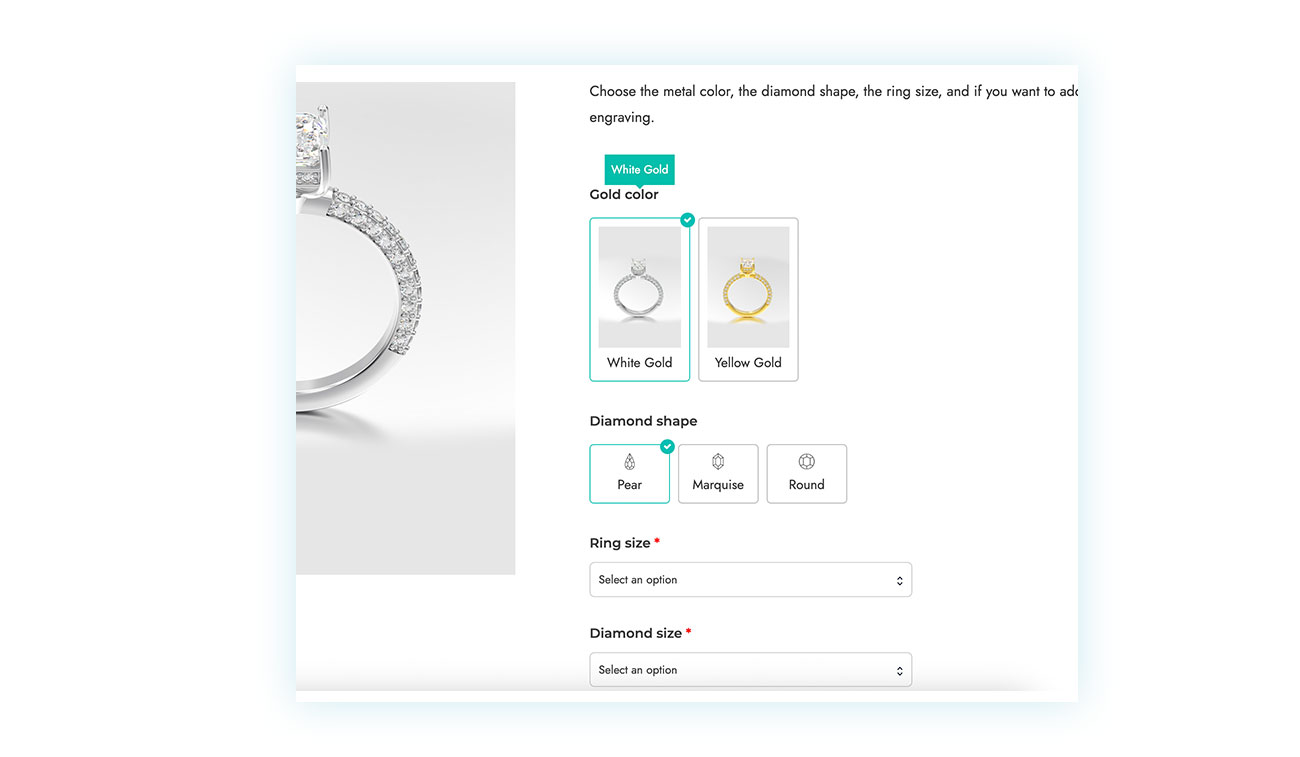
As you can see, there are a few custom fields running within the page.
Show custom fields only for certain products or categories
As we saw earlier, the plugin lets you choose where and when to show custom fields so you can customize each product differently. If you need to choose which products or product categories to apply an option block to, just specify it on the block edit page.
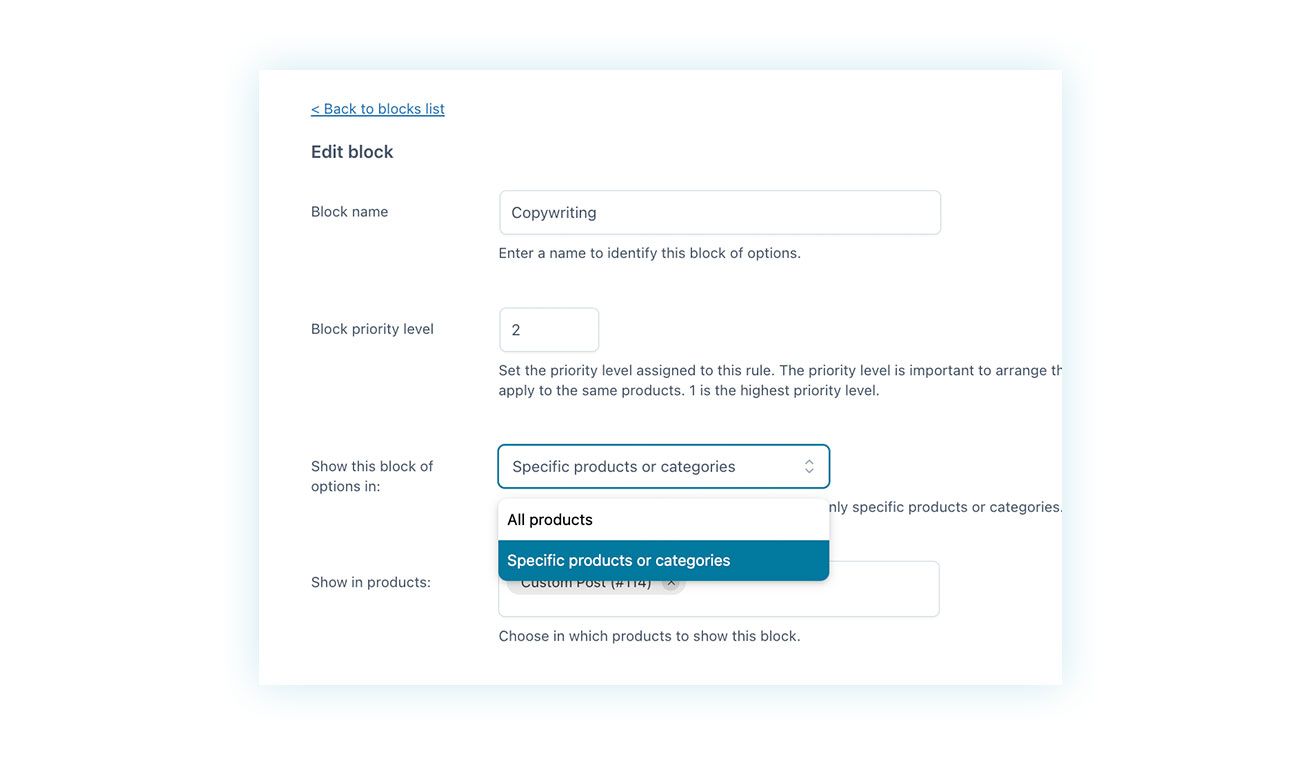
In the “Show this block of options on” field, in fact, you will find two possible choices:
- All products – You can assign fields to all products. Just keep in mind that these options will show up across all the site’s products.
- Specific products or categories – With this setup, you can decide later on which products or categories to display customization options for that block.
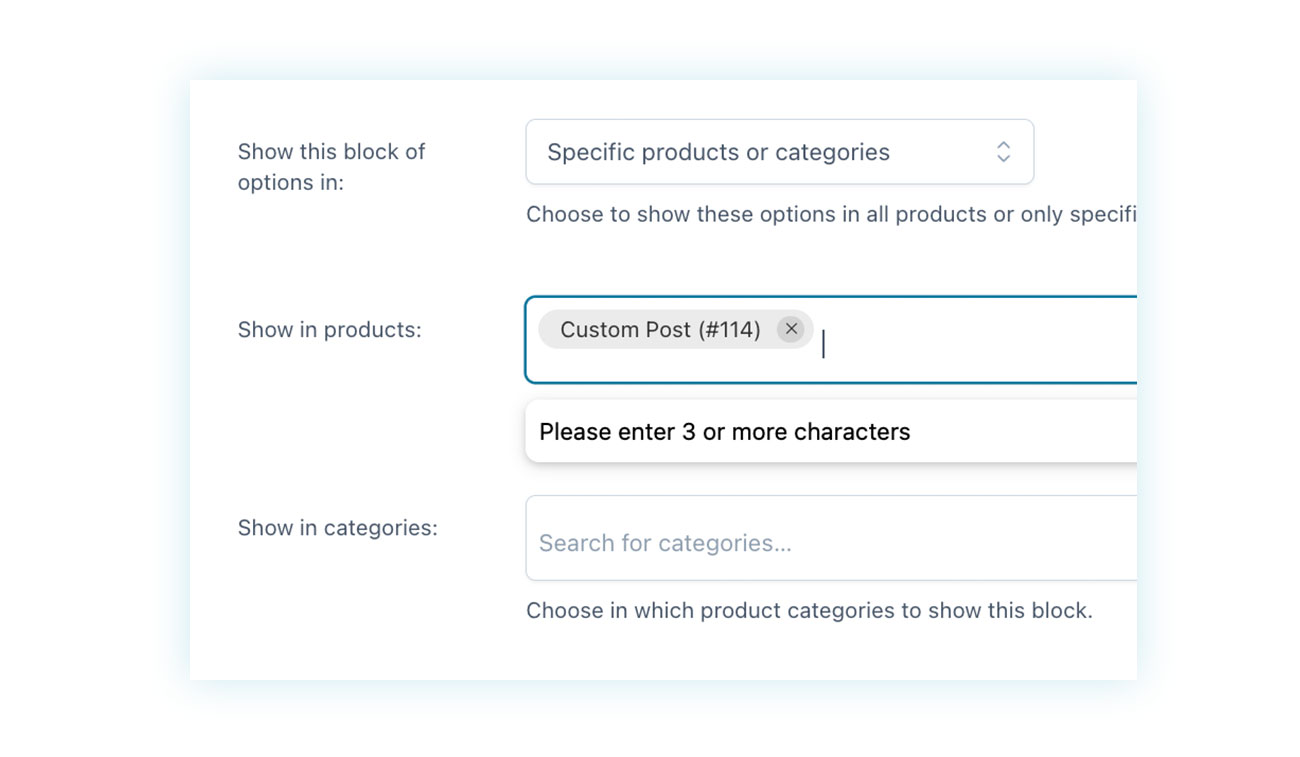
It’s all very straightforward and user-friendly.
Conclusion
Now, you can add custom fields to WooCommerce product pages without having to write a single line of code. It’s not only possible, it’s also extremely easy thanks to plugins like YITH WooCommerce Product Add-ons & Extra Options. This solution is a great opportunity for all sellers who want to offer a more personalized shopping experience while increasing the perceived value of their product and improving conversion rates.
As we’ve seen, there are a lot of benefits. For example, you can sell customized products with an automated and immediate process. You can also grow the average cart value thanks to paid options and make customers happier by letting them be more involved in the construction of their purchase.
It’s all managed through a simple, intuitive, and fully visual interface. With just a few clicks, you can add text fields, multiple selections, color options, file uploads, drop-down menus, and more. The system is extremely flexible because you can define conditional logic rules and apply each field to specific products or categories.
So, adopting custom fields is a strategy that’s accessible even for those without technical skills who want to offer a richer and more engaging shopping experience. It’s a small step from a technical point of view, but a big leap for your WooCommerce store.