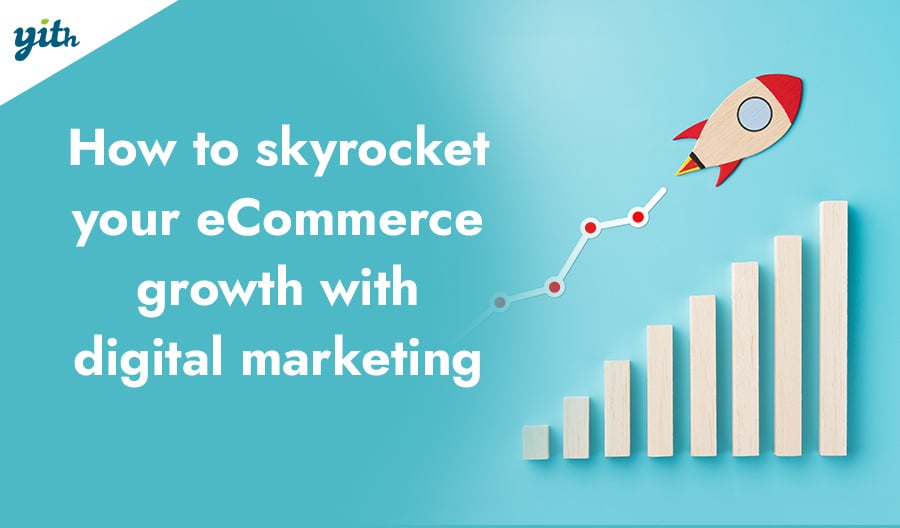Updating a platform is crucial, yet often overlooked by online users. It’s human nature to underestimate the importance of updates, even when they’re necessary for the operating system of a computer or smartphone.
Like those, WooCommerce updates are critical to keeping your store running smoothly. That’s why it’s important to keep your site up to date, and this article will explain why and provide steps to help minimize the risks associated with updating to the detriment of your WooCommerce store .
Your eCommerce updates are a big deal, so let’s start by explaining why.
Table of contents
- WooCommerce updates: why they're needed
- Preparing to upgrade WooCommerce
- Before updating WooCommerce: Run a TEST
- Plugin and payment gateway management
- What to do after the WooCommerce update
-
FAQ:
- What are the risks of not keeping WooCommerce up to date?
- How can I check the current version of WooCommerce on my site?
- Can WooCommerce be updated automatically?
- What should I do if I have problems after updating WooCommerce?
- How do I ensure my plugins are compatible with the latest WooCommerce?
- Is it safe to do a WooCommerce update myself or should I hire a developer?
- Can I revert to a previous version of WooCommerce?
- How often does WooCommerce release updates?
- Conclusion
WooCommerce updates: why they’re needed
Our emphasis on updates is for security and functionality reasons.
It is common for articles to scare readers about supposed security flaws in WooCommerce and WordPress plugins. But are these threats real? Is WordPress really full of dangers?
Checking for security holes in WooCommerce on CVEdetails.com reveals over 40 vulnerabilities in the code:
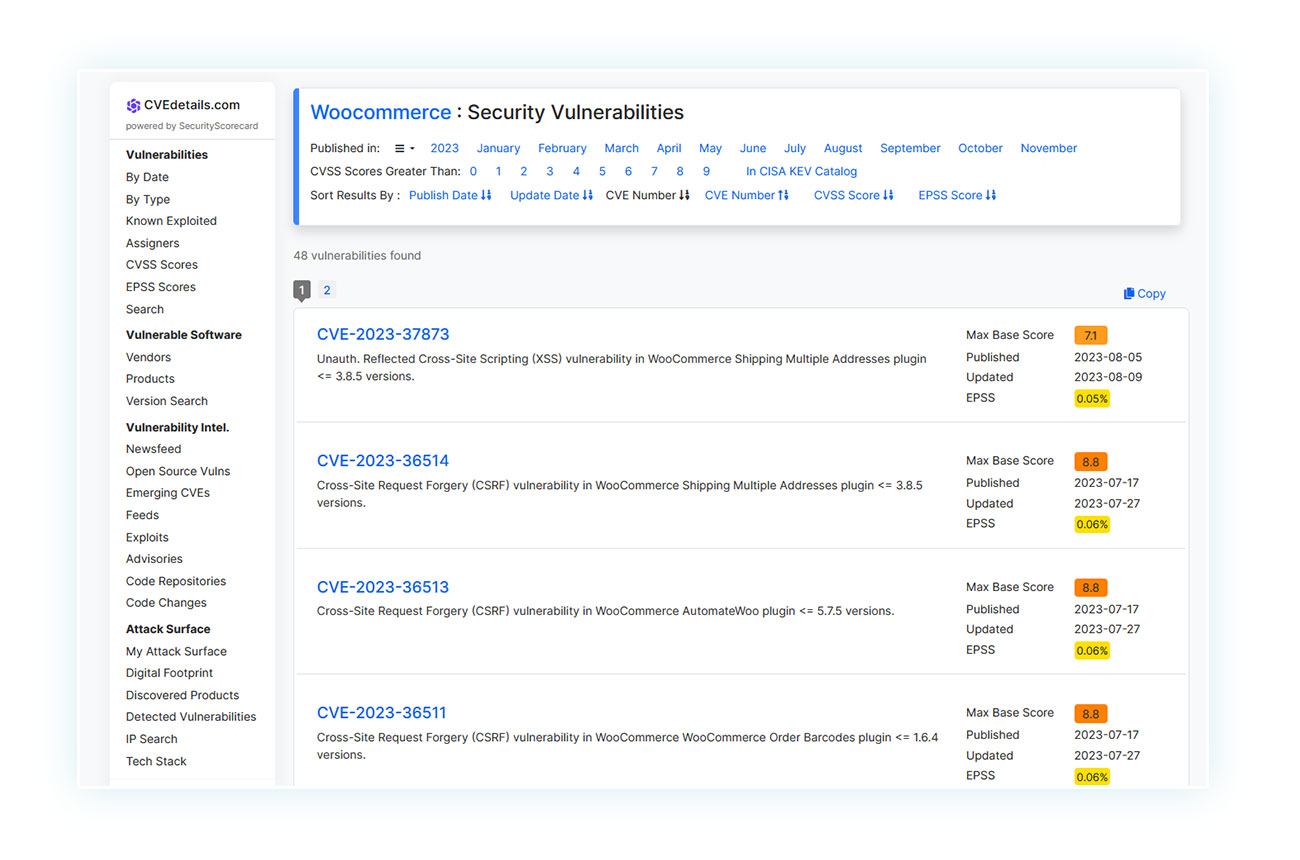
The discourse worsens with WordPress itself, which has over 400 vulnerabilities:
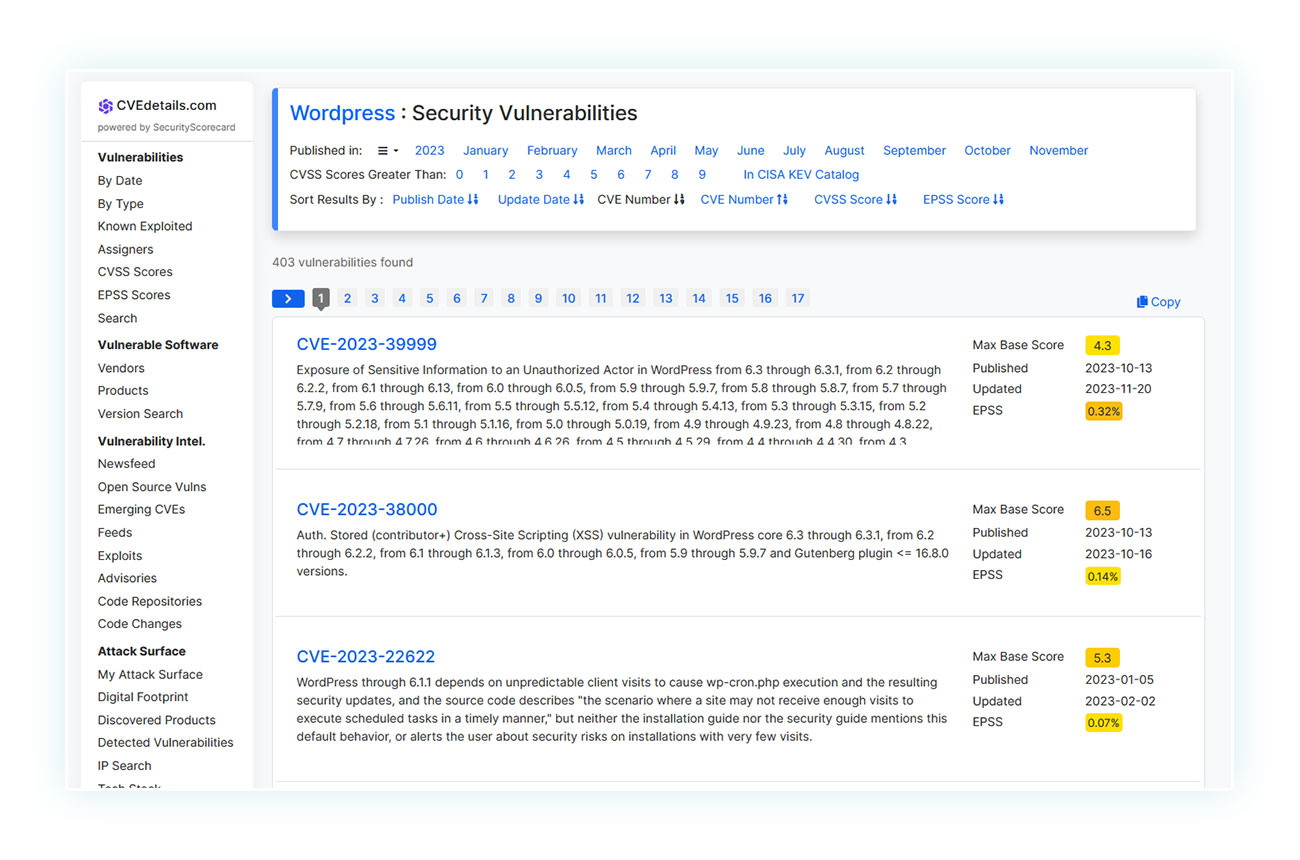
But what does that mean? That the security of both tools is a Swiss cheese full of holes? No, because these analyses include their previous versions. If there is a security issue with WordPress or WooCommerce, it is usually fixed in a following update.
It is clear that the more updates that are skipped, the greater the risk to your site. Not only will there be more vulnerabilities for outside attackers to get access, but they will also become more widely known over time.
The main reason to keep your site up to date (and that would be enough) is security.
The second reason is related to functionality. WooCommerce releases an average of one update per month, usually followed by other small updates that correct any problems. These updates include security improvements and new features that can be important for your online store.
For example, the latest WooCommerce version, at the time of writing this article, is 8.3.0 (excluding a small fix from 8.3.1). Analyzing its changelog reveals the number of changes that have been added in this update:
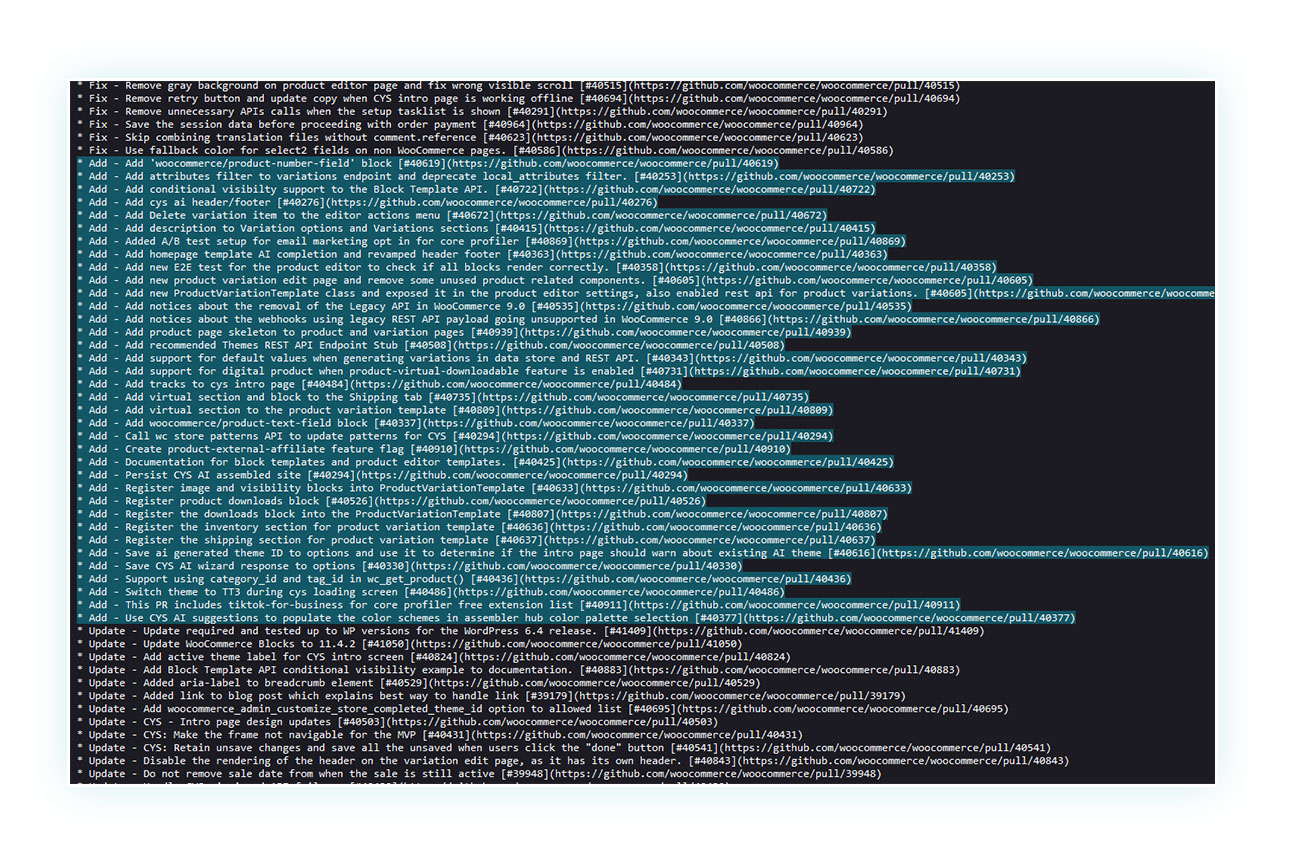
Most of these items are divided into fix, the corrections of existing problems, add, new features added, and update, improvement of already existing items (there are others, but they are not relevant to this article). This update alone includes over 30 additions from the previous WooCommerce version.
It is easy to see how much functionality can be lost along the way if you forget to update your eCommerce on a regular basis.
Preparing to upgrade WooCommerce
We have discussed the importance of updating WooCommerce regularly. Now, let’s focus on the process itself. It is worth reviewing what you need to do before updating your online store.
Updating WooCommerce is a one-click process, but it is not recommended to do so without taking some precautions first.
These include:
- Check if the WooCommerce update is supported by our version of WordPress and PHP.
- Check the WooCommerce database.
- Create backups or make sure the ones you have are up to date.
- Check what is included in a particular update.
- Confirm compatibility of plugins, themes, and payment gateways before updating WooCommerce.
Let’s take a quick look at how each one works.
Verify version of WordPress and PHP
The plugin will inform you which version of WordPress it was tested on and which version of PHP it will work with whenever a new WooCommerce version is released.
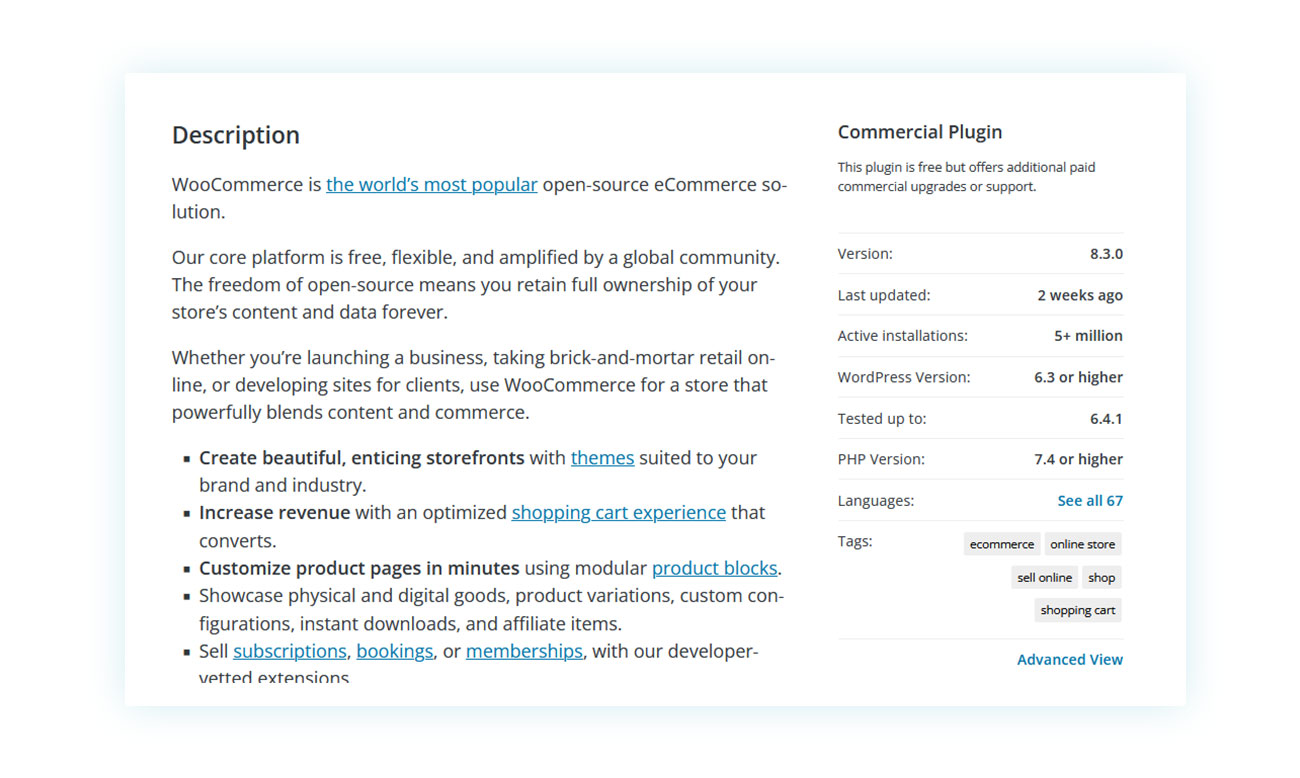
For WooCommerce to function properly, you need to have WordPress version 6.3 or higher and PHP version 7.4 or higher.
Let’s see where to find these values for your site.
For your WordPress version, the process is very simple. Open your WordPress dashboard and click on ‘Dashboard’ in the top left corner. Then, go to the ‘Updates’ page in this section.
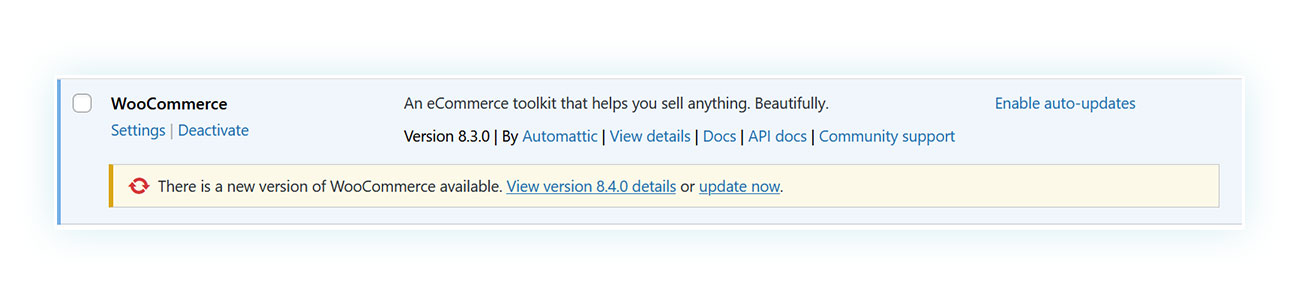
You will receive clear instructions on the installed version and the availability of other versions. Currently, the installed version is 6.4.1, which exceeds the minimum requirements for WooCommerce.
Let’s now check the PHP version.
To do this, go back to the side menu and follow these steps: Tools > Site Health > Information > Server.
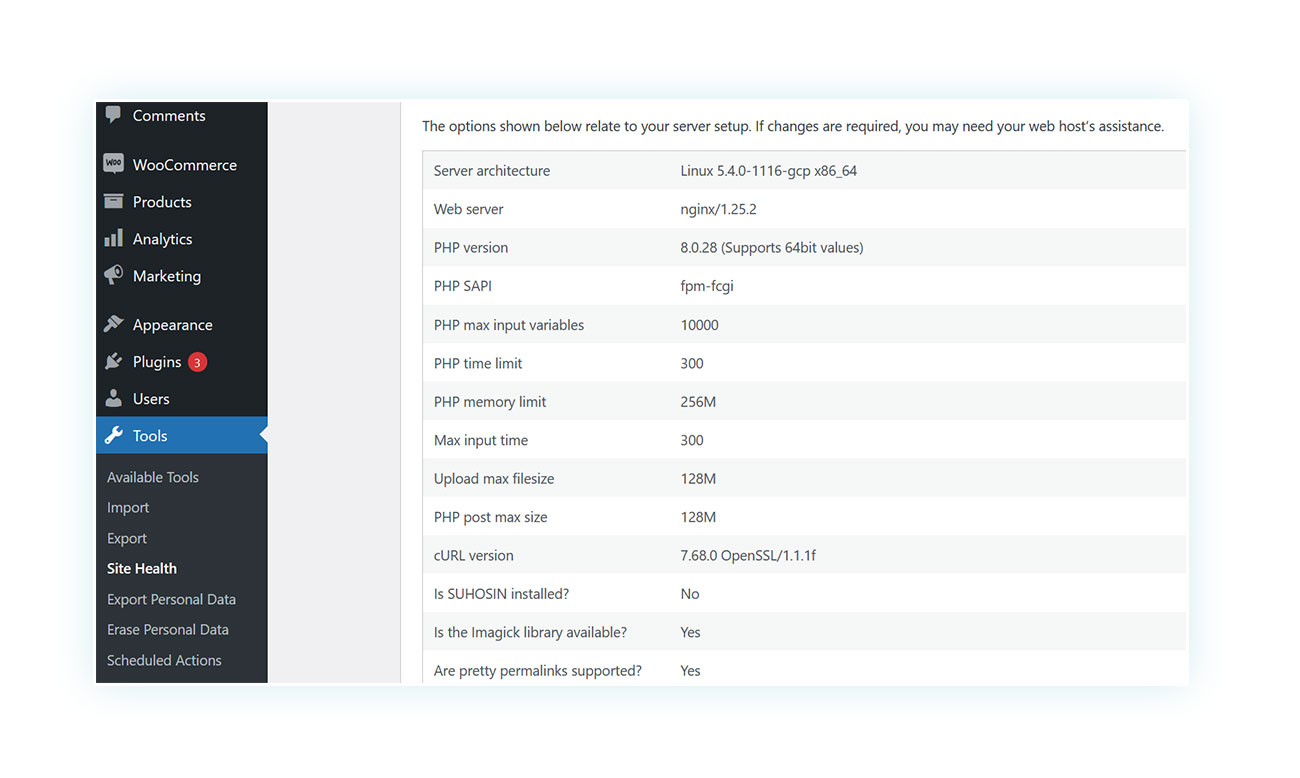
The PHP version can be found among this information. In our case, we have version 8.0.28, which has been corrected for the WooCommerce update. Most WordPress site hosts automatically update the PHP version over time. If you need to update it manually, we recommend that you contact your hosting service directly.
After completing these steps, let’s move on to the next one.
Check that backups are active and available
Backing up is not only useful when updating, but always. Your website should always have a backup saved so that you can recover it in case of server problems, attacks, or any other unforeseen circumstances.
This is why we always recommend using a plugin that allows you to set up automatic backups without having to set them up manually. There are many plugins that can help you, such as UpdraftPlus, BlogVault, Duplicator, BackWPup and many others.
Use one of these tools to update your system and make sure to have an up-to-date backup beforehand.
Check out what the update does
The changelog we saw earlier lists all the changes introduced in each version. We recommend reviewing the changes before updating WooCommerce to understand what will be affected.
With this in mind, you can use tools like WP Boom to save screenshots of the site and compare them directly with the updated pages. This way, you can quickly see the impact of the changes.
Make sure plugins and gateways are compatible
Updates for plugins, themes, and payment gateways may take some time to become available for the latest version of WooCommerce. It is important to check for updates before installing them to avoid errors and bugs in the operation of your site’s tools.
Top plugin developers always try to update their plugins as soon as possible, but if a tool is not updated after some time, try to contact its developer or, in extreme cases, look for an updated alternative on the market.
All of this makes you realize how dangerous it can be to casually upgrade your site, because it may not be ready for this leap forward. Make sure all the preliminary steps are in place, then proceed with the steps we’ll look at below.
Before updating WooCommerce: Run a TEST
You should now have a clear understanding of what the WooCommerce update will bring to your site. However, experiencing the update firsthand is more direct than reading the changelog multiple times.
It’s time to update WooCommerce, but not on your site. There are two solutions (often used together) that you should test the update on before applying it to your actual store.
Let’s look at them together.
- Update in local environment
The local environment is a kind of emulation: instead of working on an online website and thus taking up a server that is usually paid for, many professionals prefer to work in an environment restricted to their own computer.
By using specific programs like XAMPP, Bitnami (which further simplifies local WordPress installation) or MAMP.
With one of these programs you can easily set up a local server, create a site on it and test all WooCommerce extensions, themes, updates and changes before applying them directly to your WooCommerce store.
Many web developers use this solution when building a site for their clients, often in conjunction with a staging site.
- Test on staging site
The staging website is an online version of your local environment that allows you to test without risking damage to your WooCommerce store or inconveniencing your customers.
You can do this in several ways: create an ad hoc site, create a subdomain on your own portal, or take advantage of hosting providers that allow you to create a staging site directly through them.
- Updating the site in production
Finally, it’s time to update the website. We recommend communicating the update at least two days in advance, informing customers of the date and time to avoid any issues such as lost transactions or damage to the site’s image.
So it’s pretty much mandatory to turn on the site’s maintenance mode before making updates. This will inform clients of the update in progress and prevent them from seeing a portal with potential graphical and feature glitches or unprofessional error messages before the update is complete and the site is ready to go live.
To activate maintenance mode, you can either use code or a plugin like Maintenance, Coming Soon, or Under Construction.
After completing the upgrade, simply disable maintenance mode to resume normal business operations.
Plugin and payment gateway management
As mentioned before, it is good to update plugins when you are sure they work with the new version of WooCommerce you have installed. Also, don’t wait months to do a mega update of all plugins at the same time: whenever a WooCommerce plugin is updated, include it on your site.
Waiting for a long time will only affect your site.
Pay close attention to payment gateways, which are vital to your eCommerce, especially if they are introduced via secondary plugins not created by WooCommerce itself.
What to do after the WooCommerce update
After completing the update, wait a moment before disabling maintenance mode. Make sure that the results achieved on the staging sites are replicated on the live site.
Therefore, here are a couple of steps to follow:
- Verifying site operation
To ensure the site’s functionality, we recommend testing all its features, including the checkout process. Additionally, check for any visual changes as previously mentioned. Simulate customer behavior by opening pages, browsing the catalog, adding items to the cart, and completing the checkout process.
Remember: better safe than sorry.
To avoid surprises, check product availability, inventory, shipping and payment methods. This includes everything essential that may have been affected by the update you made.
- Troubleshooting
If there are any issues, you must identify the cause. To do so, try restoring the default theme and disabling any plugins. Then, re-enable them one at a time, making sure to restore permalinks if there are any navigation issues.
If you identify the cause of an error, you can seek guidance from its developers or post on the WordPress and/or WooCommerce forums to receive assistance from other users who may have encountered similar issues.
FAQ:
What are the risks of not keeping WooCommerce up to date?
An outdated site is more likely to have security holes and lose important functionality for your business, as well as possible compatibility issues with themes and plugins.
How can I check the current version of WooCommerce on my site?
Just go to the plugin section of your site. You’ll see the version number listed under WooCommerce.
Can WooCommerce be updated automatically?
While it is possible to do this, we do not recommend it because updating without taking precautions will expose your WooCommerce site to problems that can affect your business.
What should I do if I have problems after updating WooCommerce?
To identify the cause of problems, disable and enable themes and plugins one at a time. Once identified, contact the developers.
How do I ensure my plugins are compatible with the latest WooCommerce?
The WordPress page always shows the tested version of WooCommerce.
Is it safe to do a WooCommerce update myself or should I hire a developer?
There is no need to hire a professional to update your site if you follow the proper procedure.
Can I revert to a previous version of WooCommerce?
Yes, you need to go to the dedicated WordPress page and click on Advanced View in the bottom right corner. There you will find the different versions that you can download and install.
How often does WooCommerce release updates?
On average, one major update is released per month, with subsequent minor fixes for any issues. The frequency of updates varies widely.
Conclusion
Do not underestimate the importance of updating WooCommerce. Keeping your site up-to-date is crucial for its security and success, as it provides essential features.
By following the right procedure, you can quickly and easily update your website.