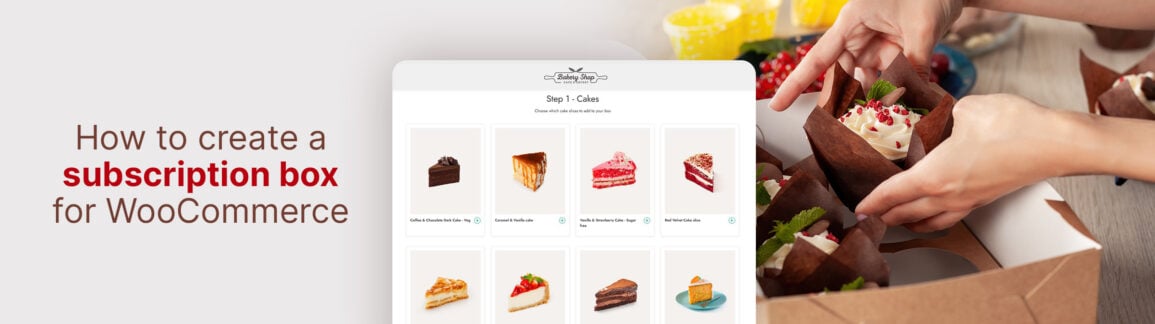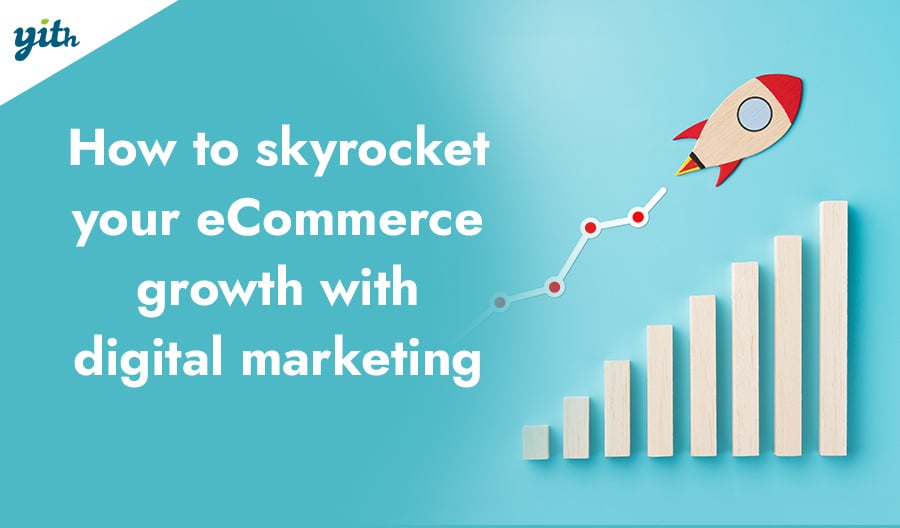The world of subscription products and recurring purchases is really taking off. Most customers are used to purchase subscriptions for services, especially when it comes to video and music streaming.
This has led to lots of new marketplace models, with subscription boxes being one of the fastest-growing. In this article, we’ll look at what they are, how they work, why you should include them in your eCommerce, and how this feature can be added quickly and easily on an eCommerce built with WooCommerce.
First, let’s look at the concept behind a subscription box service.
Table of contents
What is a Subscription Box?
A subscription box is a batch of products purchased on an ongoing basis, creating a recurring payment. The chosen products are delivered regularly to the customer.
The customer will see a page with lots of products on it and can just choose the ones they want to put in their box before buying.
WooCommerce has a simple plugin that lets you add this feature, which we’ll look at later. But first, let’s see which niches are using it and how it can benefit your store.
Why Add Subscription Boxes to your eCommerce?
Given the nature of this type of business, subscription boxes can be used with any type of product. However, they are particularly effective with:
- Hygiene products – Since these are products that people use regularly, it’s important to keep a stock of makeup, soaps, bubble baths, perfumes, conditioners, and so on. Setting up a regular delivery service is a great solution for customers who want to avoid the hassle of shopping for these products every time they run out, and it’s also a reliable source of income for vendors.
- Snacks and sweets – There are already lots of boxes of specific snacks or exotic foods that you can buy. Normally, these boxes are random, but with the new features, you can let customers subscribe and choose exactly what they want in their box. This will make them happier and reduce the number of people who cancel their subscription.
- Pet Products – Another product that tends to run out over time is pet-related products. Wet food, dry food, sand and treat bags, toys that get destroyed—the list goes on. As anyone with a pet knows, you have to buy a lot of stuff for your cat or dog. So why not automate it?
- Gourmet food – Subscription boxes can be priced differently, offering premium solutions with cuts of meat, zero-mile products, fine wines, and oils, and more.
- Clothing – Some types of clothing, like underwear, pants, baby clothes, bibs, and so on, tend to be purchased on a regular basis. You can switch items in and out of the box between orders, which helps you keep track of your youngest customers’ growth without losing them along the way.
And there’s a lot more. As you can see, there are several niche markets that can benefit from this feature. As a rule, you’ll see the following benefits:
- Increase in customer loyalty – Recurring subscribers are generally much more loyal than occasional customers because they have implicitly confirmed subsequent purchases (the consistency principle theorized by Cialdini can be a great ally).
- Highest order average value – A box with lots of products in it is usually worth more than a regular shopping cart. Plus, the seller can use the box to promote items that customers might not normally buy.
- Recurring income – Having a fixed and predictable income, with the odd cancellation thrown in, is a great advantage for the seller. It’s not just about the income itself, but also about setting future budgets for promotional strategies and investing in your eCommerce.
- Easy inventory management – If you know what products you’ll be selling next month, you can better manage the supply and demand for items in your store. This can help you avoid having too much inventory and make better use of your capital.
And there’s more. Let’s go over the best ways to integrate this functionality into your WooCommerce-built store.
How does the Box in Subscription Feature Work?
To get this feature up and running on WooCommerce, we’re going to use the YITH WooCommerce Subscription plugin and make use of the latest feature that’s been added to it.
The basic functionality of subscription plugins is enabling recurring payments on your eCommerce store. This allows you sell WooCommerce subscriptions through any digital payment method.
Once you’ve installed and activated the subscription plugin, let’s take a quick look at how to enable the subscription box feature.
To get started, just go to the WooCommerce side menu and navigate to YITH > Subscription. That’ll open the plugin’s control panel. Next, click on the “Modules” section:
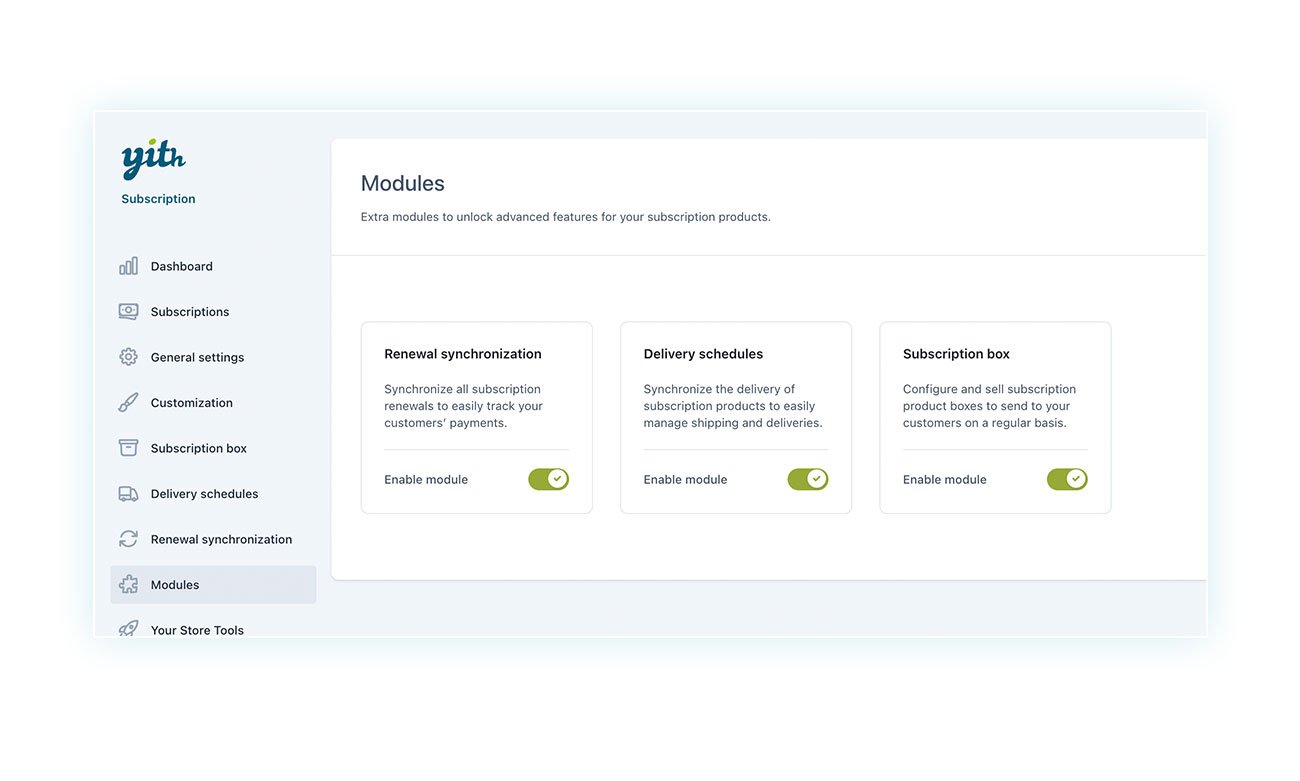
You’ll need to activate the dedicated module, which is called “Subscription box”.
Once you’ve done that, just head over to the new section that’s popped up in the menu—it’s called “Subscription box”:
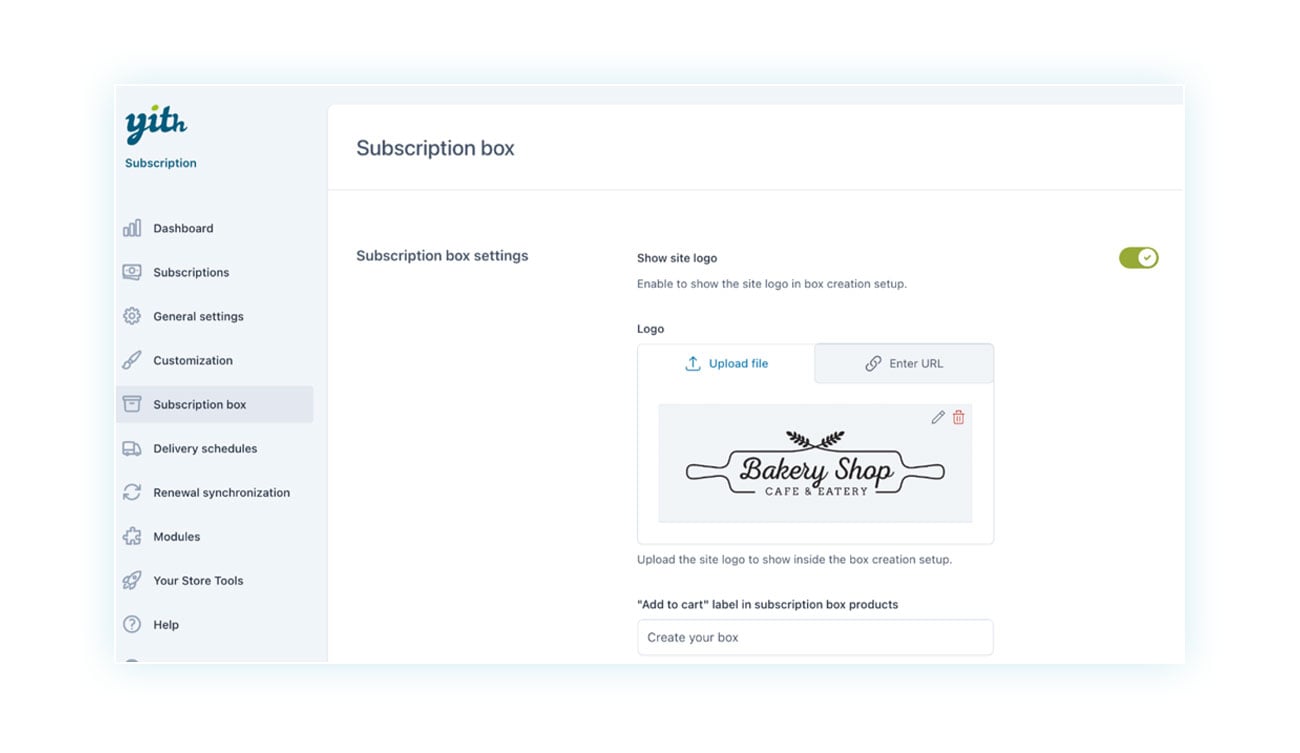
In this section you can find the visual settings of the box, i.e. whether the site logo should be displayed inside it.
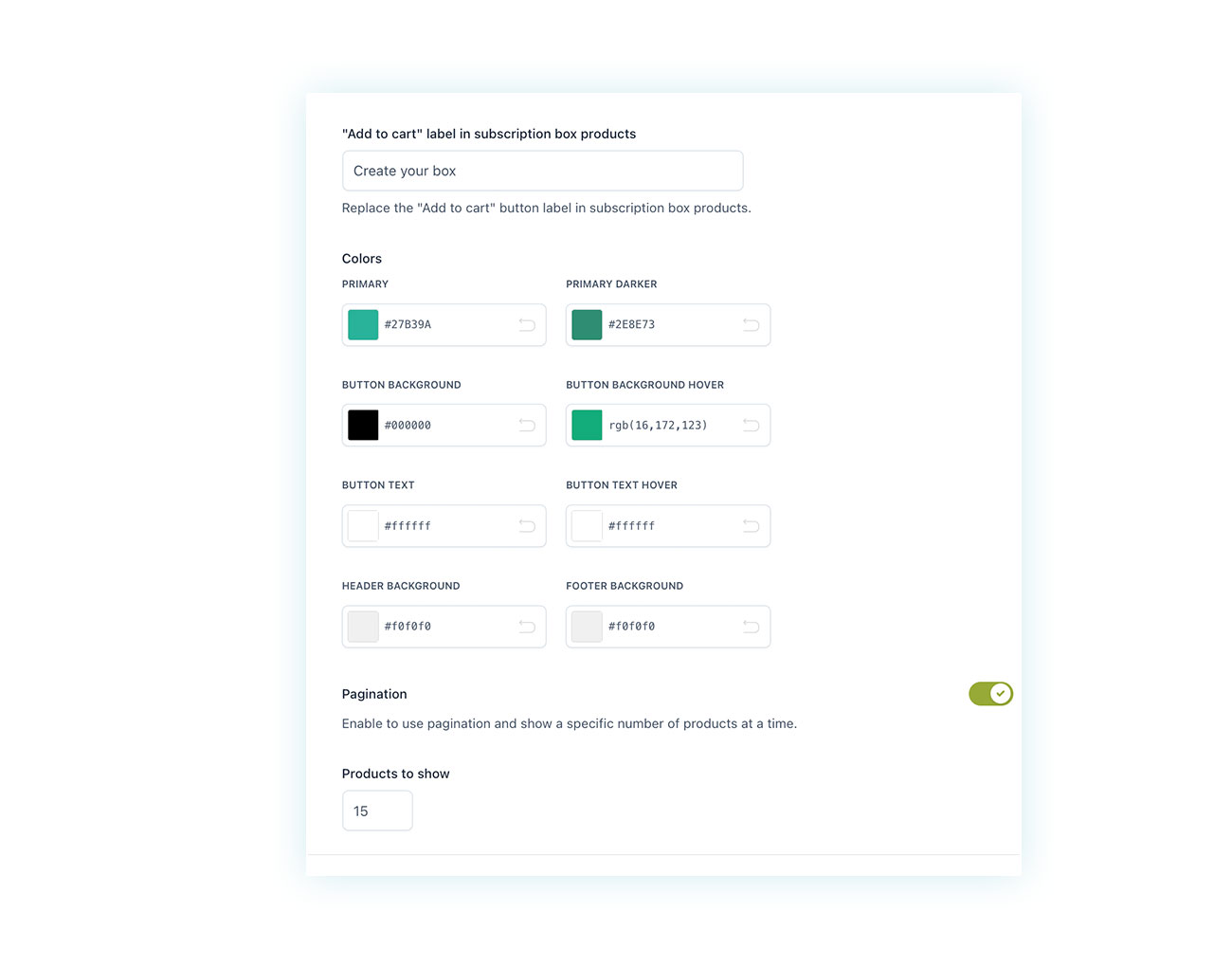
What colors should we use for the box so it looks good with the site’s style and the way we’re organizing the content? Should we divide the products that can be included in the box into pages and how many products should we show on each page? This would be great for lots of items.
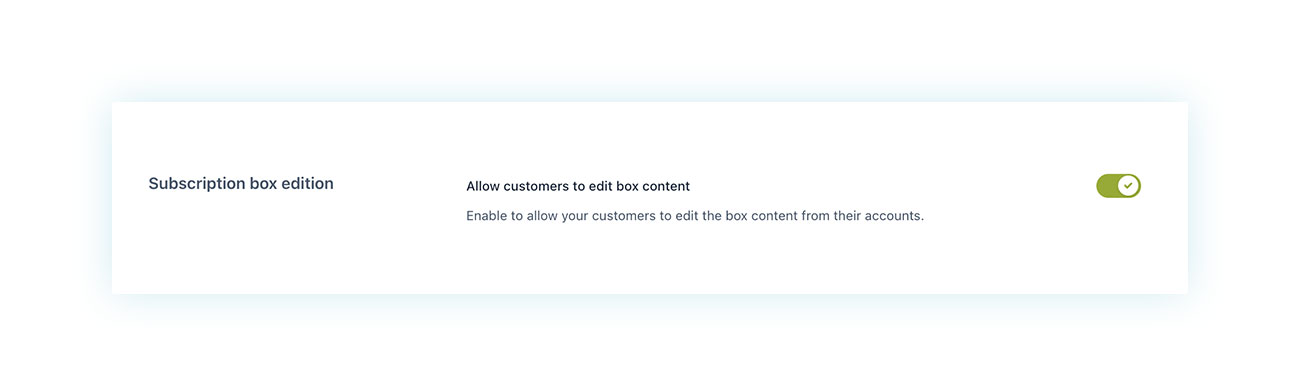
One of the most important options in the plugin is at the end of this page: “Subscription box edition”. If you enable this option, your customers will be able to edit the contents of the box between deliveries right on their account page.
We really think you should enable this feature because it’ll make it a lot less likely that people will cancel their subscriptions.
Once we’ve got this page set up, we can move on to creating the Box product in Subscription.
To do this, just go to create a product as you would for any other WooCommerce item. Once you’ve picked the subscription details such as a name for the box, chosen an image, and written a description, go to the Product Data section and select “Subscription box” from the list of product types:
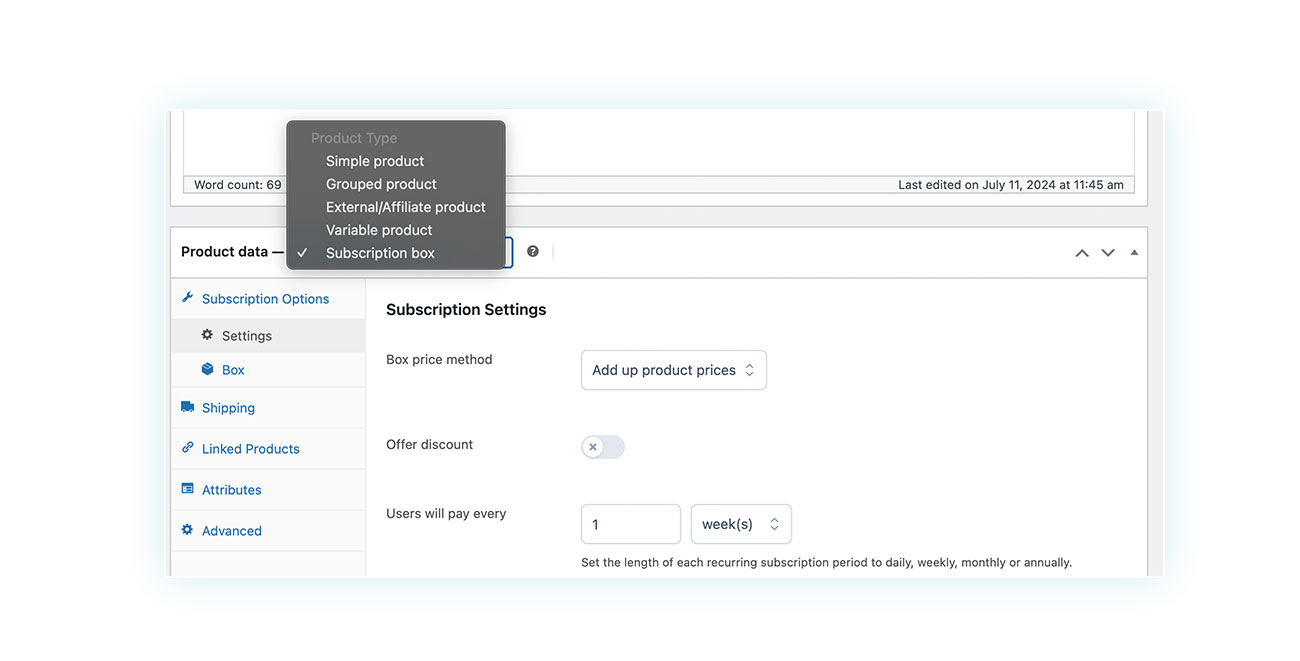
This selection will create a “Subscription Options” section, which is made up of two parts: “Settings” and “Box”.
Let’s start with the first one:
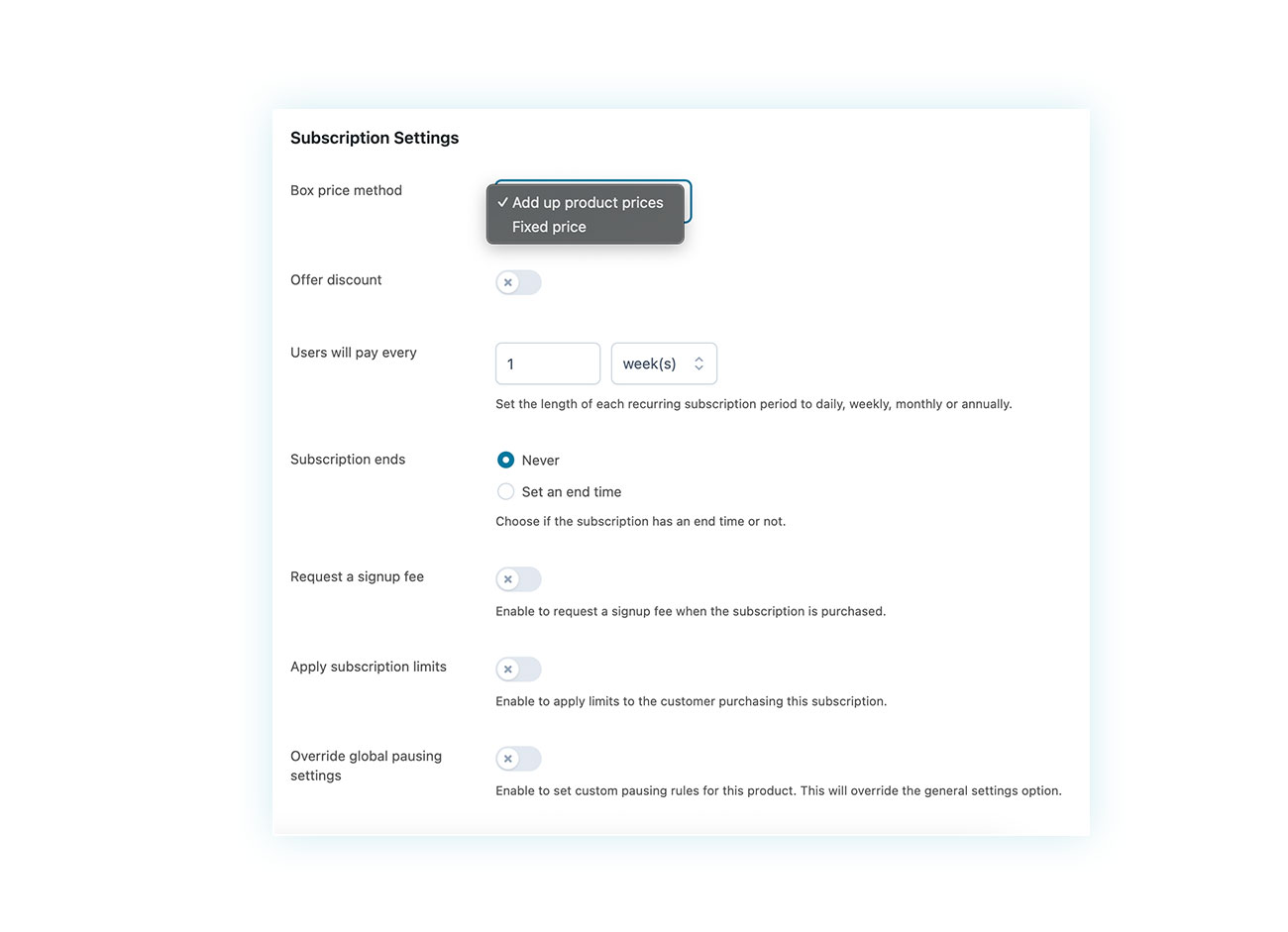
In this section, you can set several important rules for the box, including:
- Box price method – You can either set a fixed price for the box or decide whether the cost will be based on the total price of the items added to the box.
- Offer discount – You can decide whether to offer a discount on the items in the box.
- Users will pay every – Decide when you want the payments and deliveries to happen (i.e. weekly, monthly or annually).
- Subscription ends – You can choose to set an end date or let it continue until you or your customer cancels it.
You can also set up other settings, like a signup fee, restrictions, and more.
If you scroll down this section a bit more, you can set limits for the box:
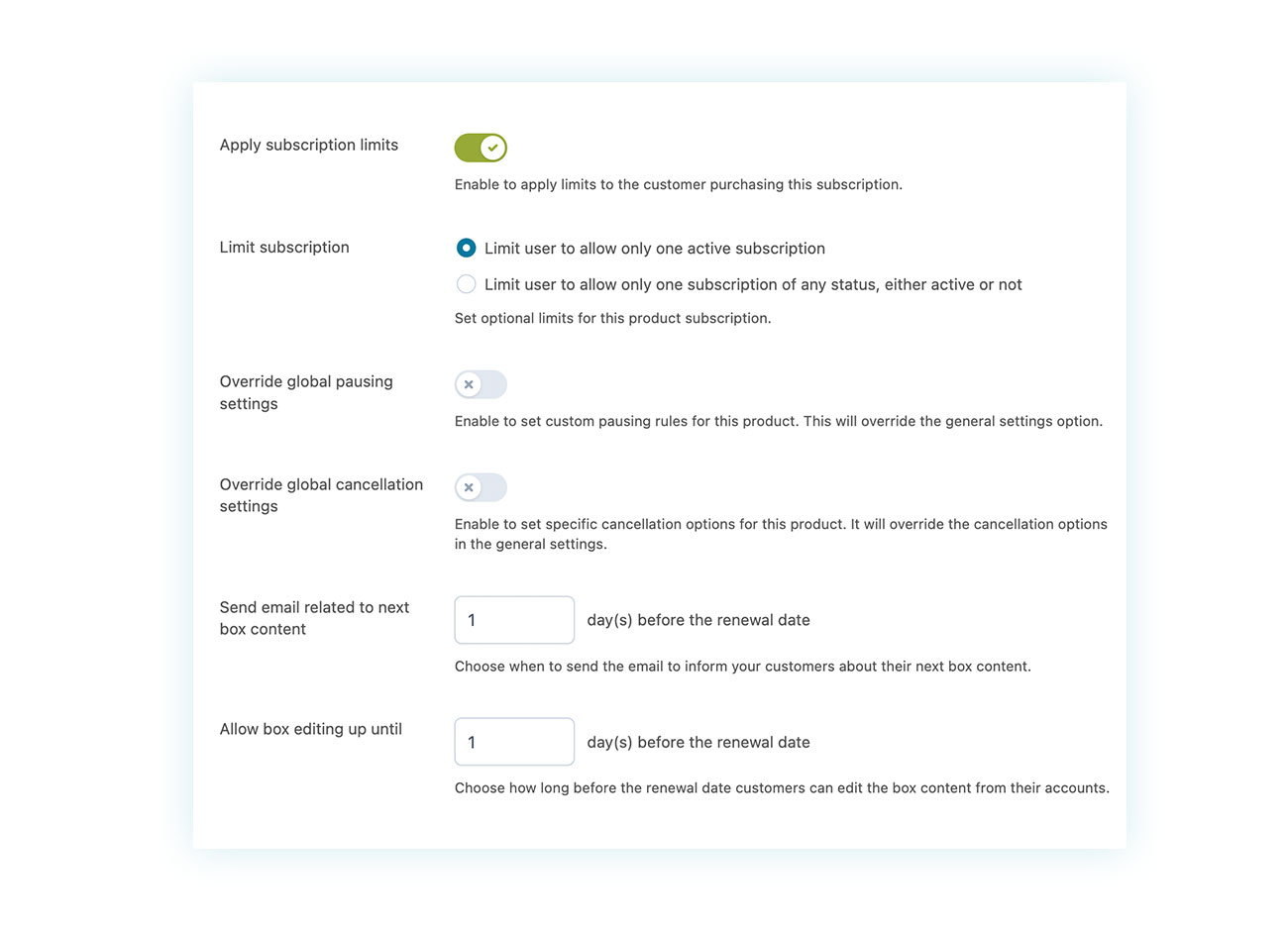
You can decide if a customer can have multiple active subscription plans, when to send order content summary emails, and how much a box can be modified by the customer.
Now, let’s move on to the second part of Subscription Options, which is “Box”:
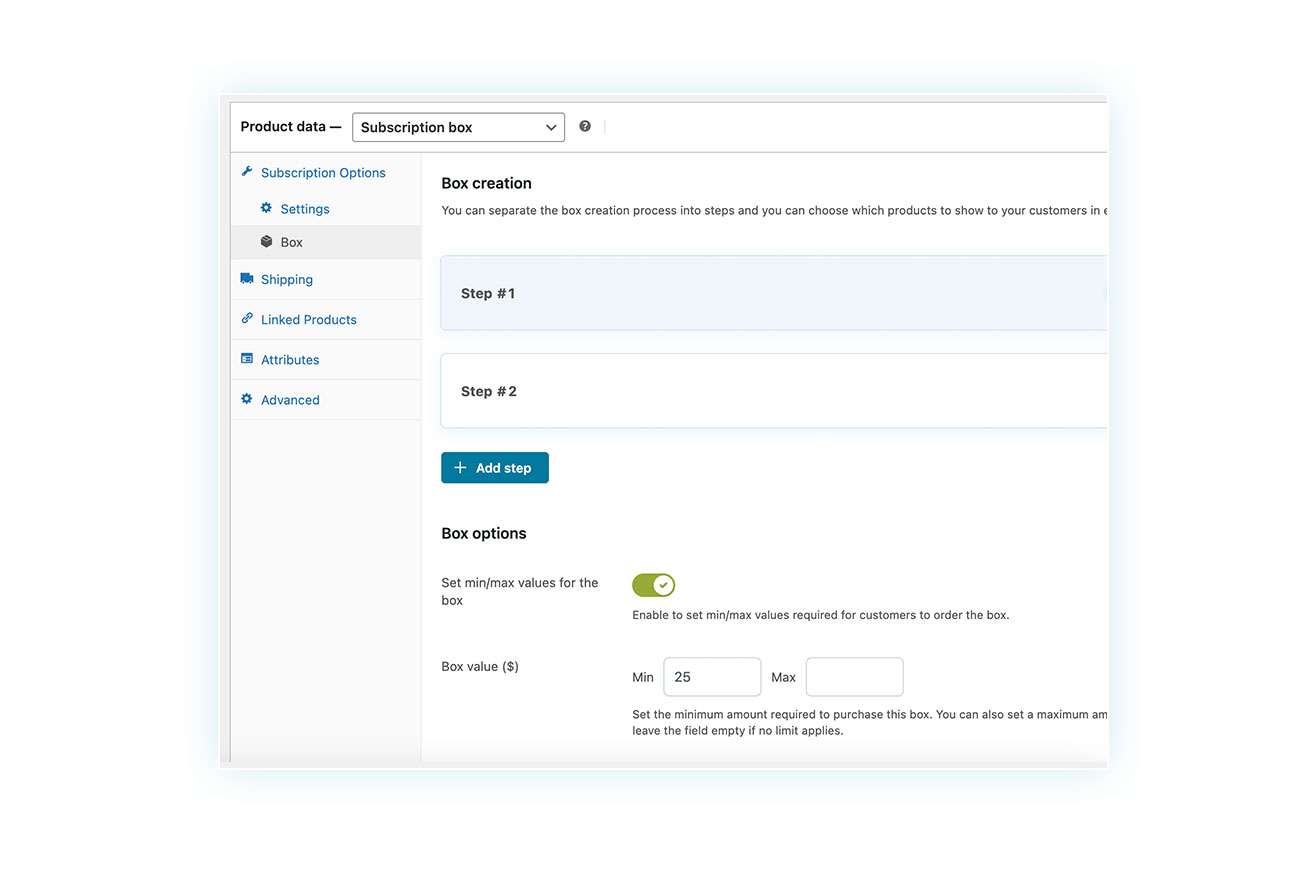
In this section, you’ll find two parts: The Steps part and the Box options.
The box options are very straightforward. You can set a minimum and maximum value for the box so that it can be purchased. The steps do require a little more explanation.
Sometimes it’s best to break the process of choosing box products into steps. If the customer just has to choose a few items from the same category, then the process can also be a single step. If your WooCommerce subscription box includes products from different categories (like 2 slices of cake and 2 flavors of ice cream), each category is one step.
Otherwise, if you put different cake slices and ice cream flavors together, you don’t know if the customer will take two of each or four of one type.
That’s why the plugin lets you create as many steps as you need:
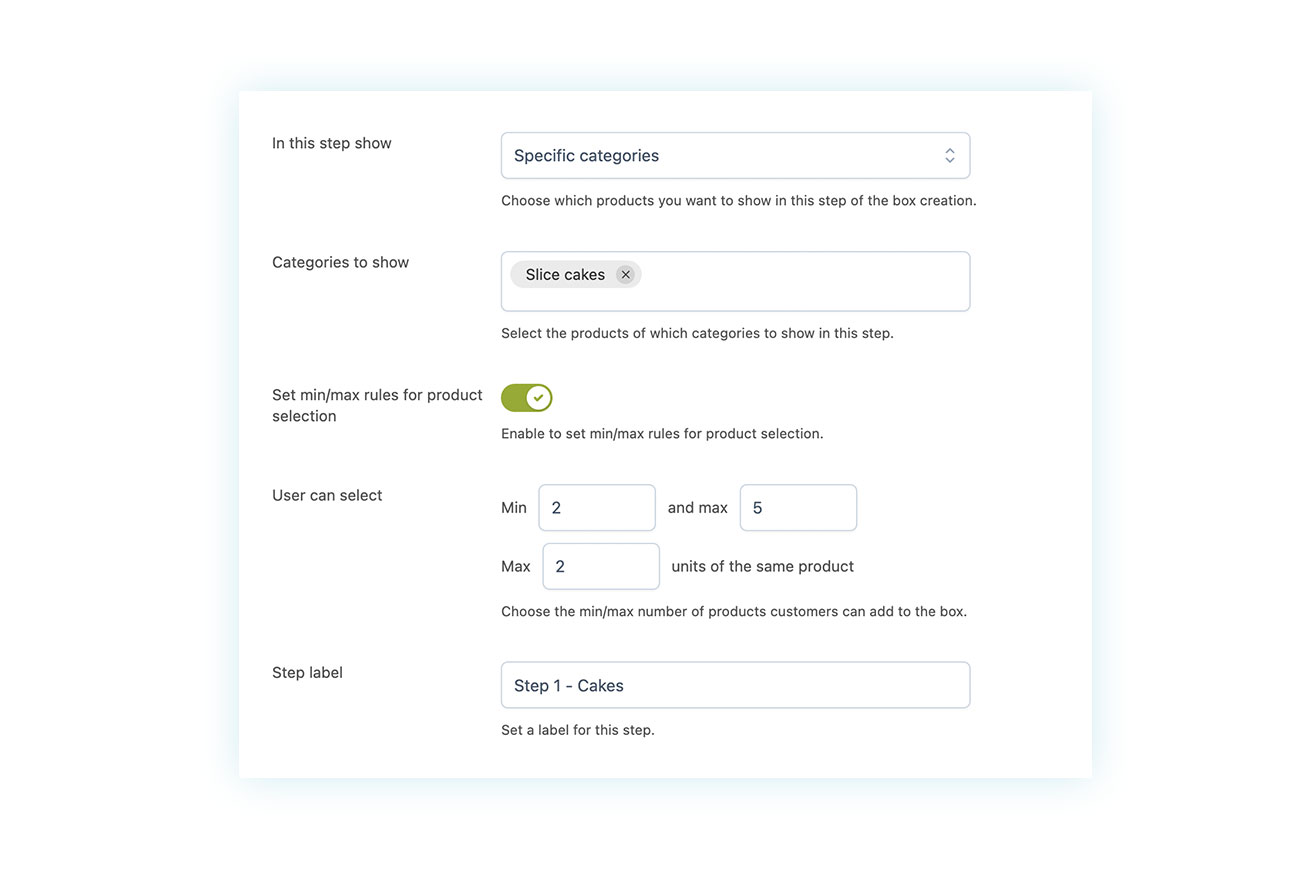
On the selection screen, you can choose which products to include, set maximum and minimum limits (including the max for each product), and give the step a name and description.
As we saw earlier, we created two steps: one for cake slices and one for ice cream flavors.
It’s best to create the products that will be used in each step as you normally would for WooCommerce products. This means including details like cost, description, title, and so on.
If you’ve followed all the steps, we can move on to the sales page and see how it looks:
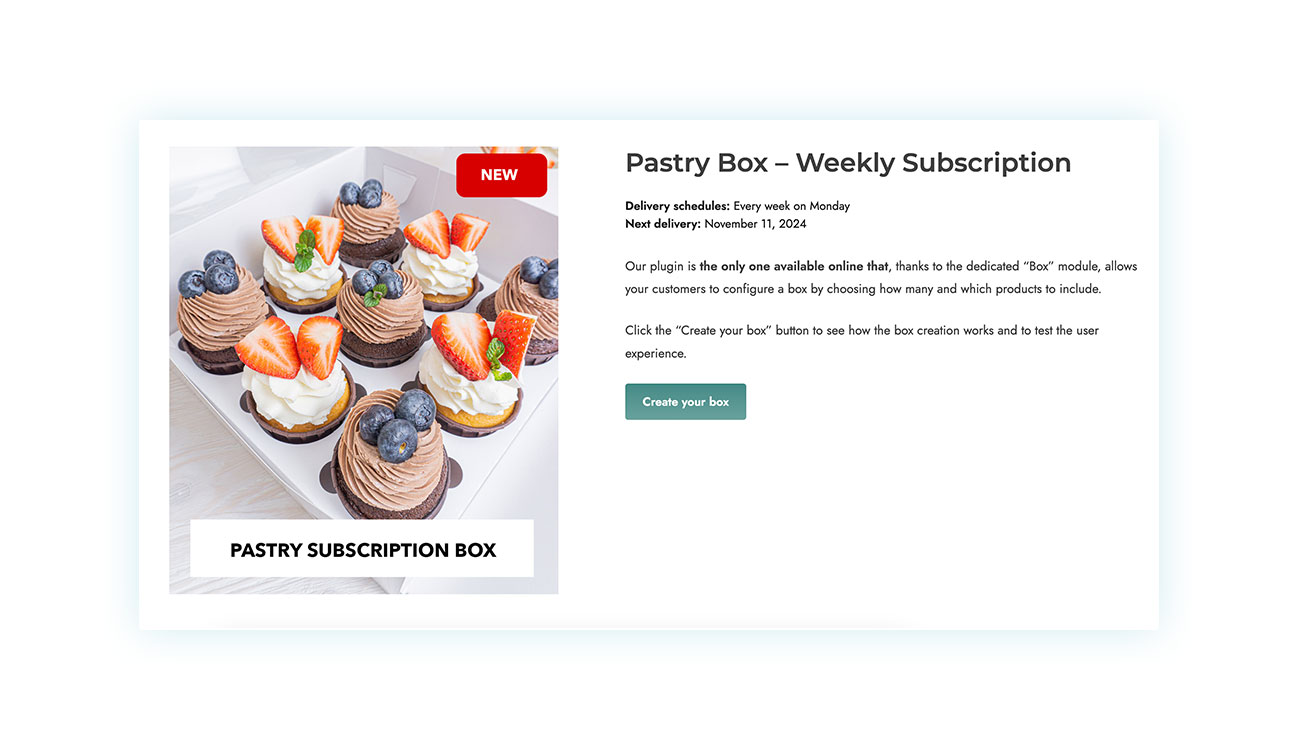
Once the customer clicks on the “Create” button, they’ll see the step-by-step instructions:
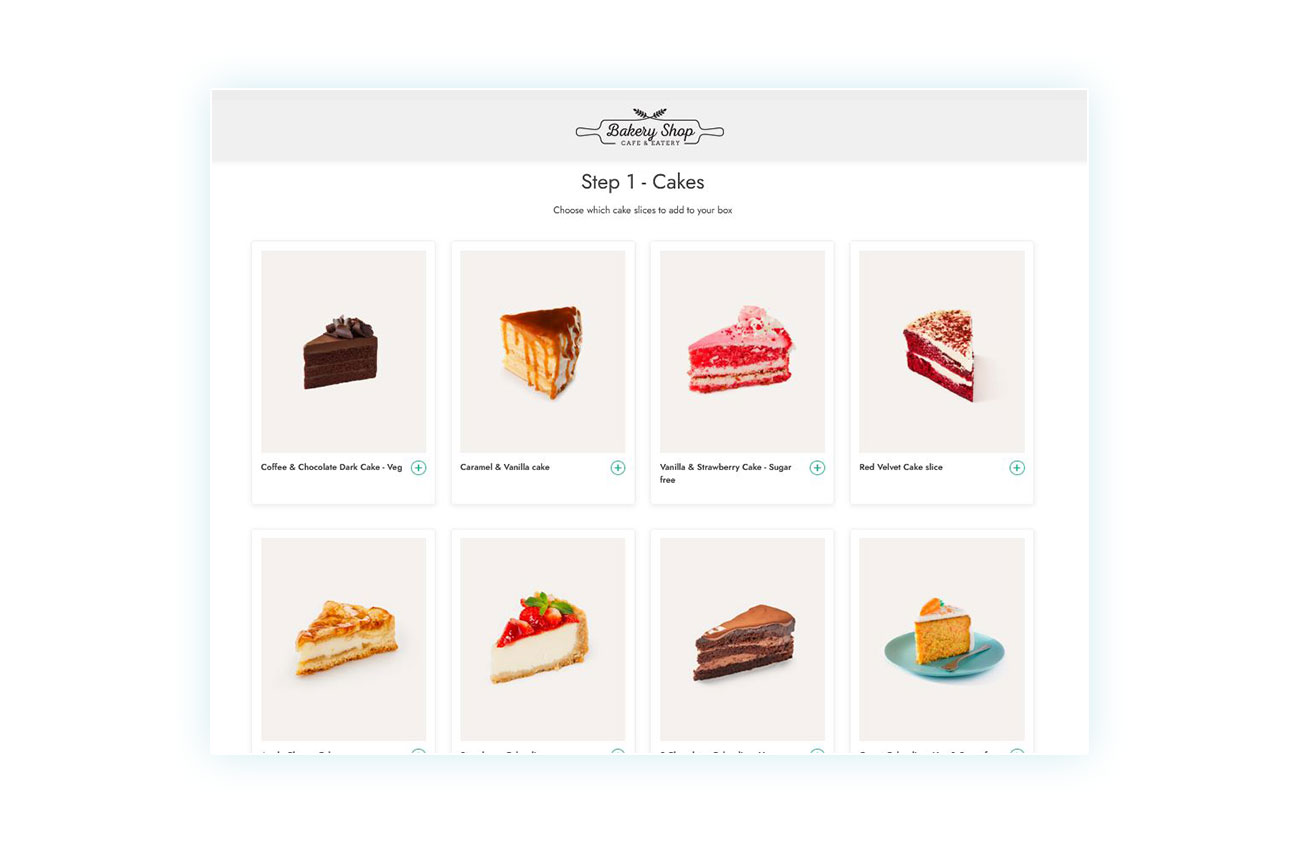
As soon as the client has made their choices, they can move on to the next one:
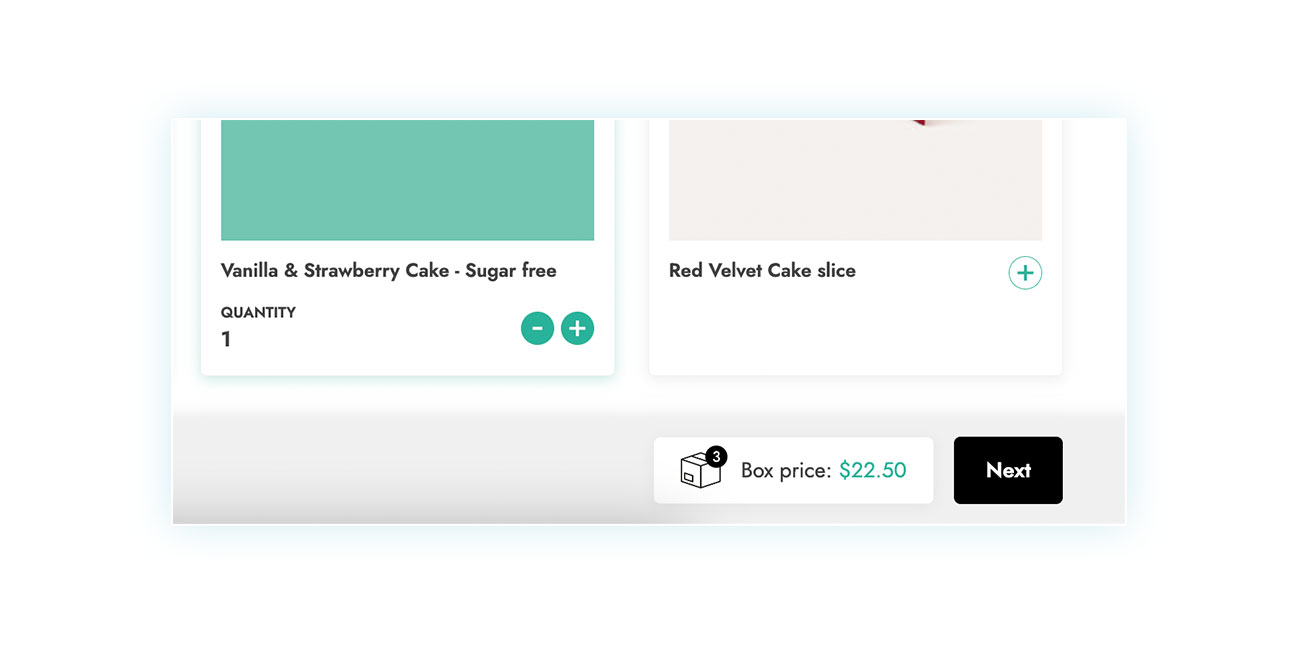
Once all steps have been completed, the customer can proceed to checkout and complete the purchase:
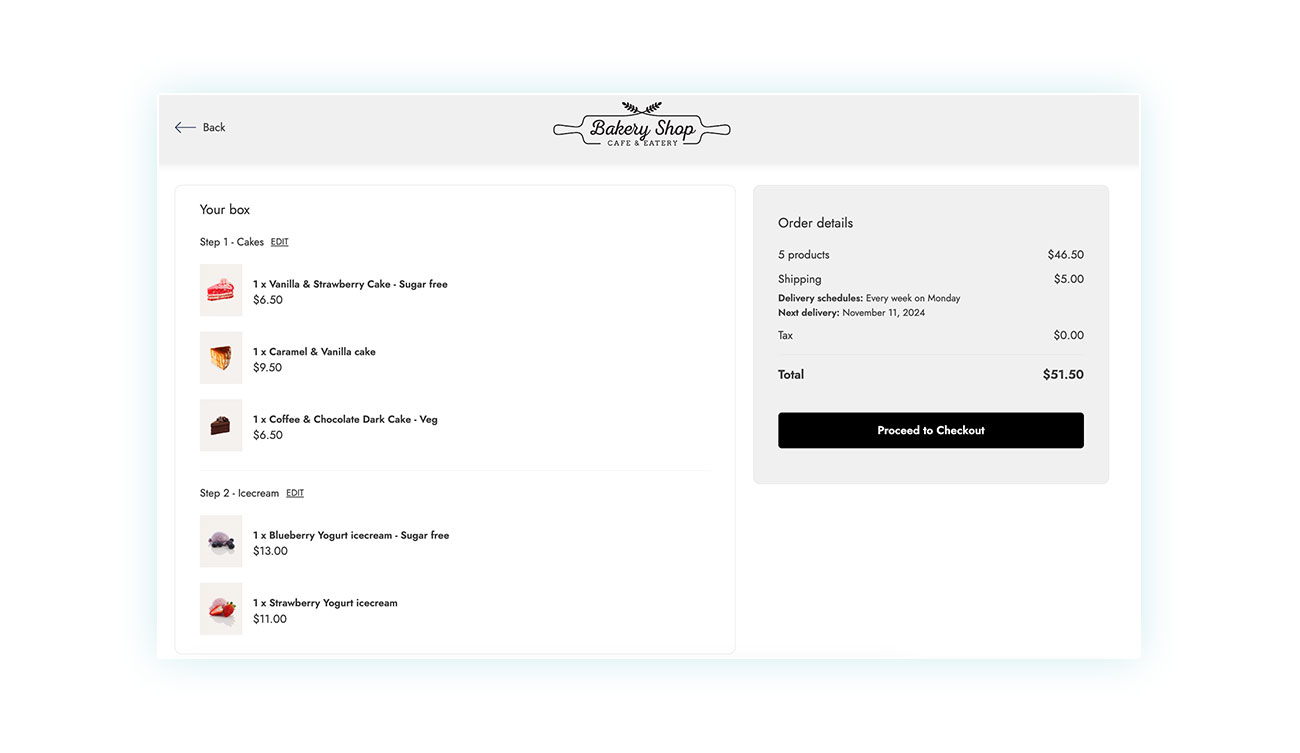
Conclusion
The subscription box market is a fairly new type of market, but it’s gaining popularity quickly online. That’s why we suggest you keep up with the times and try out the new features introduced by the YITH WooCommerce Subscription plugin.
This new feature (complete with the box shown in this article) is included in the free live demo that you can view directly from the plugin’s sales page. This lets you see all of its functionality from both a seller and buyer’s perspective.