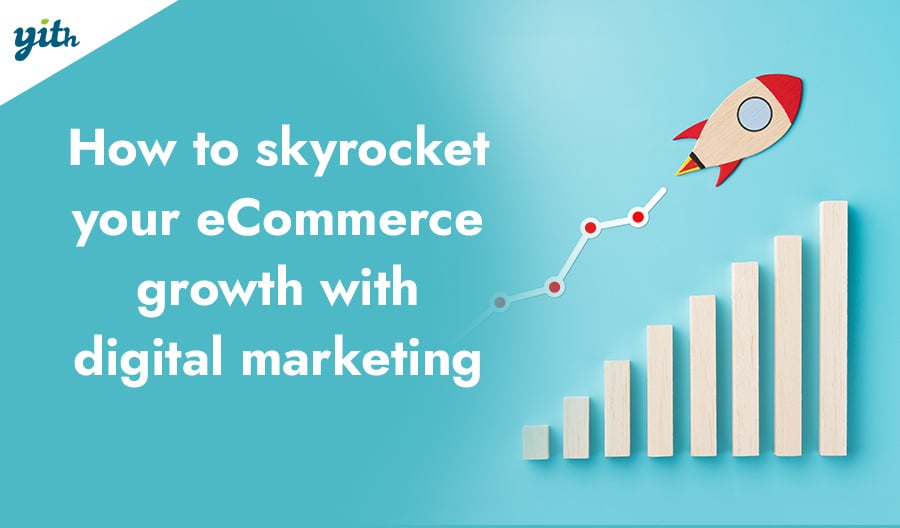Welcome back to our WooCommerce configuration guide!
In our previous chapter I’ve gone through the general WooCommerce shipping settings, today it’s time to see in detail how to set a specific one of them: the Flat Rate.
To do this, let’s go to WooCommerce > Settings > Shipping > Flat Rate:

With this shipping system you are going to establish the standard costs for shipping your products. I’m going to go through particular cases in the next two chapters.
Let’s see in detail the configurations available in this page:

- Enable/Disable – Checking this box allows you to enable/disable this shipping method.
- Method Title – Allows you to choose the name your customers are going to see for this shipping method.
In this example I left it at the default name, but you can pick the name you prefer (you may, for instance, chose the name of the courier).
Once you have chosen the name and enabled this shipping method, this is how it’s going to look like:

In order to display it correctly though, you still need to set the last three options:

- Availability – Allows you to chose the countries this shipping method is going to apply to.
- Tax Status – Allows you to chose whether you intend to apply taxes to the shipping fees or not.
- Cost – Allows you to chose the cost of this shipping method.
As you can see in the previous example, in this example I’ve set the shipping fee to 2$, so that will be the price displayed to customers.
Other than a fixed amount, you may also set varying parameters. For instance, using the previously stated 2$ (that could also be any other amount) you may enter:
- 2 * [qty] – The amount is going to be multiplied by the number of products in cart. For instance: if there are 10 items in the cart, by using this option, the shipping fees are going to cost 20$.
- 2 * [cost] – The amount is going to be multiplied by the total cart cost. For instance if the cart has a total value of 30$, the shipping fees are going to cost 60$ (if you enter 0,5 * [cost] the shipping fees are going to amount to half of the total value of the cart).
That’s how you created a WooCommerce shipping method, in the next chapter I’m going to go through some special cases.