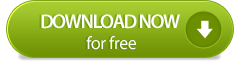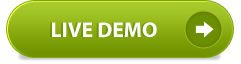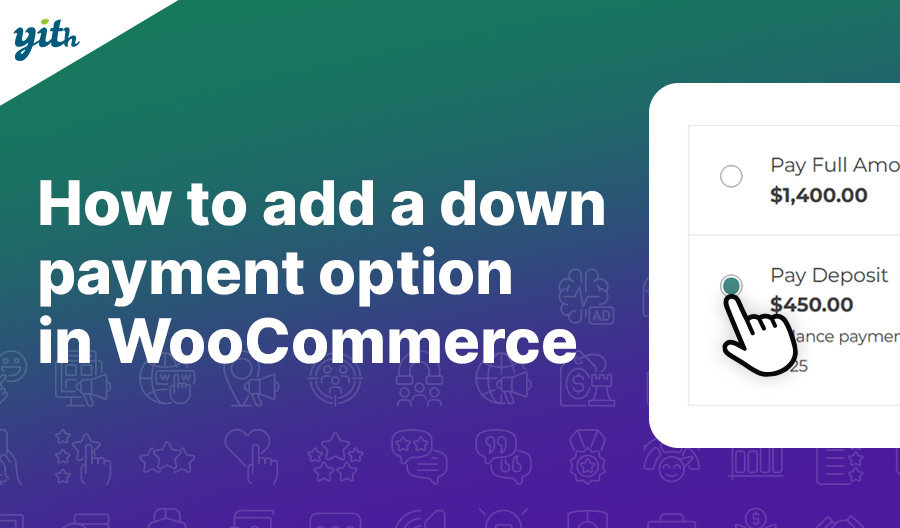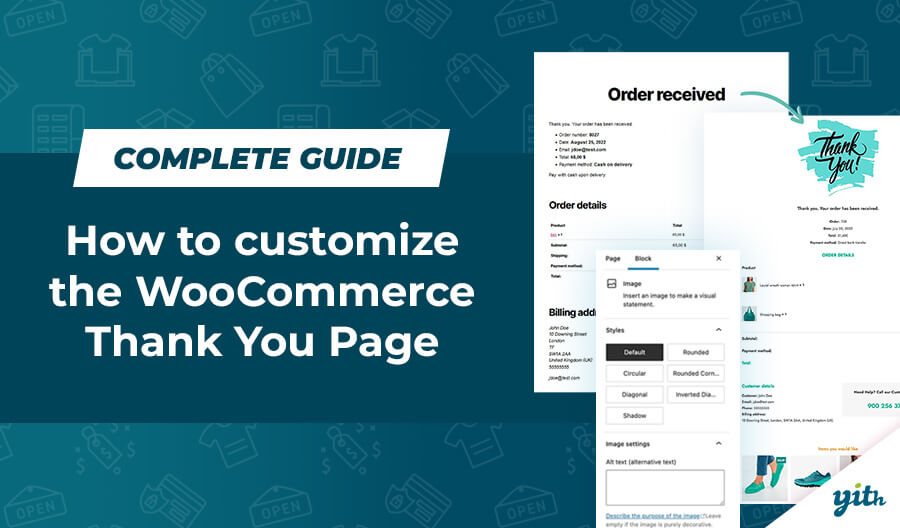When you need to switch temporarily offline your website to update your WordPress, your plugins or everything else you need to use the Maintenance Mode function.
But what is the Maintenance Mode page exactly? Sometimes it is used just to communicate to your visitors that your website is temporarily offline. It says: ehy, we are working hard here. We’ll be back soon!
Well, not bad. Of course it’s better than a blank page. But what if all the traffic that arrives on the page was redirected to a different type of communication? What if we helped all users to keep in touch with our website instead of send them away?
That’s what we did! We just released a super WordPress plugin that allows you to enable the Maintenance Mode and it helps you to:
- Let your users know the website is in maintenance
- Make lead generation
- Launch products and services with a page that create expectation
The WordPress plugin is released for free and you can download it right now. Let me show you how to use and configure it.
INSTALLATION AND CONFIGURATION.
The plugin can be installed easily. Once you installed it, you just need to head your browser to Appearence -> Maintenance Mode and tick the Enable Maintenance Mode option.
Once you saved the settings the website will be available only for the Administrators of the website. The other user will see a splash page in which they will be informed of the temporary unavailability of the website.

You may ask yourself: Cool! But how can I fit the plugin to my needs?
It’s really easy! The plugin is fully customizable with your informations. For example you are able to customize the logo, to switch our mascotte Walter with another image, customize the text of the page, customize the bacgkound and many other things that I’m gonna explain you step by step.
The plugin configuration page is split in 5 tabs as you can see from the screen below:

Let’s see together what you can customize in each single tab.
General
[table color=”white”]
| General Settings | |
|---|---|
| Enable Maintenance Mode | Enable the plugin |
| Roles | The user roles enabled to see the frontend. Check a role to enable it to show the website with maintenance mode active. |
| Message | The message displayed. You can also use HTML code. |
| Custom style | Insert here your custom CSS style. |
| Mascotte | If you want, you can set here a mascotte image to show above the main box, in the right side. |
| Typography | |
| Title font of message | Choose the font type, size and color for the titles inside the message text. |
| Paragraph font of message | Choose the font type, size and color for the paragraphs inside the message text. |
| Colors | |
| Border top color | Choose the color for the big border top of the main box. |
[/table]
Background
[table color=”white”]
| Background Settings | |
|---|---|
| Background image | Upload or choose from your media library the background image |
| Background Color | Choose a background color |
| Background Repeat | Select the repeat mode for the background image. |
| Background Position | Select the position for the background image. |
| Background Attachment | Select the attachment for the background image. |
[/table]
Logo
Customize the logo
[table color=”white”]
| Logo Settings | |
|---|---|
| Logo image | Upload or choose from your media library the logo image |
| Logo tagline | Set the tagline to show below the logo image |
| Logo tagline font | Choose the font type, size and color for the tagline text. |
[/table]
Newsletter
All options to configure the newsletter form of the maintenance mode page. The options below allow you to link the newsletter form to an external service. You only need to analyze the external service example form and then configure each information in the options below.
[table color=”white”]
| Newsletter | |
|---|---|
| Enable Newsletter form | Choose if you want to enable the newsletter form in the maintenance mode page. |
| Newsletter Email Font | Choose the font type, size and color for the email input field. |
| Newsletter Submit Font | Choose the font type, size and color for the email submit. |
| Newsletter submit background | The submit button background. |
| Newsletter submit hover background | The submit button hover background. |
| Title | The title displayed above the newsletter form. |
| Form configuration | |
| Action URL | Set the action url of the form. |
| Form method | Set the method for the form request (POST or GET). |
| “Email” field label | The label for the email field |
| “Email” field name | The “name” attribute for the email field |
| Submit button label | The label for the submit button |
| Newsletter Hidden fields | Set the hidden fields to include in the form. Use the form: field1=value1&field2=value2&field3=value3 |
Socials
| Socials | |
|---|---|
| Set the URL of your facebook profile | |
| Set the URL of your twitter profile | |
| Google+ | Set the URL of your Google+ profile |
| Youtube | Set the URL of your youtube profile |
| RSS | Set the URL of your RSS feed |
| Skype | Set the username of your skype account |
| Write here your email address | |
| Behance | Set the URL of your Behance profile |
| Dribble | Set the URL of your dribble profile |
| FlickR | Set the URL of your Flickr profile |
| Set the URL of your instagram profile | |
| Set the URL of your Pinterest profile | |
| Tumblr | Set the URL of your Tumblr profile |
| Set the URL of your LinkedIn profile | |
[/table]
WANT TO INCLUDE THE PLUGIN IN YOUR THEME AND CONFIGURE IT?
If all the settings provided from the Maintenance Mode plugin seem not enough for you, don’t worry, we have another surprise for you!
In case you want to completely customize the plugin template you can do that in an easy way. Read on to learn how to do that.
In order to customize the stylesheet you just need to create a maintenance.css file within your root theme folder. Automatically the plugin will load this stylesheet instead of the original file.
If you need to customize the HTMl template you need to copy the maintenance.php file located within the templates folder of the plugin and paste it within the root theme folder. In this way you’ll be able to change everything you want in this file.
Conclusions
If you’re looking for an easy way to switch your webiste in Maintenance Mode now you can use our YITH Maintenance Mode free plugin. You just need a few clicks, what are you waiting for?