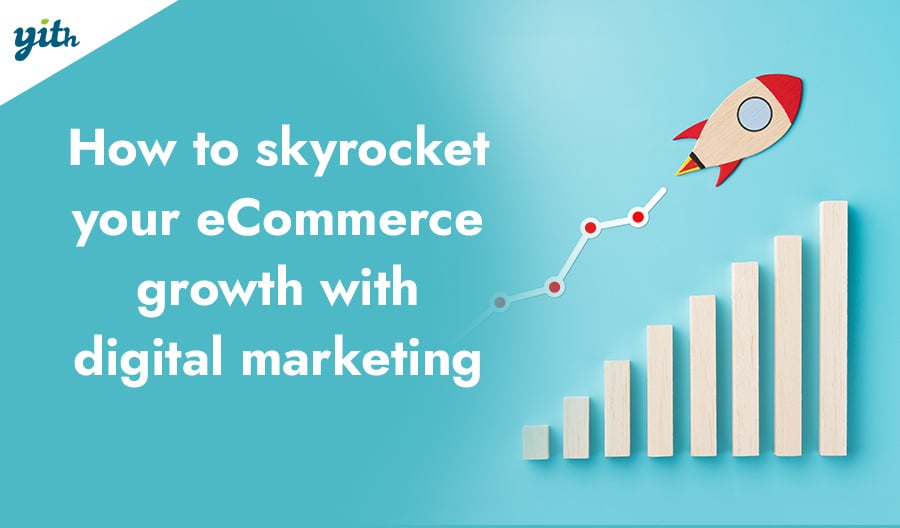The way sales work on WooCommerce is pretty straightforward: you create an item, set its price, and customers buy it. If you want to, you can also apply a discount to the price of a given item or create discount coupons but neither of these functionalities is particularly flexible.
In reality, we might face lots of cases where we need to create promotions more advanced than those possible with the standard version of WooCommerce and WordPress. So today we will look into this type of advanced promotion taking discounts based on the product quantity as an example.
We will see in which cases this type of promotion shines the most and how you can achieve the same result on WooCommerce by using a simple plugin.
Table of contents
How can I add quantity-based pricing in WooCommerce?
Before diving into how to create such a promotion, let’s first understand in which cases it can be useful. It might seem curious to some, but a rule that changes the price of a product based on the quantity added to the cart is among the most sought-after functionalities online.
Who needs this feature?
- B2B – The first major group is undoubtedly that of B2B or Business-to-Business websites. In this type of environment, the ability to adjust prices based on the number of products bought is fundamental to the very nature of wholesale business (as well as the option to set a minimum number of products one can buy).
- General Stores – Although B2B websites are the ones exploiting this function the most, this doesn’t mean that it doesn’t have a place in traditional eCommerce stores. In fact, there are several advantages associated with adjusting product prices this way and we’ll look into them in the next point. With this function, you can generally increase sales, promote products that are usually not that popular, and increase the average order value.
Of course, this is especially useful for stores where customers are more inclined to buy more of the same product at once. For example, an online store that sells pencils is more likely to persuade customers to buy several sets of pencils compared to an eCommerce store that sells luxury items like Rolex watches or iPhones.
But if you’ve noticed multiple purchases on your site and believe there’s room for optimizing your sales, keep reading to find out how to do it and what benefits you can get from it.
The greater the quantity, the lower the price
Excluding B2B businesses — for which this type of functionality is strictly necessary —, what benefits can owners of traditional stores expect from implementing a price variation based on the product quantity customers want to buy?
Of course, the benefits vary from store to store, but we have highlighted three that are usually experienced in any type of online store:
- Increasing Sales of Underperforming Products – Anyone who owns or manages an online store knows that there are products that are in high demand and others that are less popular. Excess inventory can be a headache in some cases but introducing a promotion that encourages customers to buy in bulk can be effective for that (as well as any other form of discount that pushes customers to order).
- Increasing the Average Order Value (AOV) – This one is pretty clear: by encouraging customers to buy more of the same product, the shopping cart will end up having a higher average value. This is a huge advantage for sellers, as increasing the AOV is one of the most sought-after methods for boosting revenue.
- Improving Customer Experience – Since this type of promotion is very direct and easy to get, customers will definitely appreciate it and will be more likely to invest time, money, and trust in your online store. Especially in those types of products that customers usually buy in batches.
As mentioned before, there are several other benefits, but listing them here would be redundant. Instead, let’s see how you can actually introduce this functionality into your online WooCommerce store.
How to create quantity-based pricing rules in WooCommerce
The plugin we’ll be using today is called YITH WooCommerce Dynamic Pricing and Discounts. This extension not only allows you to actually modify the product price based on the quantity customers want to buy but also includes a variety of other types of promotions, such as BOGO (Buy One, Get One), event-based discounts (like Black Friday or Cyber Monday), gift products for specific purchases, and more!
In the following section, we’ll see how to create a system for quantity-based pricing step-by-step, with screenshots for each step so we can guide you to the result you want to achieve. Once you’ve installed and activated the plugin, here’s what to do.
1) Creating the rule
First, we need to create a rule. In this plugin, “rule” refers to each individual promotion, as they are rules that govern the price of products or their behavior when purchased.
To do this, go to the left side menu of your WooCommerce admin panel and click on YITH > Dynamic Pricing and Discounts. You’ll be taken to the plugin’s rules page:

On this page, you’ll see all the pricing rules and promotions you’ve created for your eCommerce. To create a new one, go to the top and click on “+ Add Rule“. By doing so, a popup will open with all the types of pricing rules you can create with this plugin:
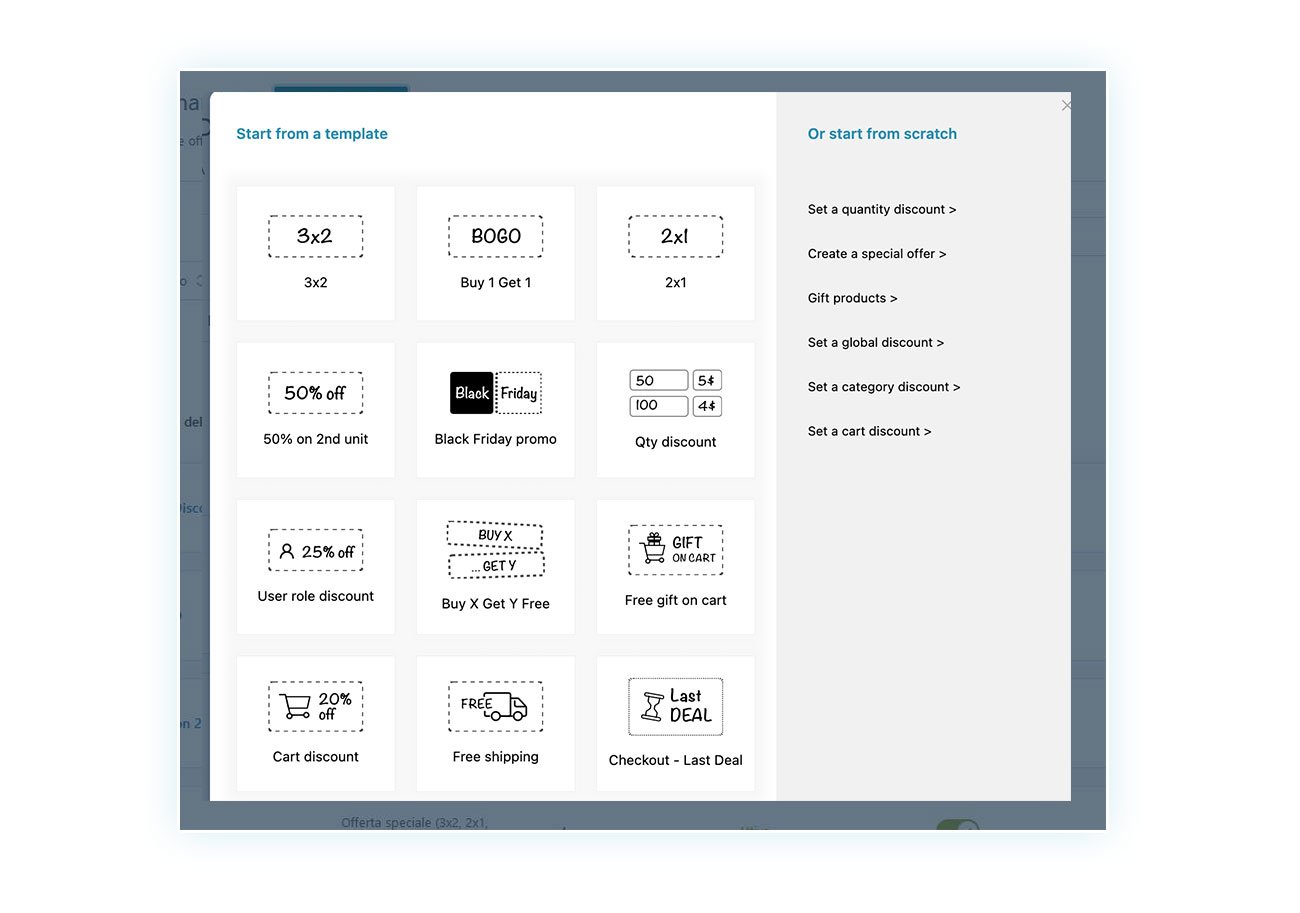
As you can see, the plugin includes pre-set templates to help you create rules quickly. Among these, you’ll find the quantity discount rule. Click on it to continue:

Here you can enter the name of the rule (to differentiate it from the other ones you’ll create later) and its priority. In case multiple rules are applied to the same product, the one with the highest priority will take precedence.
2) Applying the rule to products, categories, or tags
Before defining the discount amount, you need to decide which products this rule will apply to. To do this, scroll down on the creation page until you reach the “Trigger Options” section:

Here you can choose between:
- All products – In case you want the rule you’re creating to be applied to all products in your WooCommerce store.
- Specific products – Useful if you want to create a rule for only a few products.
- Specific product categories – So you can apply the rule to all products that belong to the categories you specify.
- Specific product tags – Similar to above, but the rule will be applied to all products that have the specified tags.
If you want to apply this rule to almost all products in the store/in a category/with a tag but exclude others, you can use the exclusion option we’ll show you in the next step.
3) Excluding products
Still in the “Trigger Options” section, you can create an exclusion list by enabling the “Exclude products from this rule” option:

Here you can also choose specific products, categories, or tags.
As you can see, the plugin offers great flexibility, allowing you to choose which products you want each rule to apply and even exclude other products from it.
Once you’ve decided on which products you want this rule to apply, it’s time to define the plugin’s behavior regarding the products’ price.
4) Configuring the quantity table
To define the rule’s behavior, you need to scroll even further down the page to the “Rule Configuration” section. Here’s the first option you’ll find:

As you can see, in this type of rule, you can choose between:
- Price set for interval of units
- Price set for fixed units
In the first case, the percentage discount or fixed price per product will be applied based on the quantity ranges you set. So, something like:
- From 1 to 10 products – 5% discount
- From 11 to 20 products – 10% discount
And so on. In the second case, however, the customer will be required to buy a fixed number of product units to get the discount. So:
- 10 products – 5% discount
- 20 products – 10% discount
Once you’ve chosen the best option for this rule, you need to create the discount rules (as in the previous example):

As you can see, you can add all the quantity ranges you want and choose which type of discount to apply:
- Percentage discount, such as 10%.
- Price discount, such as -$5 from the final price.
- Fixed price, which changes the product price by the new value you set.
5) Applying the rule to different products
You’ll find the last option in this section very interesting:

By enabling the option to “Apply discount to a different product or category”, you can apply the quantity discount based on the number of products added to the cart to another product/category/tag.
For example, a print shop could offer a 10% discount on posters for every 100 business cards purchased.
6) Configuring the behavior based on user role
Another one of the options you’ll find is to apply this price rule only to some customers, such as wholesalers or premium customers.
For this, all you have to do is specify the user roles in the dedicated section:

This way, you can further customize the rule behavior on your online store.
7) Displaying a quantity-based discount table on the product page
Finally, we strongly suggest displaying a table that shows the price variation based on quantity directly on the product page. Otherwise, most customers won’t even notice there’s a discount rule applied there.
To do this, scroll to the bottom of the page, to “Customization”:

Here, you’ll need to enable the option “Show quantity & prices in a table” to achieve a result similar to this:

Conclusions
Being able to display a different price per item based on the quantity added to the cart is essential for certain types of businesses (such as wholesale or B2B). But it can prove to be particularly useful in many other types of stores, especially where the kind of products sold justifies buying several of the same items.
With the plugin we suggest in this article, Dynamic Pricing and Discounts, you can create lots of different types of promotions since it can be adapted to every type of online store.
For this reason, many consider this plugin the perfect solution for all WooCommerce stores wanting to increase their sales.