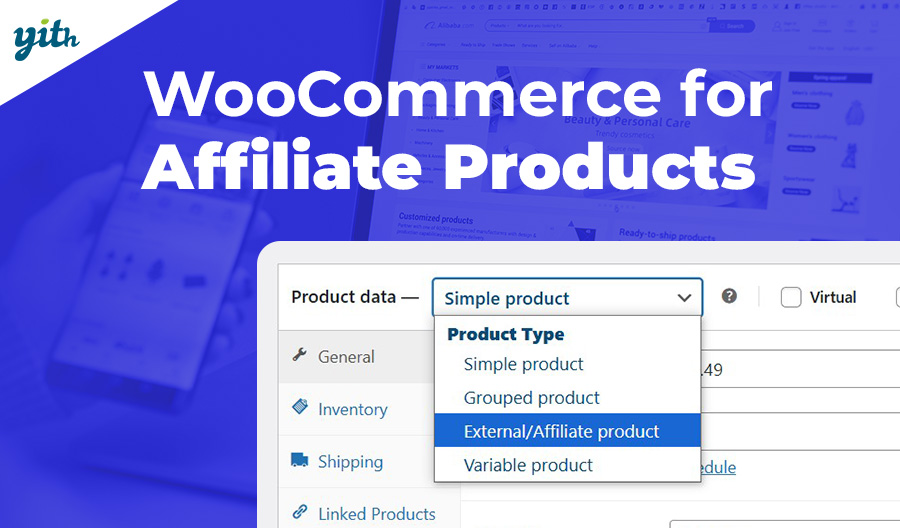Many of the most successful promotional strategies center around two basic principles: up-sell and cross-sell. Related products is an example of its power.
The term refers to custom related products displayed in various pages in an online store in order to encourage customers to add additional products to the one that is already in the cart page.
More than 80 percent of eCommerce businesses use up-sell and cross-sell techniques. In fact, 30 percent of their revenue is related to these marketing strategies. In this article, we will not discuss why up-sells are so effective or the best techniques to use them, as we have already written a dedicated guide on why related products are so important.
Instead, we will look at the top five plugins for implementing them in your online store, and focus on how to implement this feature in WooCommerce stores.
Table of contents
The best 5 related products plugins for WooCommerce
Why are there different ways to display related products in WooCommerce? What makes one plugin different from another? It’s simple. Although the marketing technique behind custom related products for WooCommerce is always the same, they can suggest products in different places on the online store to achieve different results.
Not only that, but there are many ways for store owners to push existing customers towards the purchase of cross-selling products. We are going to see exactly how to achieve these results using WooCommerce plugins.
YITH WooCommerce Added to Cart Popup
The first WooCommerce plugin we will look at today is as effective as it is intuitive. In fact, WooCommerce Added to Cart Popup is a plugin that allows you to create custom popups that appear when customers add products to their cart.
You can also use this plugin to notify the customer that a product has been added to the cart, with the ability to adjust what information is displayed, such as the value of the cart, other products in the cart, etc.
One of the pieces of information that can be provided to the customer is exactly related products. In fact, within the plugin’s control panel, it is possible to find a section dedicated to cross-selling and up-selling:
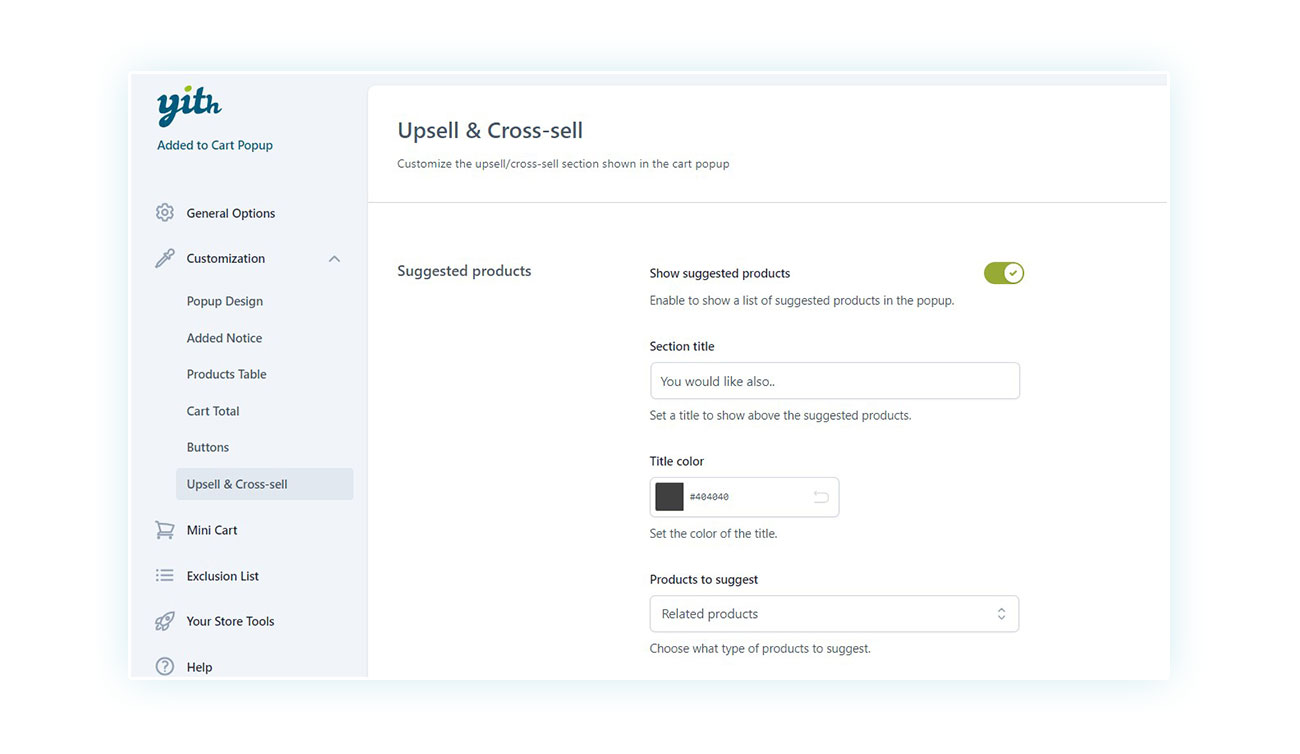
As you can see, you can decide whether to enable the option, which message to write before the products and then choose which related products to show. These can be in three categories:
- Cross-sell
- Up-sell
- Related products
The latter will be the products that share a tag or category with the product added to the cart. If, however, you want more control over the products shown, you can use the other two options. To choose which products will be shown in Up-sell or Cross-sell, all you have to do is go to the product page, and in the “Product Data” section open the “Related Items” tab:
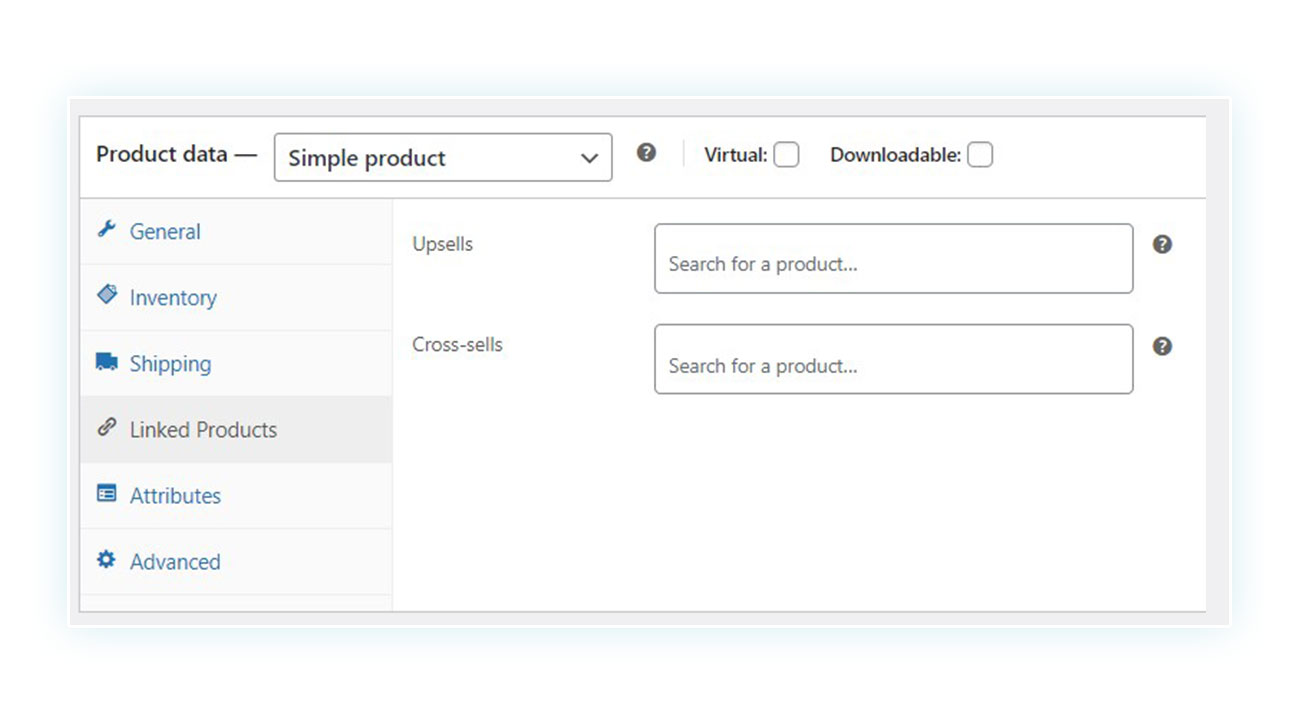
Once these fields are customized, here is how the popup will appear to the customer once a product is added to the cart:
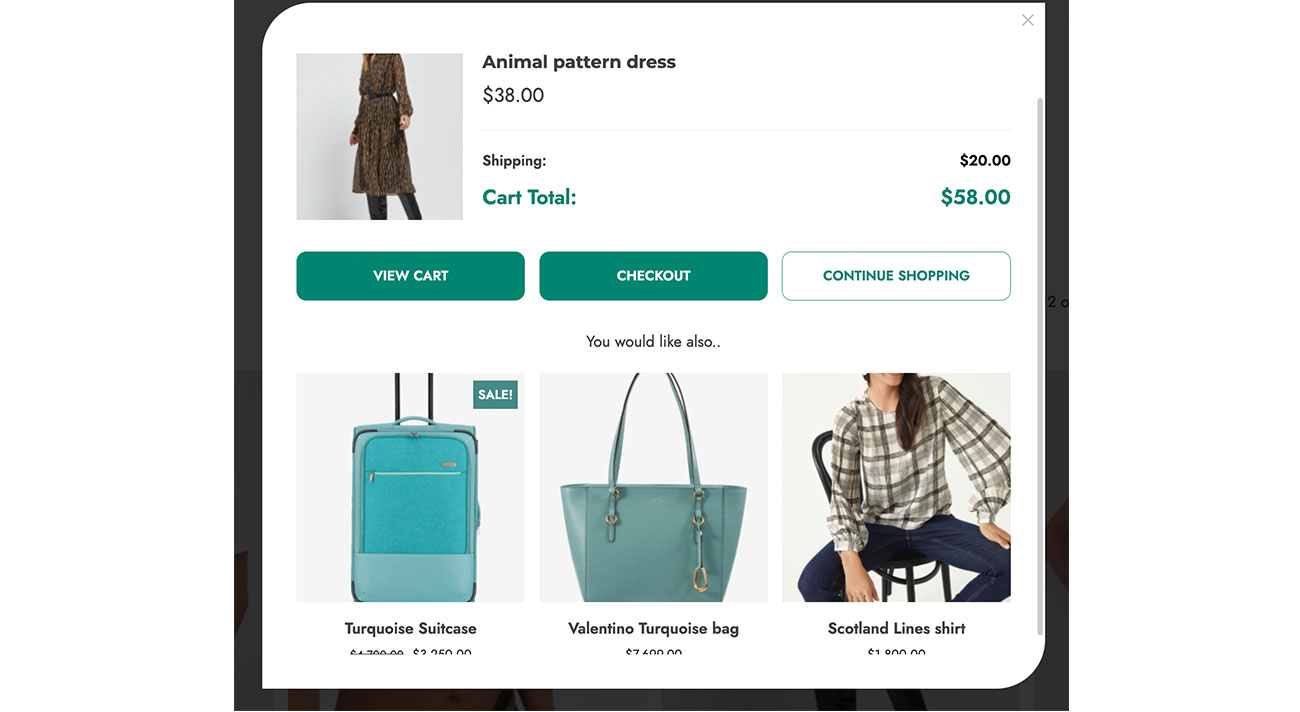
YITH WooCommerce Product Bundles
One of the best ways to take advantage of related products is to offer them in a bundle. Especially if there is a small discount for the bundle, the ability to add all the necessary products to the shopping cart with one click is a powerful incentive for the customer.
And for the seller, it means knowing that all of the bundled products will be purchased, rather than just some.
How can you create a similar product bundle? All you have to do is use the WooCommerce Product Bundles plugin.
Once again, this is an extremely easy-to-use WooCommerce plugin. Once installed and activated, you can go to the product edit page as you normally would and, in the “Product Data” section you will choose “Product Bundles.”
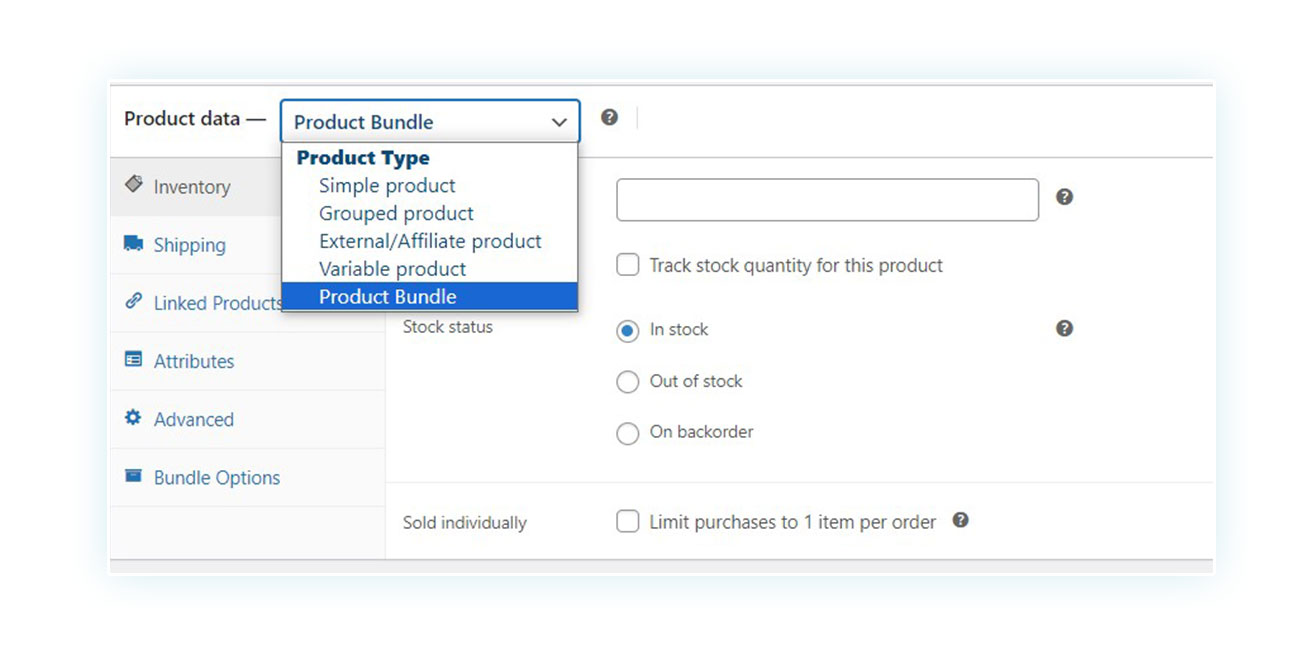
It will then create an additional tab at the bottom, called Bundle Options where you can manually enter the linked products that will be part of this bundle:
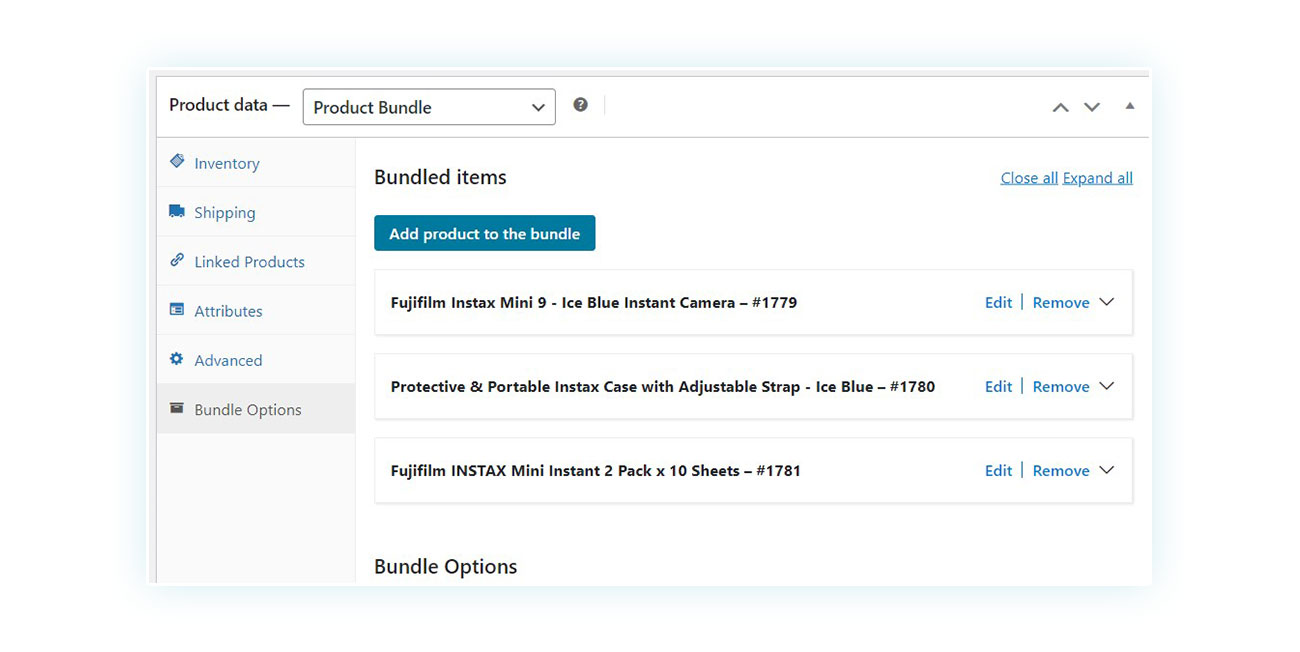
Once the product is completed, it will appear this way to customers:
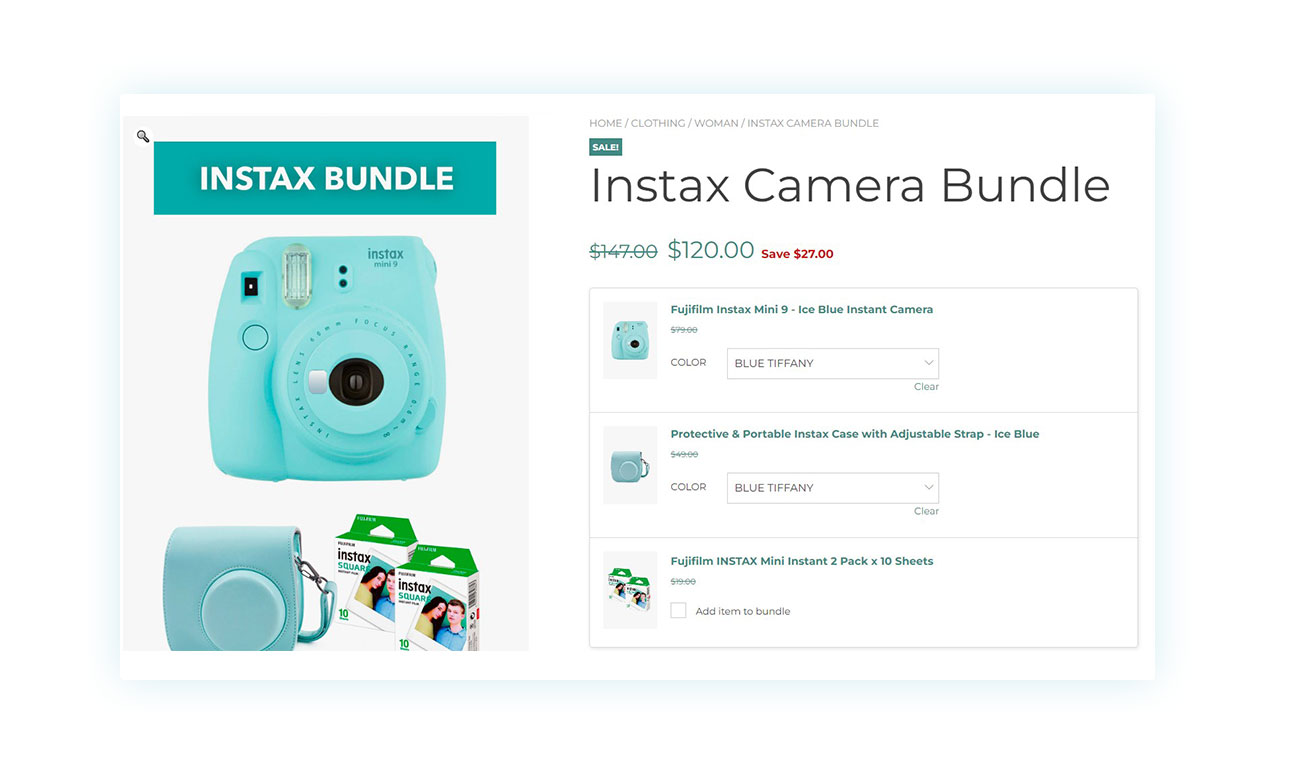
Of course, to recommend relevant products together in the bundle, you will need to research, and find the most popular combinations among your customers, with the ability to update the various bundles over time.
YITH WooCommerce Frequently Bought Together
This is one of the WooCommerce plugins par excellence linked to custom related products. This plugin displays related products based on the most common product combinations associated with each product it shows.
Amazon, the world’s largest marketplace regularly cross-sells frequently purchased products:
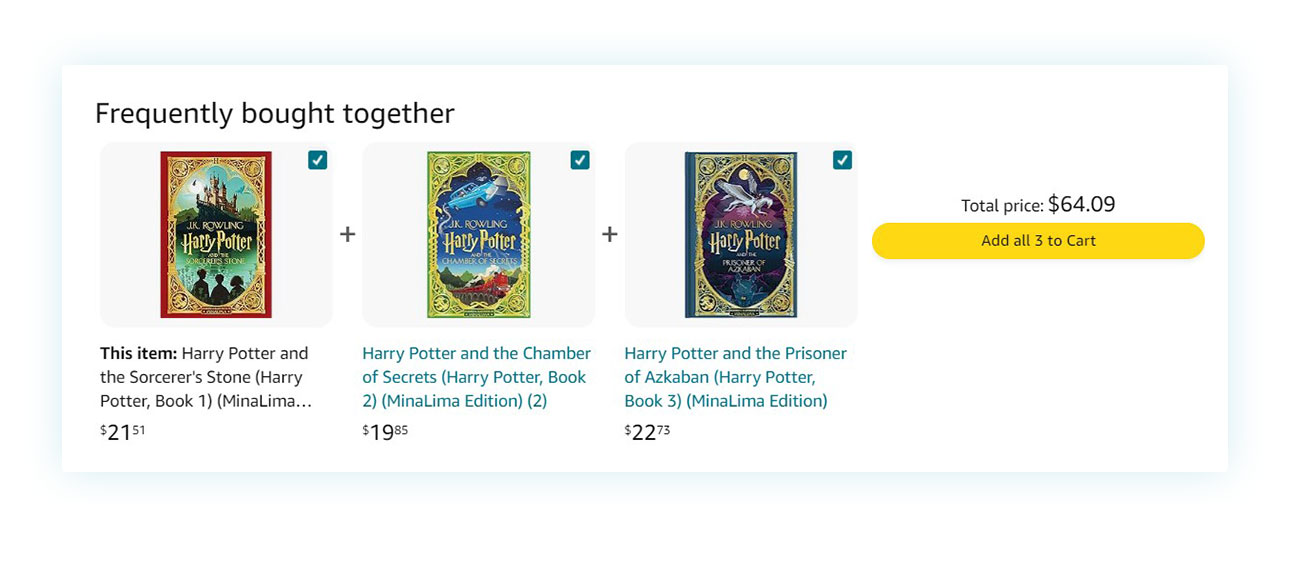
As you can see from the image, if the customer searches for this version of the book “Harry Potter and The Philosopher’s Stone,” Amazon, just below the introductory part with the add-to-cart button, inserts two other products that are often purchased with the displayed item.
In this case, the system promotes the next two books of the same edition: in case the customer is not interested, he can simply buy one of them. Otherwise, the seller has just provided a shortcut for the customer to add all three with one click.
It is not difficult to see how this can increase sales. It is also important to note that there is no promotion associated with buying all three products: the customer will spend the same amount of money as if they had bought them individually, but they will still have the perception of convenience, saving time researching these related products and (in many cases) learning about products they did not know were available.
So, the system works, it can increase the average order value, and customers will perceive it as an additional service. So let’s see how you can achieve this on your WooCommerce store.
It all starts by installing the WooCommerce Frequently Bought Together plugin. Once you have installed and activated the plugin, all you have to do is go to the product edit page under which you want to offer frequently purchased products:
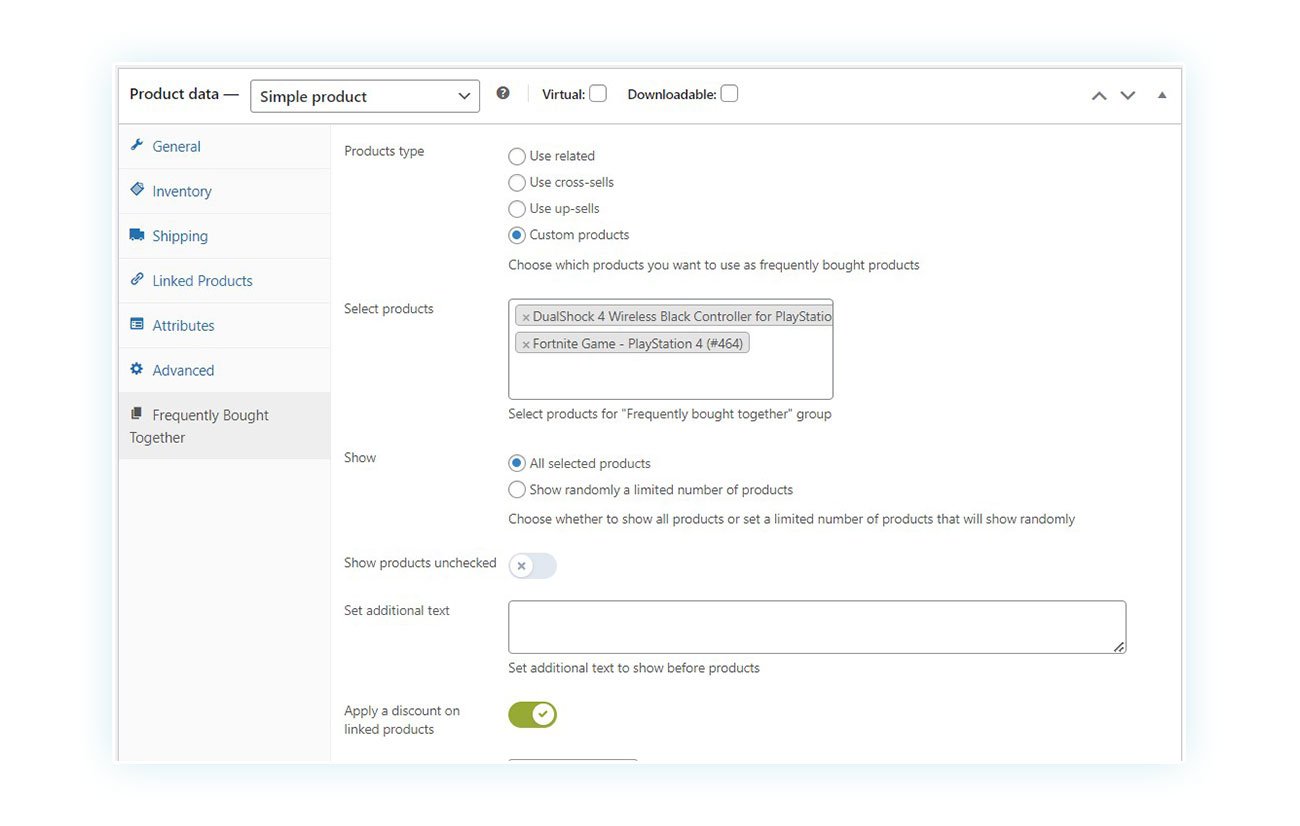
As you can see, just like in the case of Bundles, a tab has been added at the bottom of the options in the “Product Data” section. Here you can go and choose which products to show in this section, from:
- Related products
- Cross-sell products
- Up-sell products
- Custom products
Clearly, this feature is most effective by choosing products that you know are frequently purchased together, but in the absence of this information, you can test it by cross-selling or related products.
And this is how this feature will be viewed by your customers:
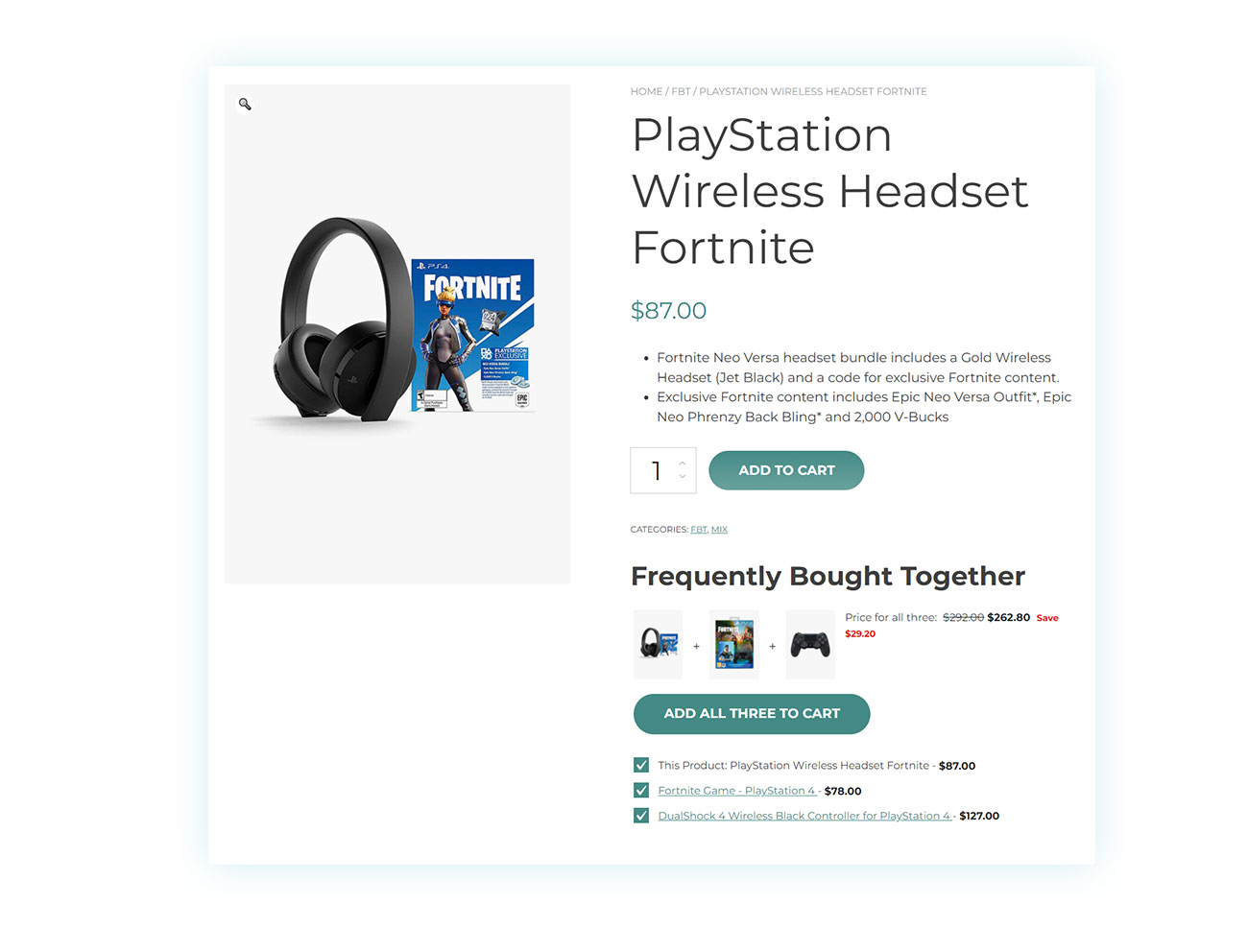
The customer will then see recommended products and be able to add them to their cart with a single click.
YITH Custom Thank You Page for WooCommerce
In terms of positioning WooCommerce related product plugins, the three best options are the product page the customer is interested in, the shopping cart, and the checkout. So far we’ve seen how to show them in the first two options, so let’s look at a plugin that allows you to show related products at the end of checkout, to trigger new interest and a potential new customer purchase process.
To do this, we will once again go to use a plugin, namely Custom Thank You Page for WooCommerce.
This plugin, as its name suggests, allows you to create and customize thank you pages at the end of the order. Once the purchase is completed, then, a page will be shown that can contain the seller’s thanks, a summary of the order, information about shipping timelines and, of course, also custom related products similar to those purchased.
Compared to the WooCommerce plugins we have seen before, this one requires a couple of extra steps, but that is not to say that its operation should be considered complicated. Let’s see how to create a thank you page with related products inside it.
After installing and activating the plugin, go to the WordPress sidebar and search for YITH > Custom Thank You Page. On the page that will open by clicking on this section, you will be able to view and create new thank you pages.

Once you click on “Create a new page” you will be taken to an editing page that takes advantage of WordPress’ very convenient block system. You can customize the page as you see fit, adding as much content as you see fit. To add related products, create a new block and look for the “Thank You Page – Upsell” widget:
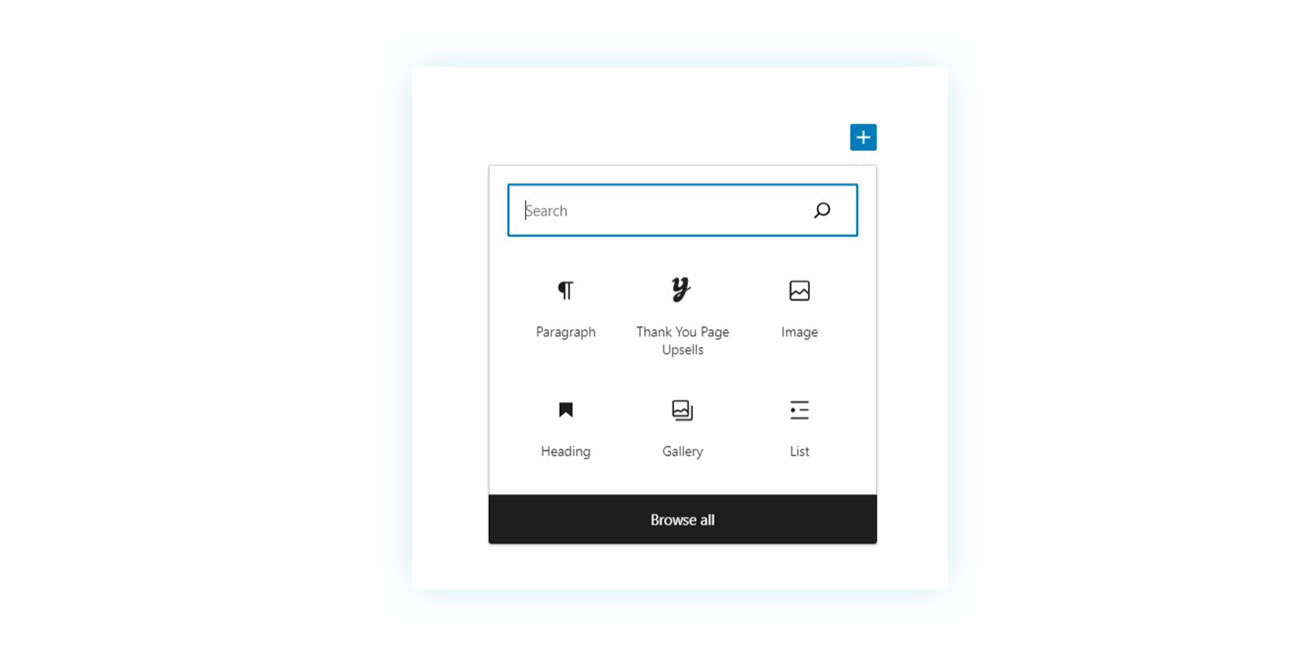
There are several options provided by the plugin, but this is the one we are interested in here. Once you create the block in this way, in the sidebar on the right you can customize its content, including the number of products that will be shown on the page and where they will be taken from:
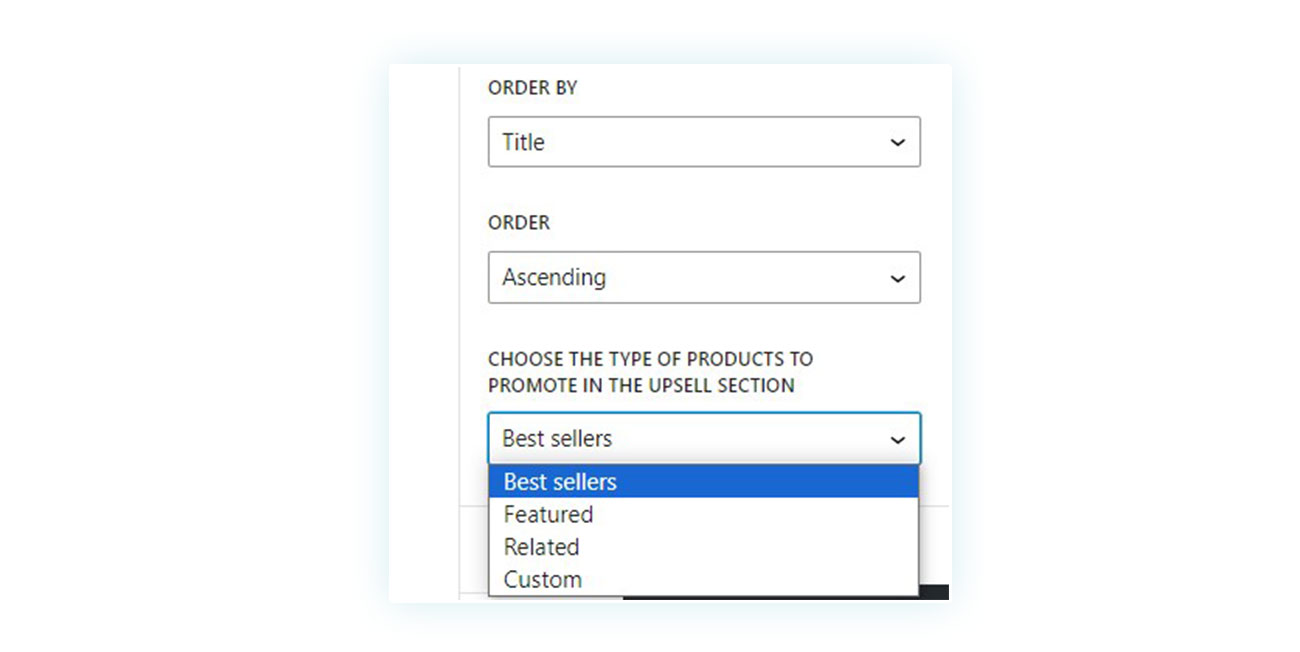
As you can see, you can choose from:
- Best Seller
- Featured
- Related
- Custom Products
In this case, unless you want to promote custom related products since the thank you page will be provided to all orders regardless of the products contained, you can use the “Related” feature to have them automatically choose from the tags and categories in common with the products purchased.
Once you have created the page in this way, here is how it will appear to the customer after purchasing:
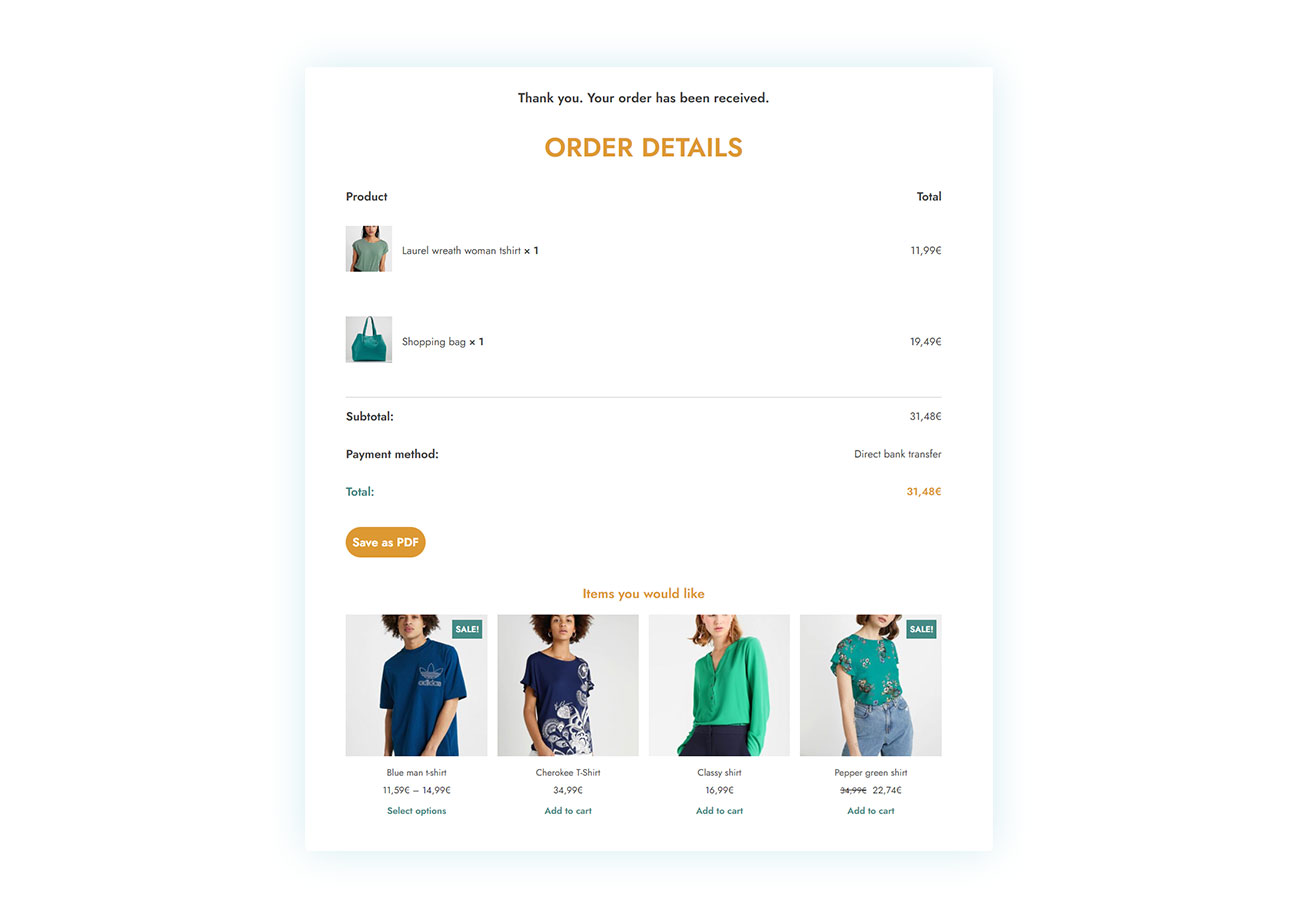
YITH WooCommerce Tab Manager
Finally, we bring you a WooCommerce plugin that will be useful in several ways in your online store and one of them is to display related products.
The WooCommerce Tab Manager plugin allows you to create additional tabs for your products and customize them as you see fit. These tabs can contain additional videos about your product, images, maps (for example, if you are renting a house), text, contacts, a download section, and much more.
But how do display linked products in a tab? Let’s see it together.
Once you have installed and activated the premium plugin, all you have to do is go to YITH > Tab Manager. There you will find a list of the tabs you have previously created (if you have done so) and the “Add new tab” button:
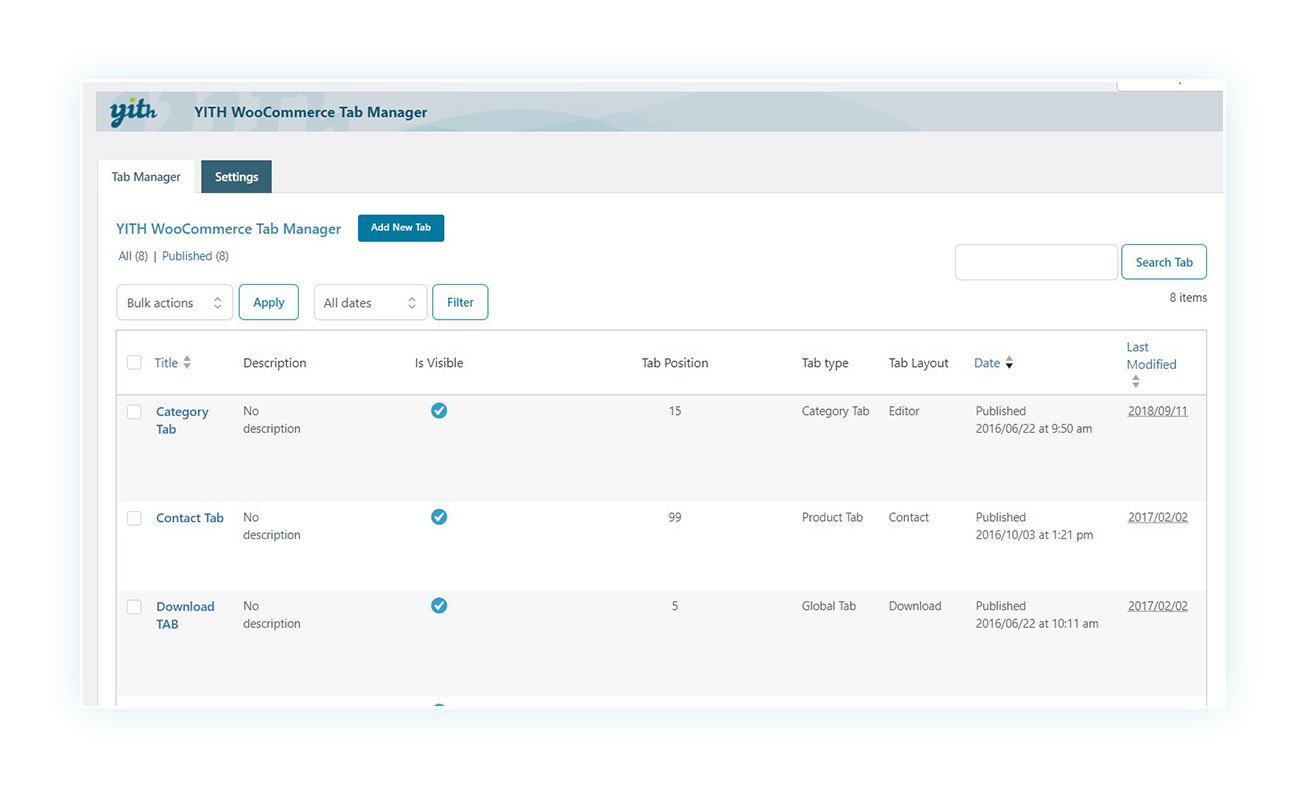
Creating the tab will start with the title you want to give it, so at the bottom click on the “Layout” section:
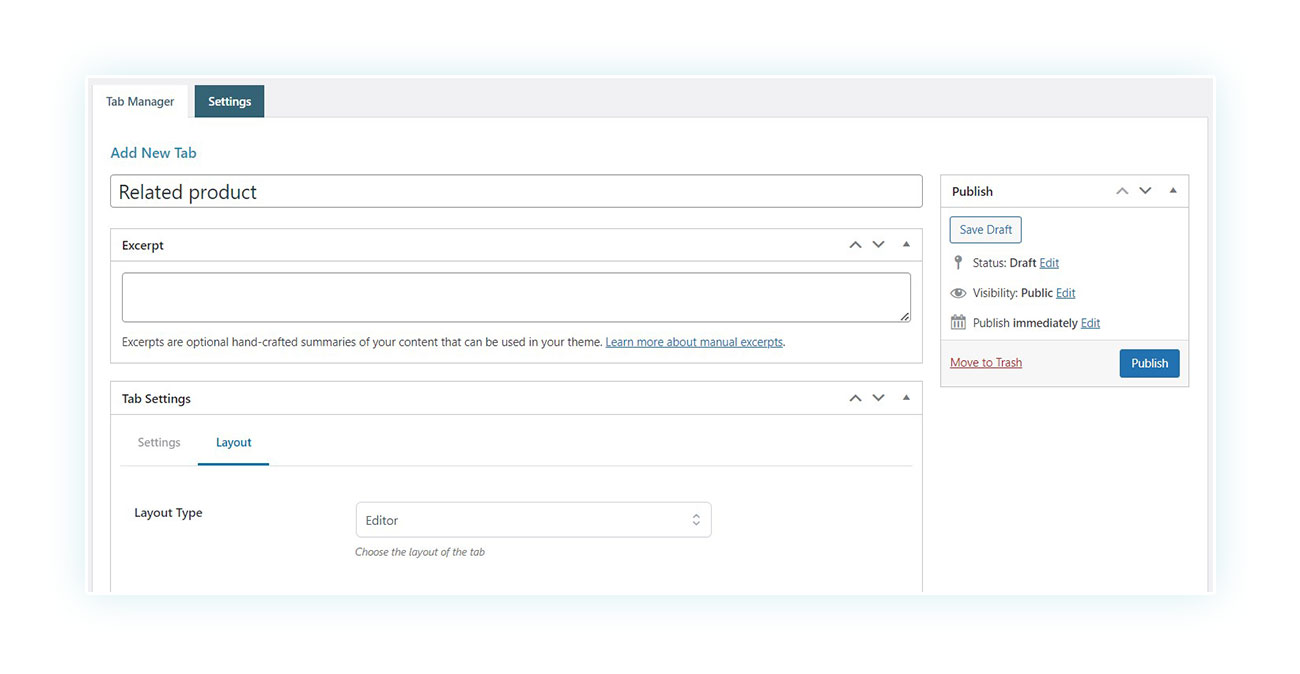
There is no specific option for related products, but no problem: we are going to use the shortcode offered directly by WooCommerce. To do this, select the “Shortcode” item:
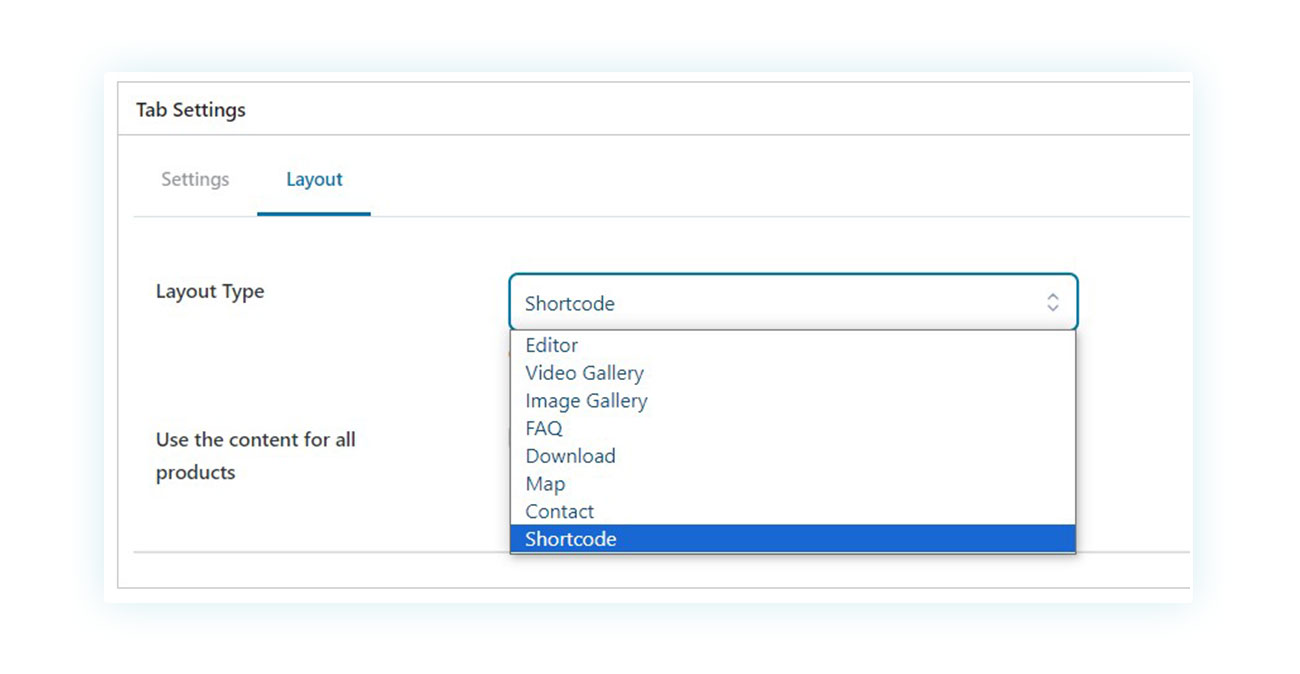
In the field below, go to enter the shortcode:
.
Like this:
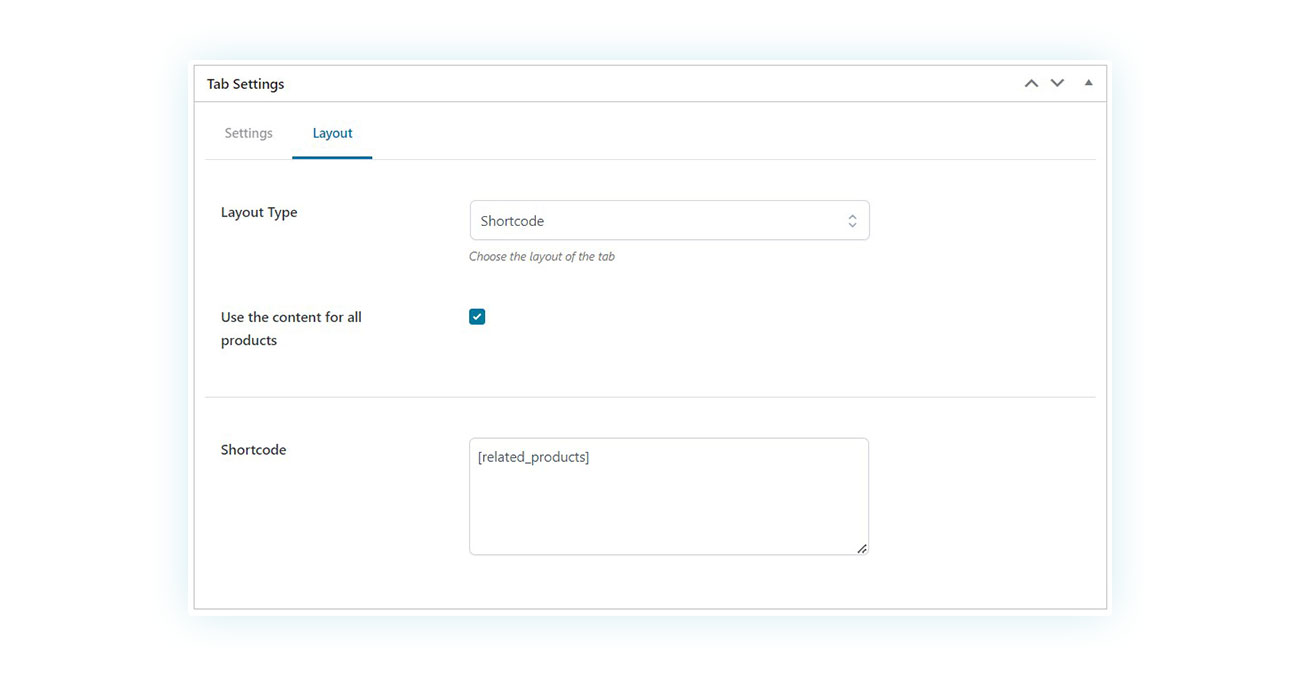
After deciding in the settings on which products this tab should appear, this is how it will be displayed by your customers:
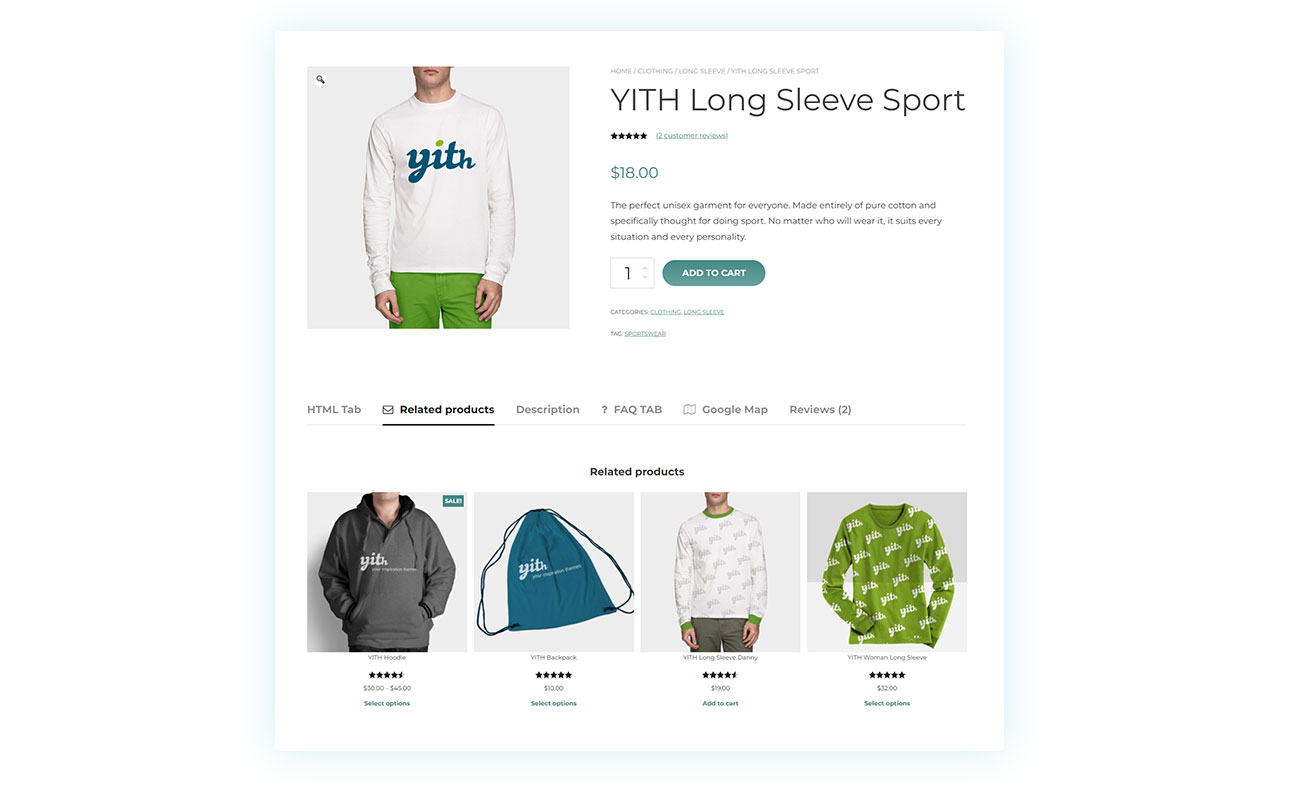
That’s it!
Conclusion
WooCommerce related products plugins are a very powerful tool for increasing the average order value of your existing customers. There are numerous solutions to display related products on your online store and just as many WooCommerce related products plugins to do so quickly and easily.
Choose the best WooCommerce plugin for related products (or plugins) for you and watch your revenue go up quickly with just a couple of clicks.