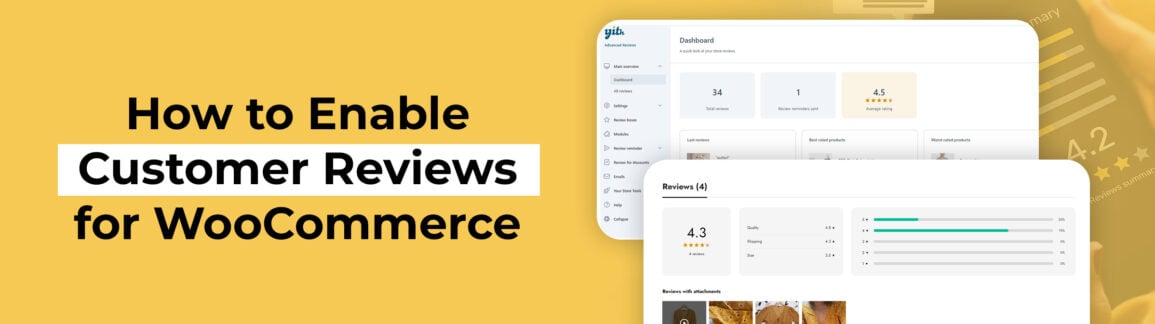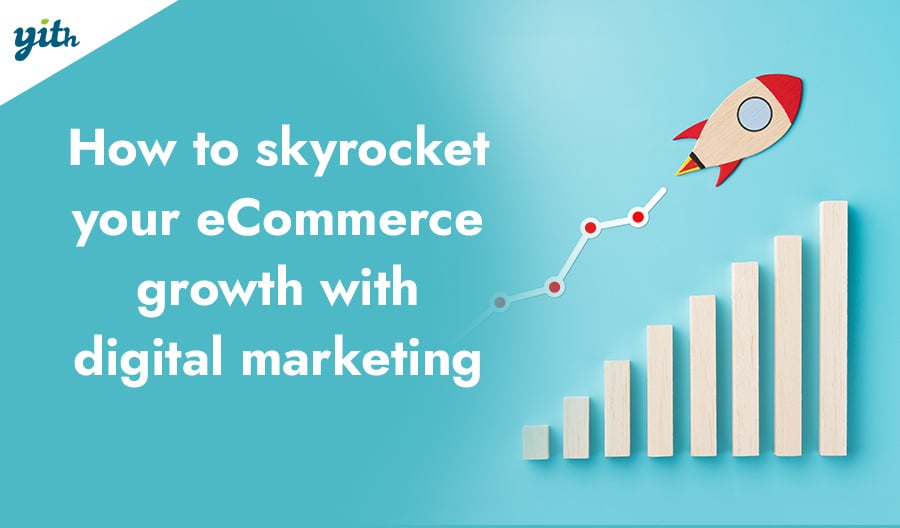Reviews are a really powerful tool for a store. They started out as a way for customers to learn about the quality of a product or service before they bought it, but it didn’t take long for businesses to realize the marketing potential of a good review.
They use the Principle of Social Reproof, which means that the product gains value based on how many people buy it. This increases consumer trust in the seller and reduces doubts that may hinder a sale. This is important for popular stores and first-time customers.
It’s pretty common knowledge that 95% of customers read reviews before buying a product. And nearly 50% of people consider an online product review as reliable as a friend’s recommendation.
Similarly, 94% of customers have admitted that they’ve avoided a particular store or product because of negative reviews about it.
It’s easy to see how a good review system can make the difference between a successful business and a failing one. In the course of this short article, we will see how WooCommerce performs in this regard, and then discover a tool for optimizing reviews on your online store.
Table of contents
How to add product reviews in WooCommerce
Let’s start by saying that WooCommerce, by default, allows users to create reviews, directly on the product pages. These are not particularly visible in the basic version of the site, and they appear like this:
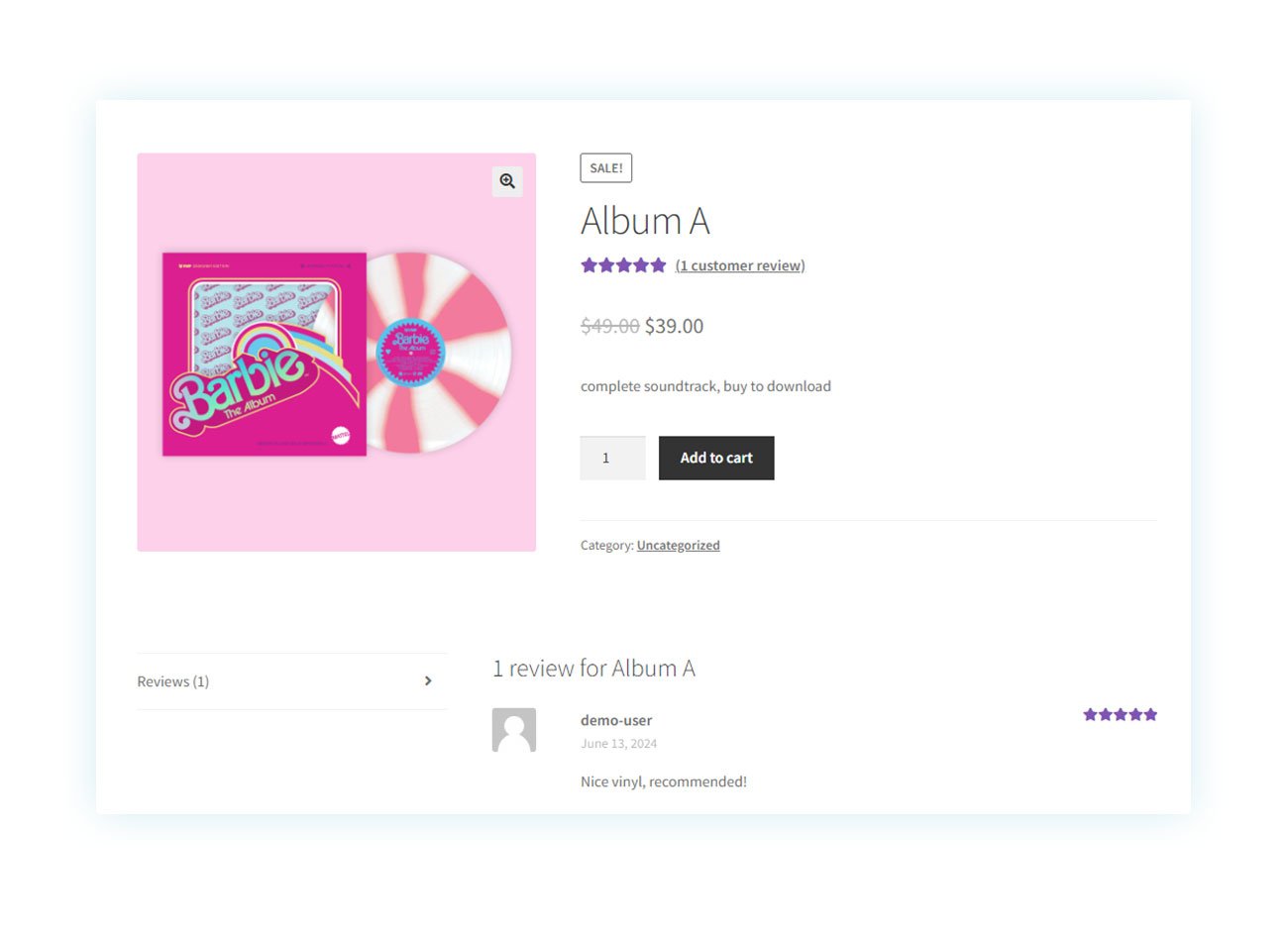
From the perspective of the seller, reviews are collected in the Products > Reviews tab section:
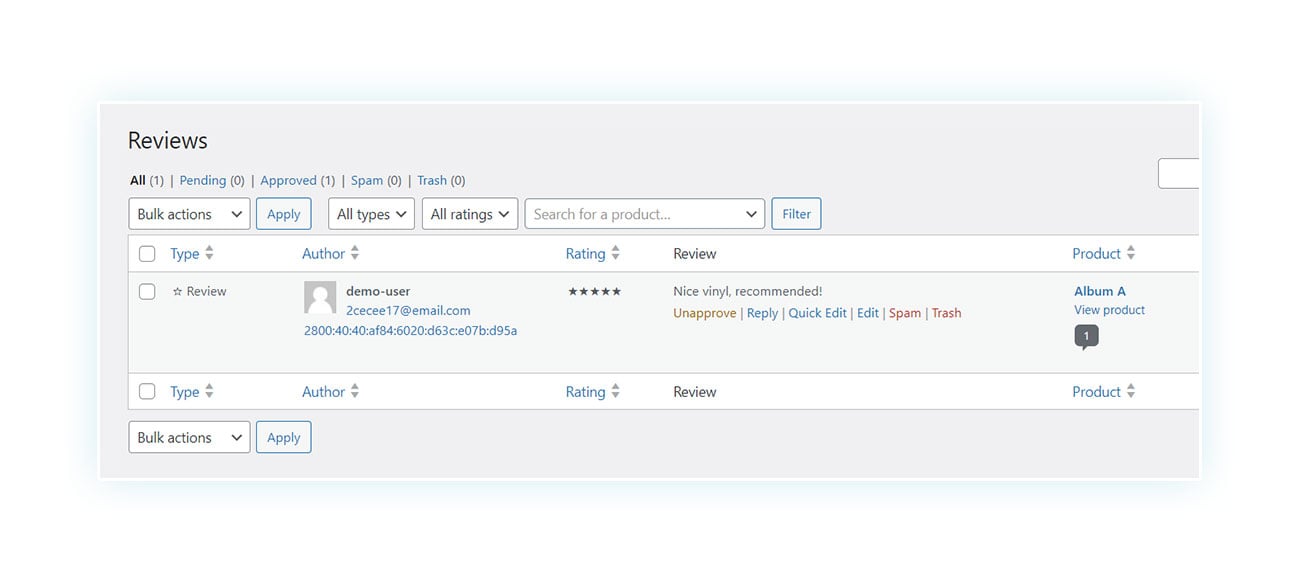
The seller can delete them, approve them, and respond to the customer.
As with many WooCommerce features, reviews seem basic and inefficient, so it’s best to use a dedicated tool to get the most out of them.
How to enable advanced reviews
Today, we’re going to look at the YITH WooCommerce Advanced Reviews plugin. This review plugin is designed to fix the shortcomings of the standard WooCommerce review system, making it a must-have tool for eCommerce.
It’ll actually help you get more positive reviews on your site and make them more visible at the same time. We’ll show you exactly how.
Install and activate the plugin
Installing and activating a plugin is a quick and easy process. Just go to the Plugins page of your WordPress/WooCommerce site and click on “Add New” at the top:
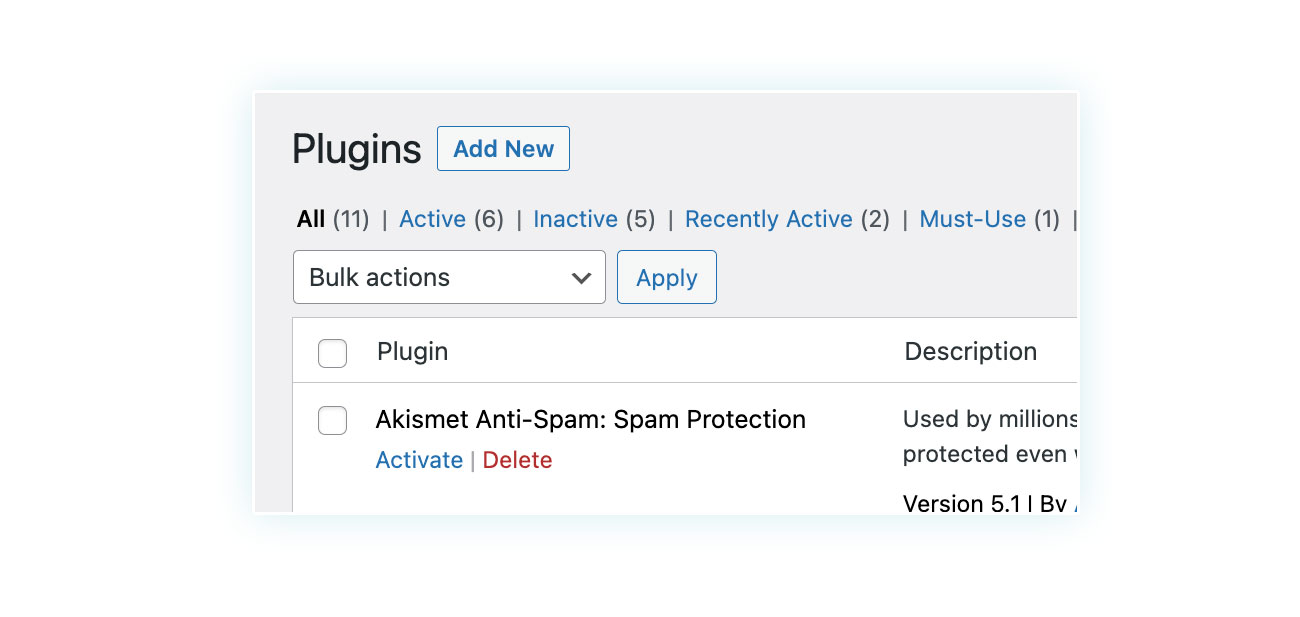
Once you click it, a new page will open where you’ll need to click at the top on “Upload Plugin”:
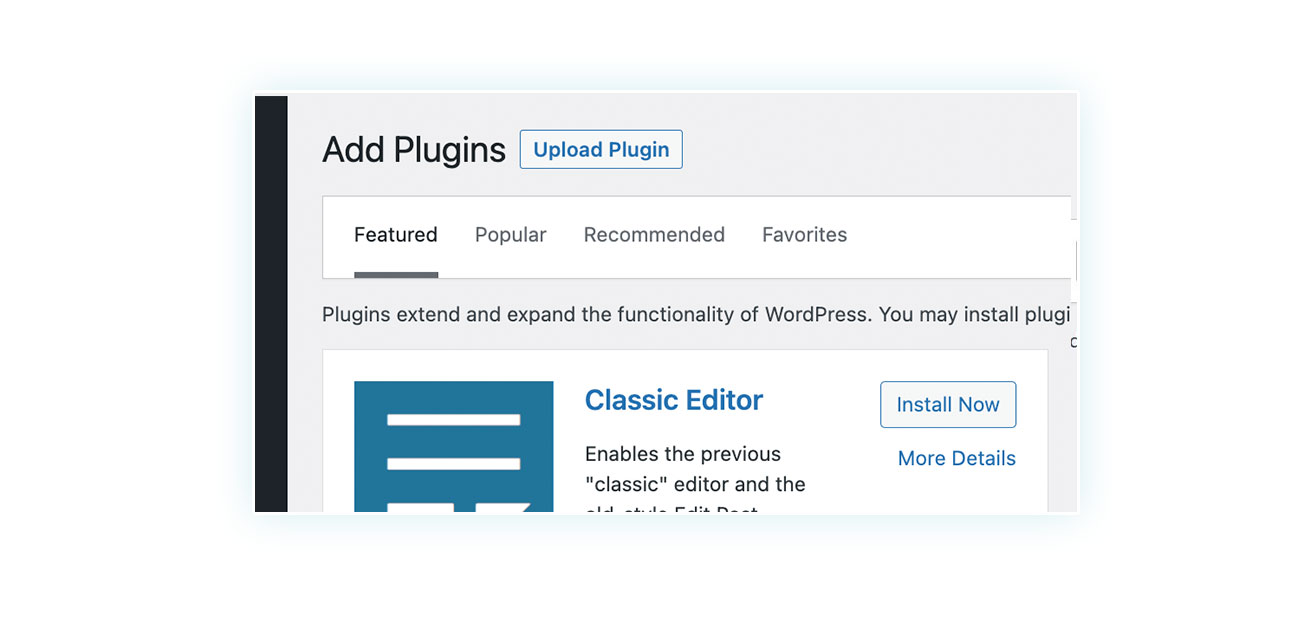
You’ll see an upload screen where you can upload the compressed folder of the purchased plugin.
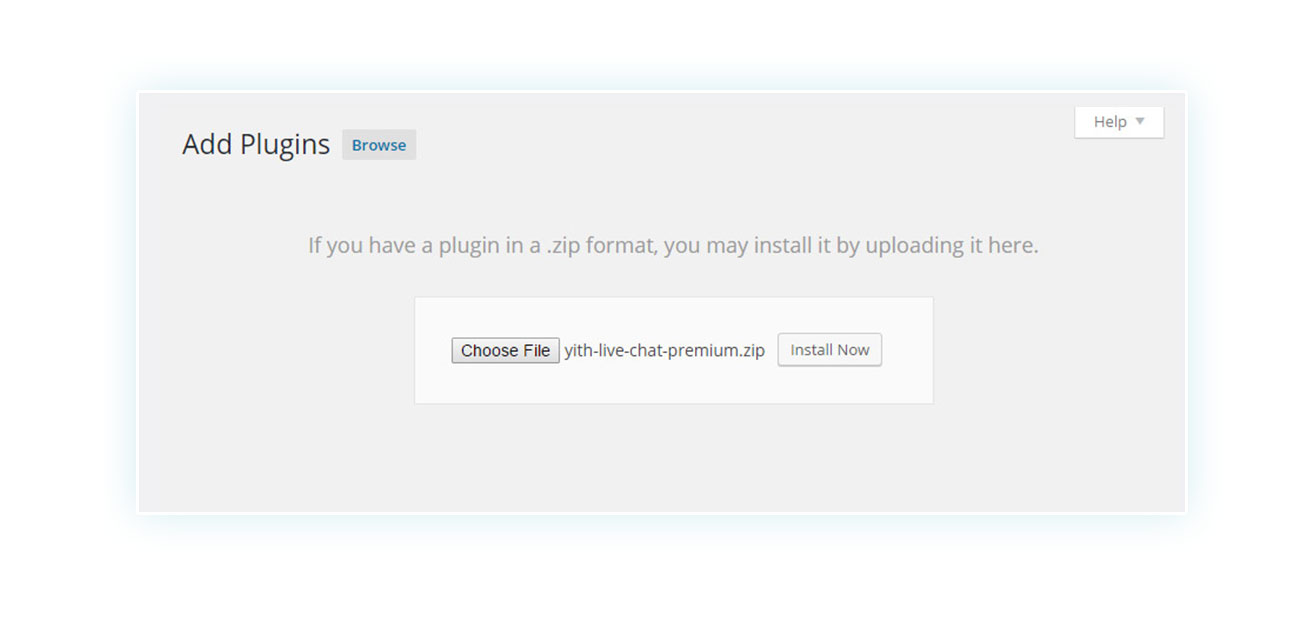
Once you’ve done that, the plugin is installed. Just remember to activate it by going back to the Plugins page:
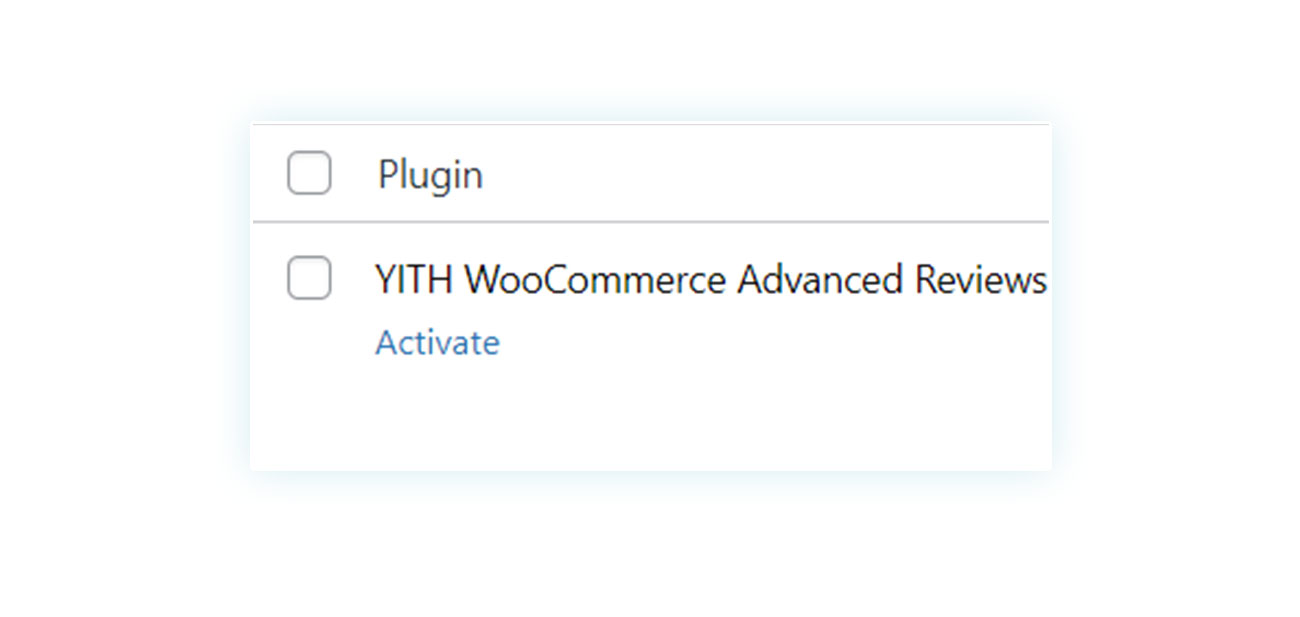
At this point, you can check out the plugin’s features by heading over to YITH > Advanced Reviews.
Overview tab
The plugin has lots of features, but don’t worry—we’ll cover them all in this article. The first page you’ll see is the Dashboard. This is one of two sections (along with “All Reviews”) in the “Main Overview” tab.
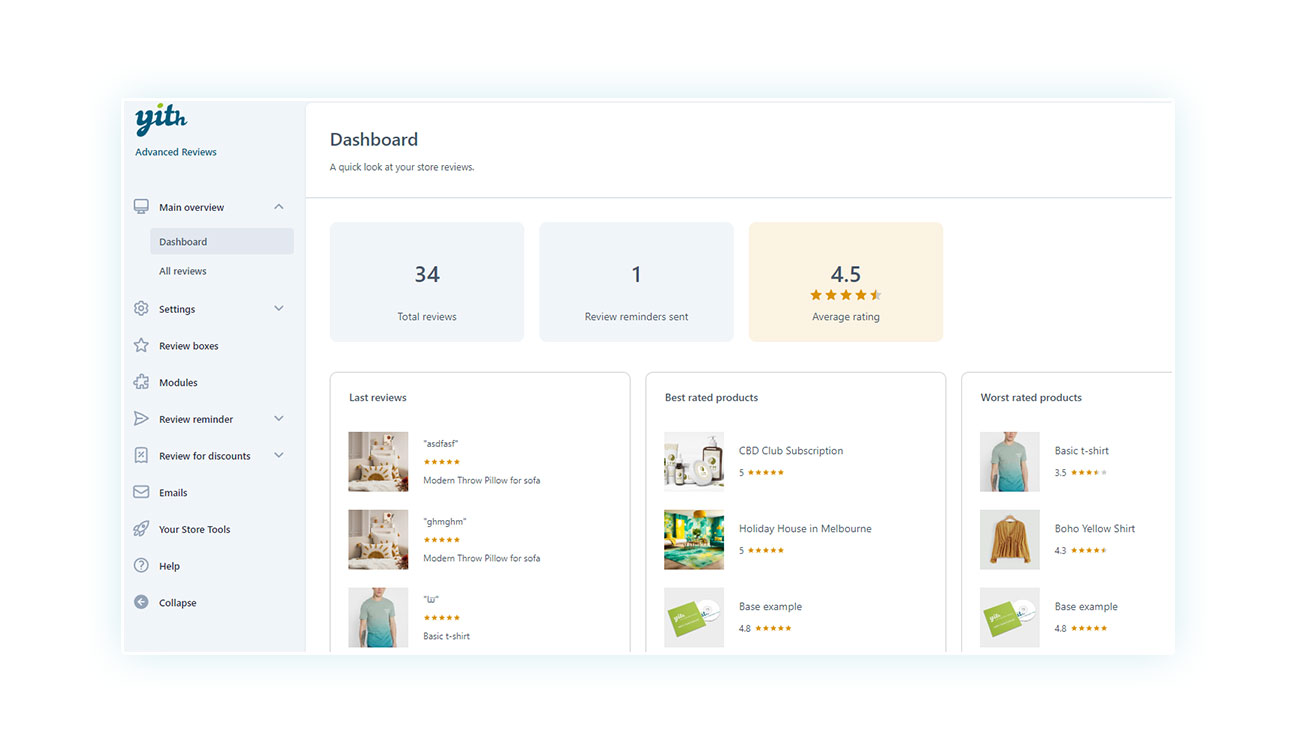
This section gives you a quick overview of how the plugin is doing. At the top, you’ll see the total number of reviews on the site, the number of review requests submitted (we’ll talk more about that later), and the average rating of products on your site.
Below you will find several collections of products/reviews that you may find useful, such as:
- Latest reviews
- Products with better ratings
- Products with worst ratings
- Products with the most reviews
- Products with fewer reviews
And much more.
This overview gives you an idea of which products need more attention and which have a good order/review ratio.
Moderate product reviews
However, in the “All Reviews” section, you will find… all reviews.
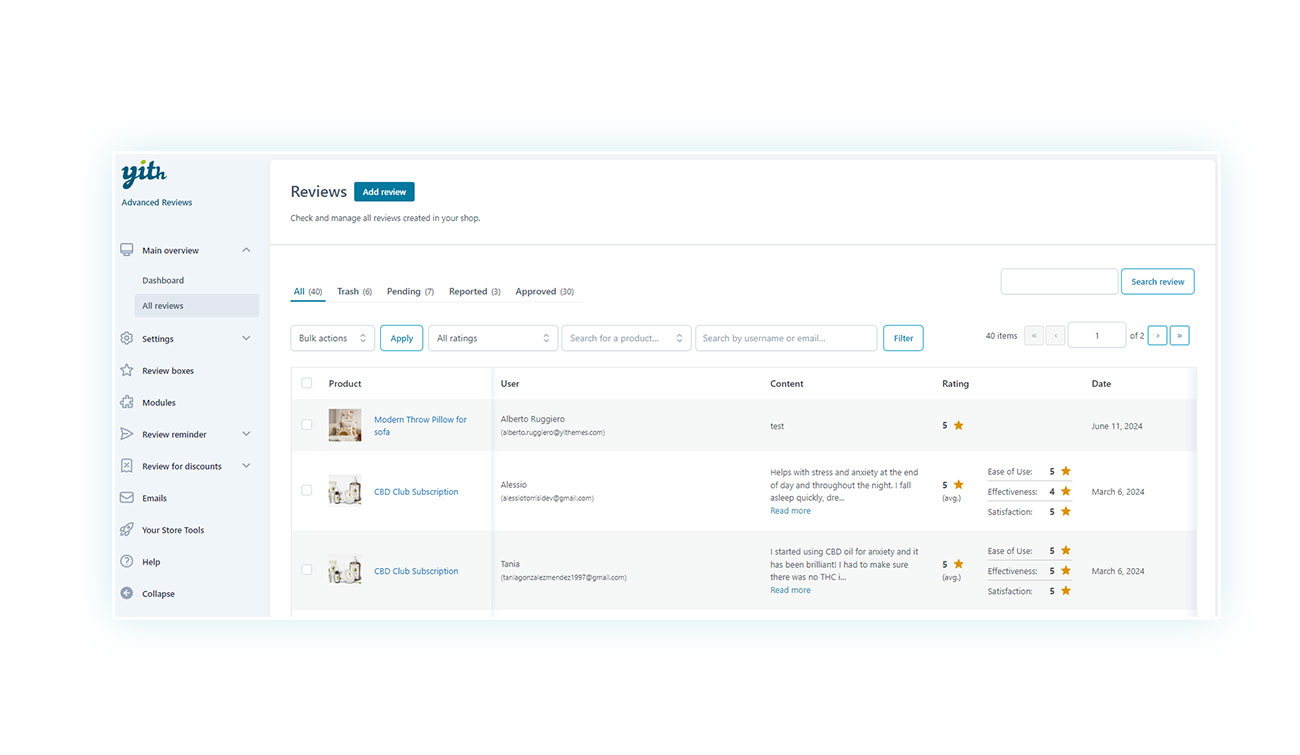
Here you can see reviews of products, users, content, ratings, and dates.
This overview is different from the default WooCommerce overview. This is just the start of the WooCommerce plugin features.
You can also edit the reviews as much as you like. Just click on one and a dedicated page will appear:
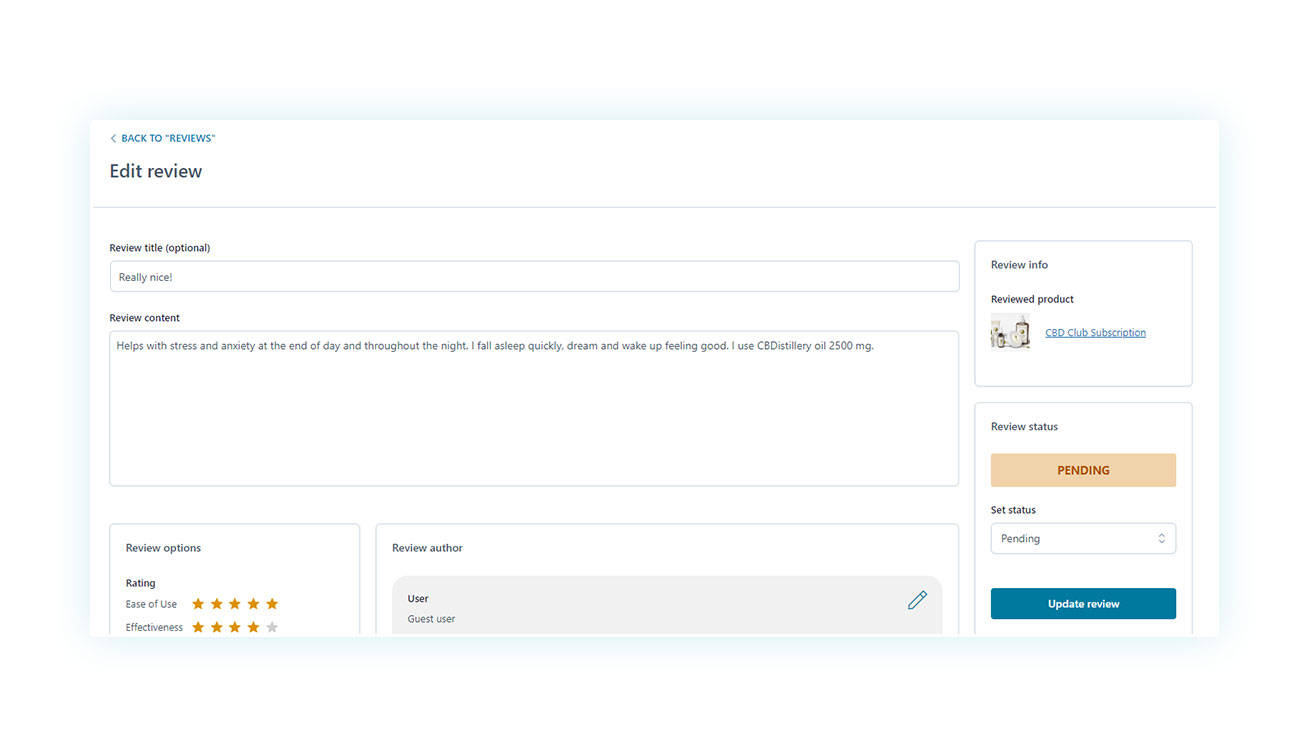
Settings tab
The second tab of the plugin is the one about Settings which is divided into three tabs:
- General options
- User permissions
- Style and customization
Let’s take a quick look at these sections, starting with the first:
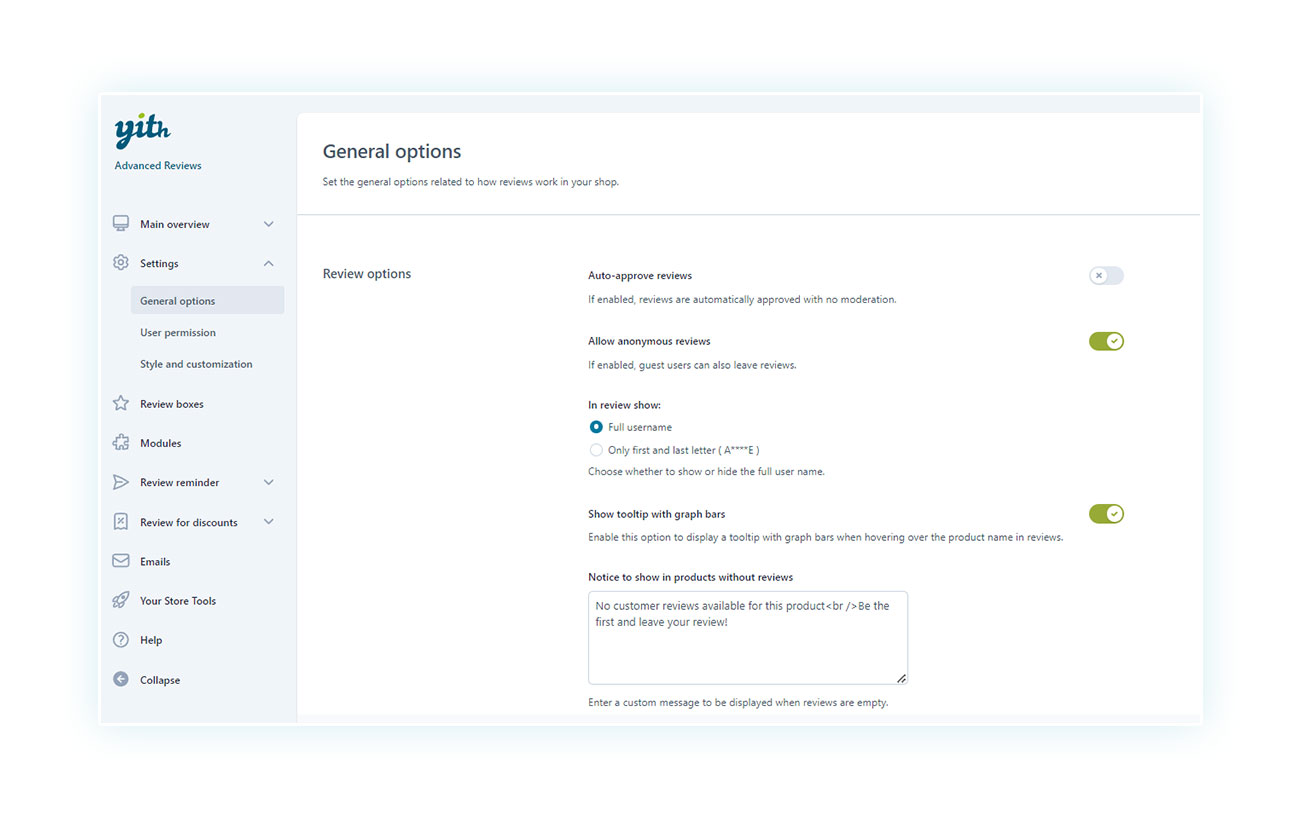
In this section, you can decide how to handle reviews (whether automatically or manually), whether to allow anonymous reviews, how to show the reviewer’s name, and what to show if there aren’t any reviews.
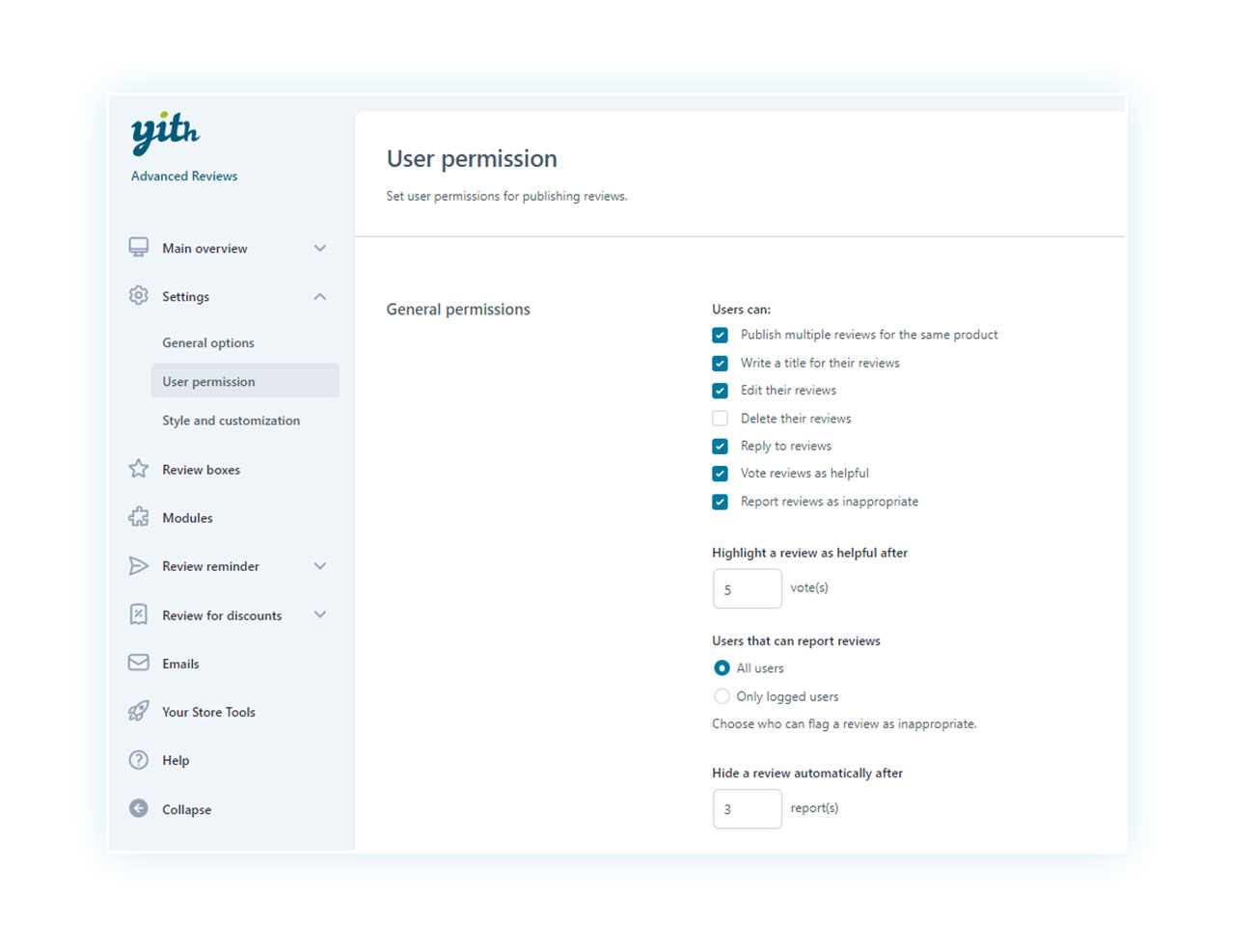
In the second section, you can choose what users can do, like rate reviews, enter titles, and reply.
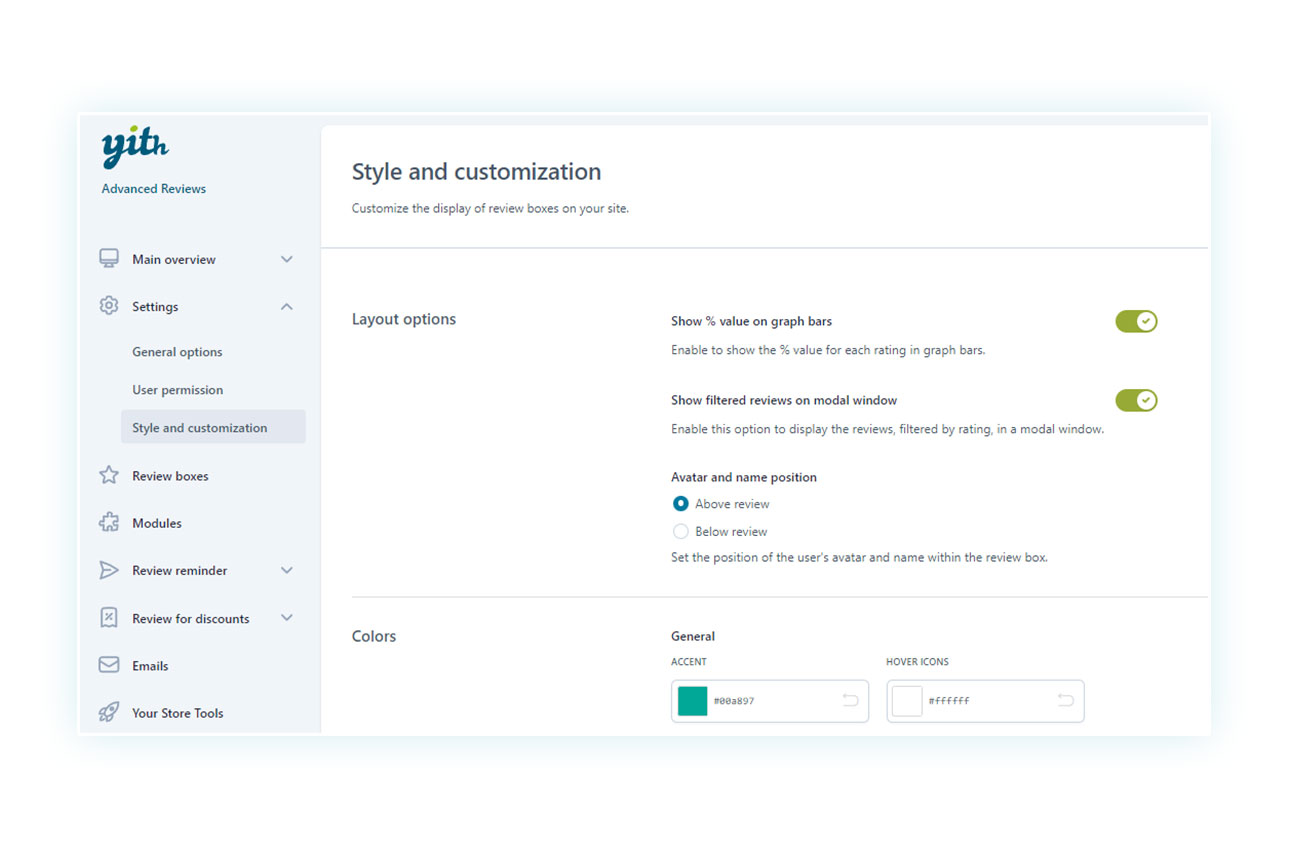
Finally, in the third section you will be able to edit some of the visual aspects of the reviews.
Blocks and criteria for reviews
The plugin also lets you change how reviews work based on the product type. For instance, you might want to set specific criteria for each product category, like “Fit” and “Fabric Quality” for clothes. To do this, just go to the “Review Boxes” tab:
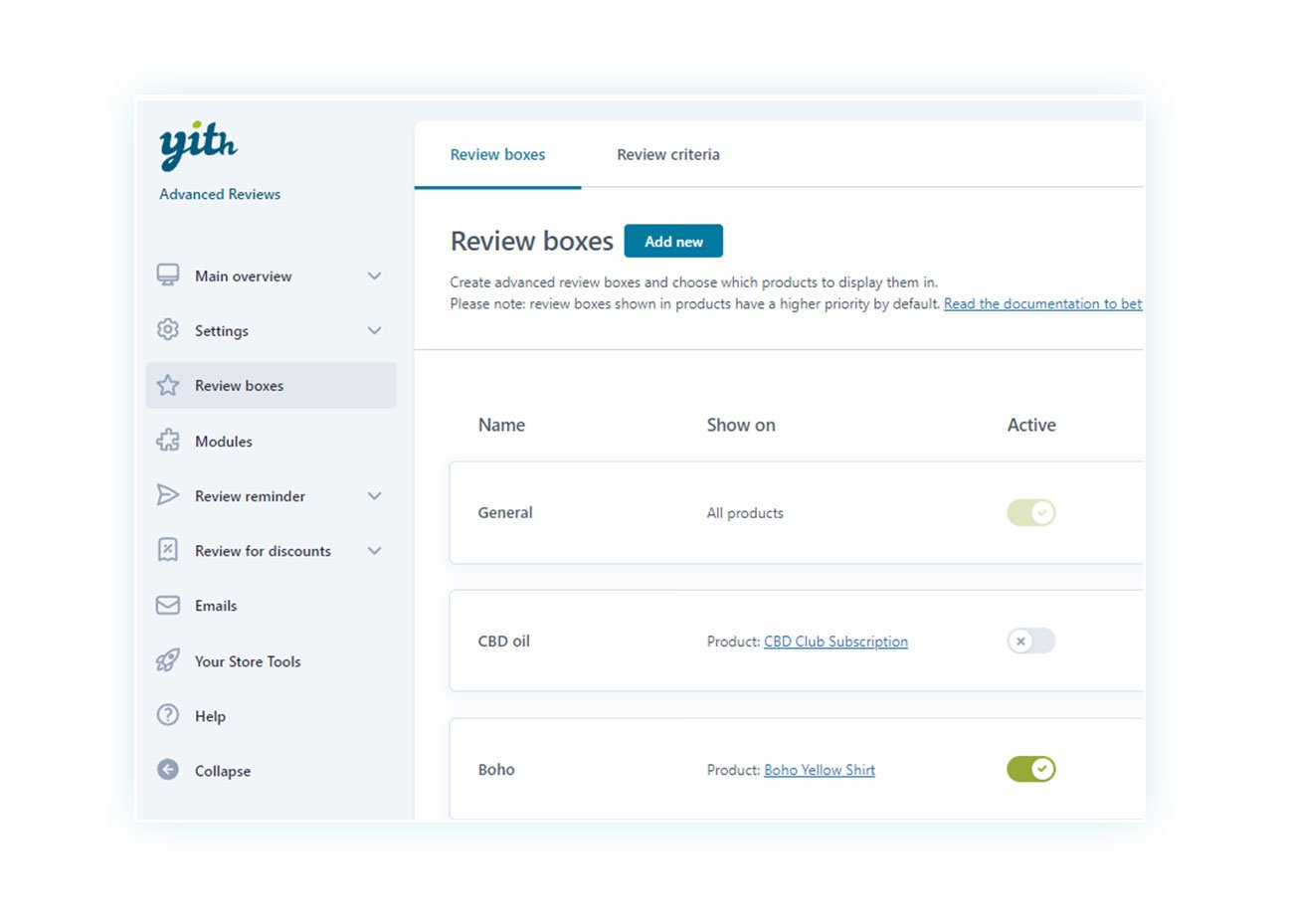
It’s really straightforward. Just click on “Add New”:
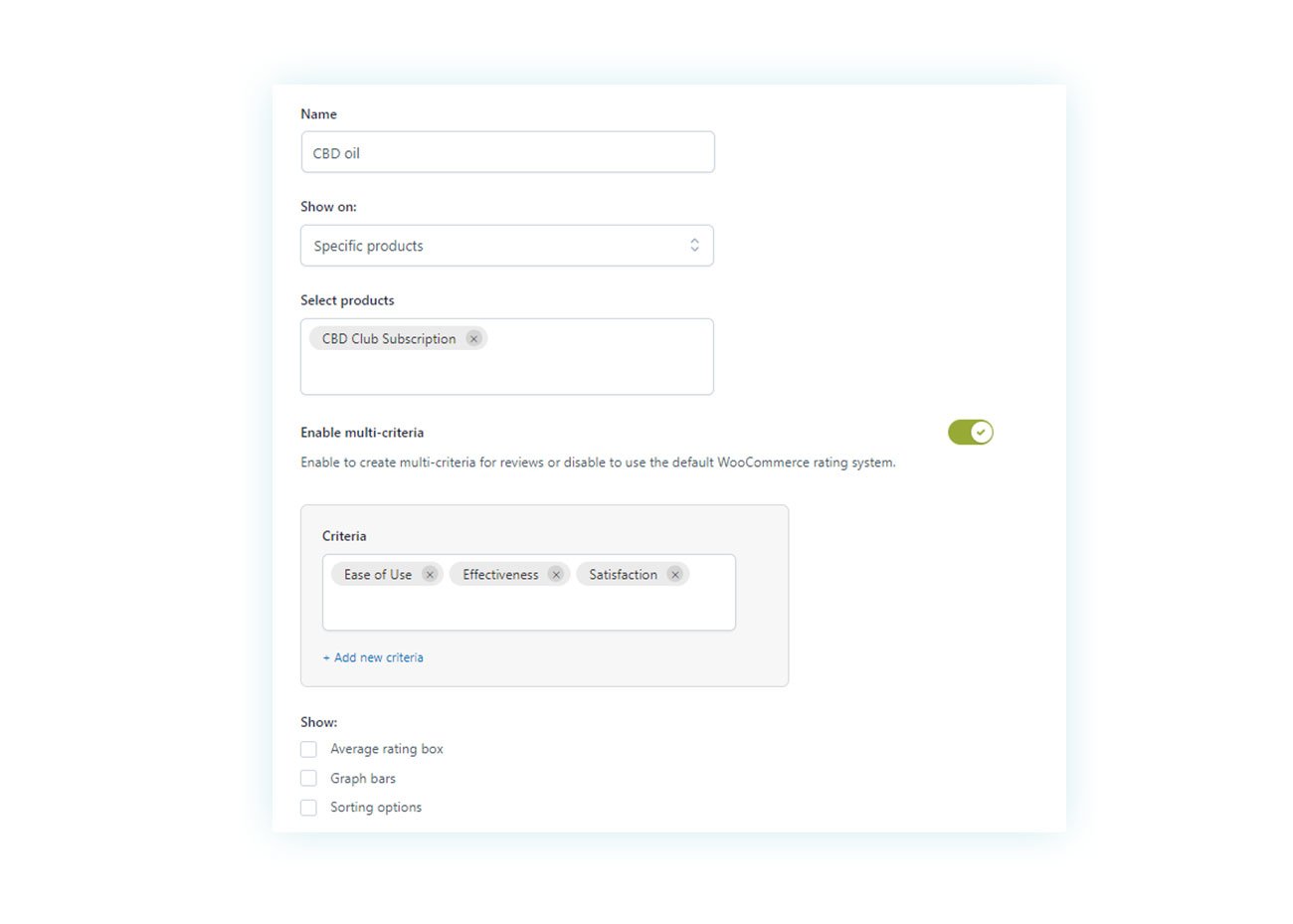
When you’re creating a new block, you can choose which products it will be applied to, whether to add multiple criteria and which ones to use, as well as choose which visual options to show for reviews.
Coupon and Reminder Modules
As we mentioned earlier, it is important to have a good influx of positive reviews in order to take full advantage of this tool.
The two most popular features of the plugin are the ability to offer discounts in exchange for reviews and the ability to send automated emails to request a review. When you combine these two features, you can get a lot more reviews for your products and encourage people to buy from you again.
Send a coupon to encourage reviews
In the “Review for discounts” tab, you’ll find all the settings, including when to send the discount (after the review is created or after it is approved) and the coupon creation form based on events (single or multiple reviews), reviews of certain products or product categories:
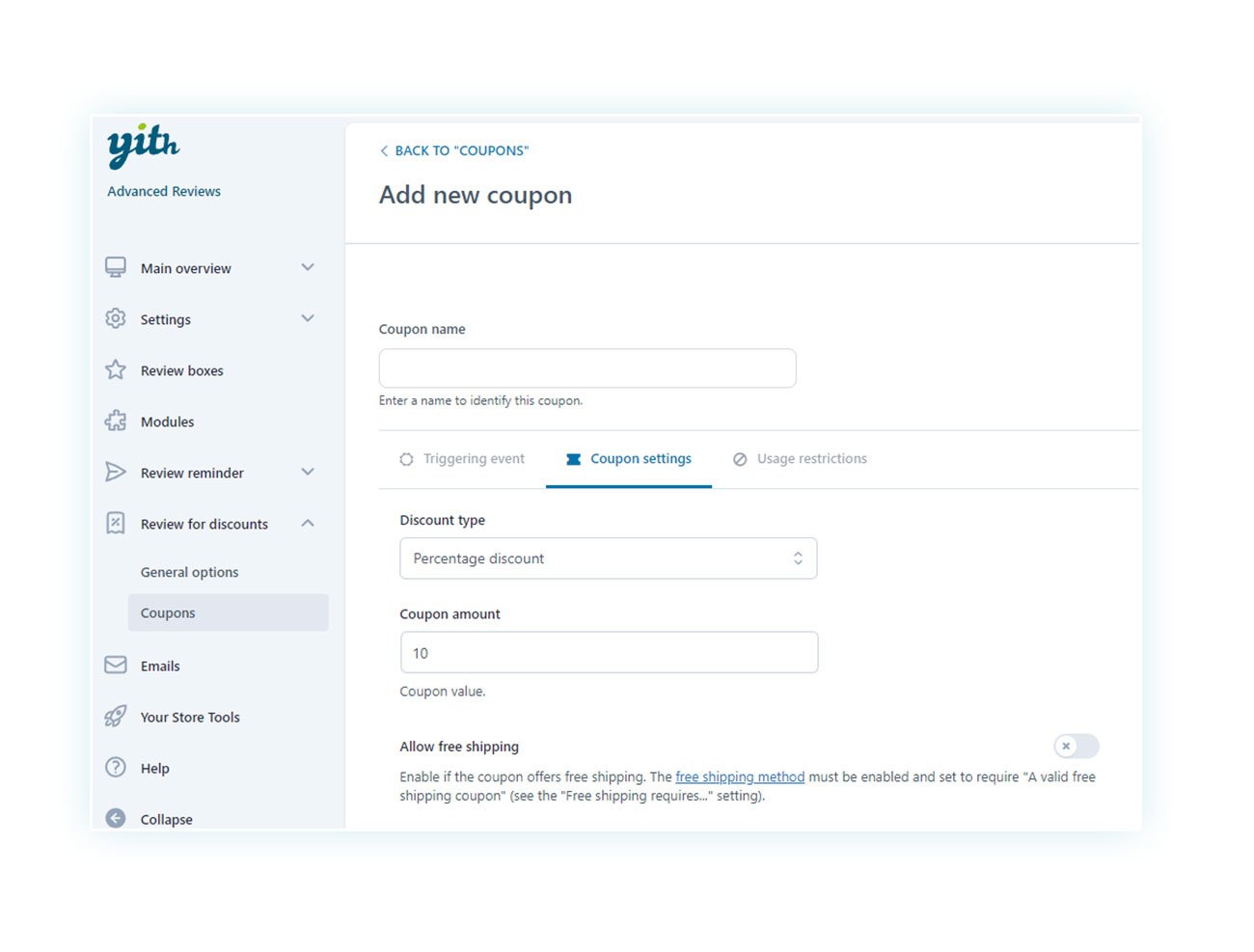
Send a review reminder
The same simplicity is proposed for the informational email about the review. You can show a consent box to send the email and have a complete overview of the emails sent:
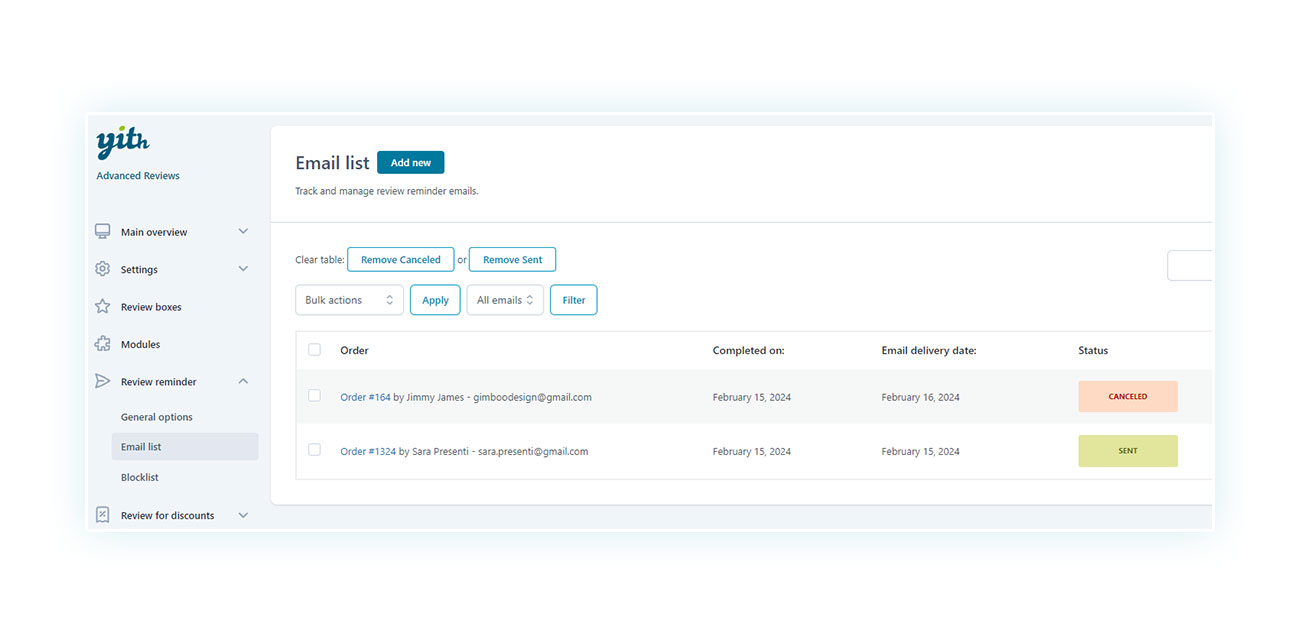
Conclusion
A store without reviews is like a sky without stars! Think about how people behave and how reviews help the most successful eCommerce stores like Amazon.
Use this tool to improve your store and see your sales go up.