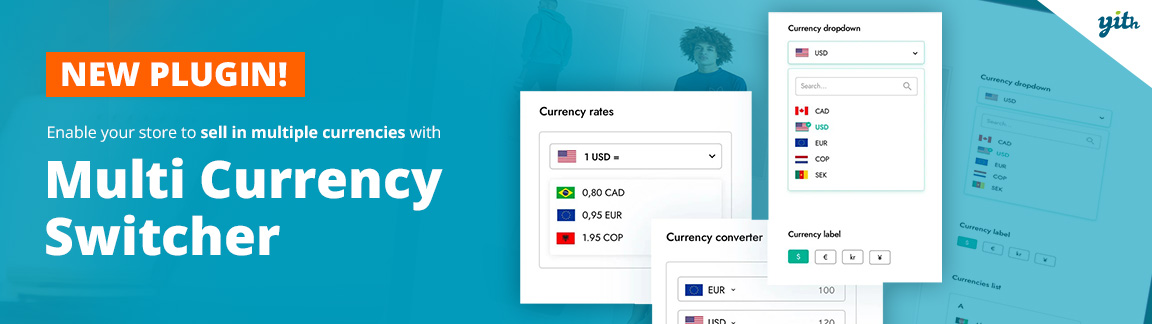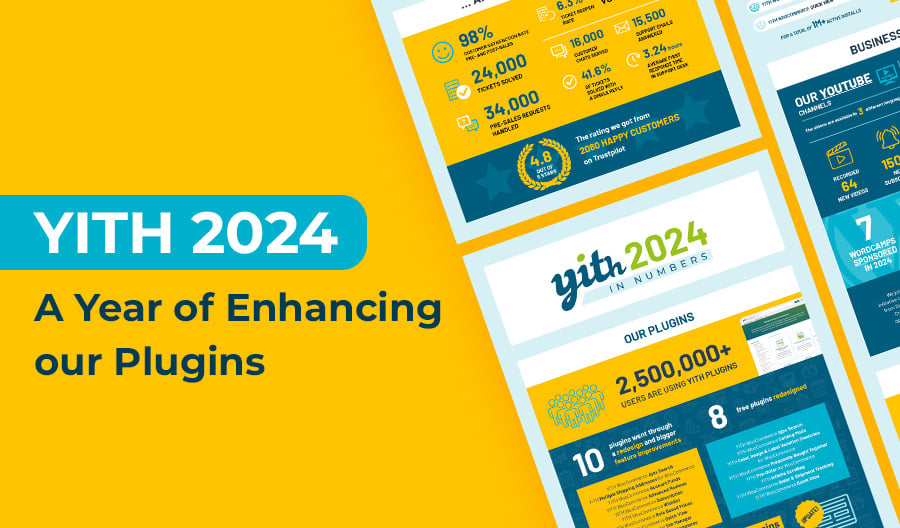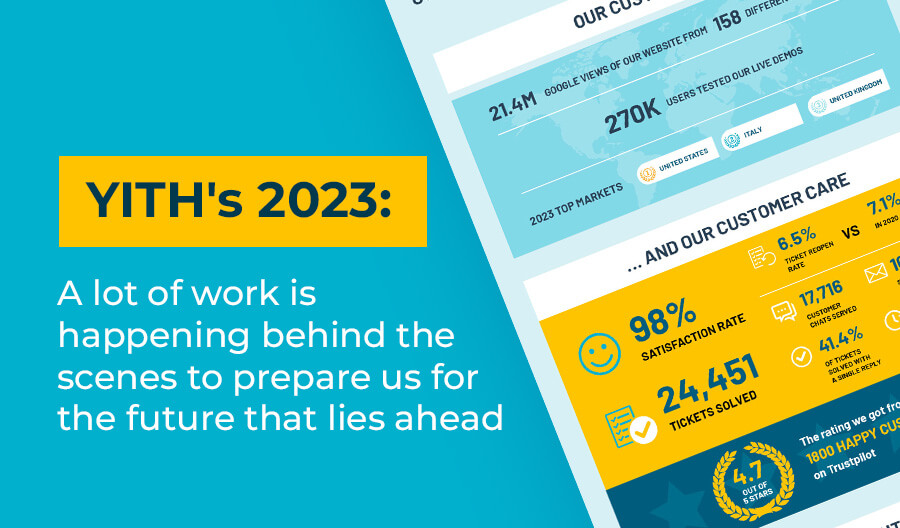A couple of years ago we started a massive redesign of all our plugins to improve their performances, usability, appearance and functionalities.
The exponential improvement of best-seller plugins like Gift Cards, Wishlist, Subscription, Request a Quote (and many more) has been challenging and rewarding at the same time, also thanks to the many enthusiastic feedback we have received from our customers.
Another challenge was finding new core plugins to develop and add to our catalog: after all, YITH intends to expand and offer as many solutions as possible to customers who have been choosing YITH products for their e-commerce stores for years now.
Our development team is growing as well, and eventually, we assigned two team members to the development of a plugin that our customers requested multiple times and that now is finally available in our store: YITH Multi Currency Switcher for WooCommerce.
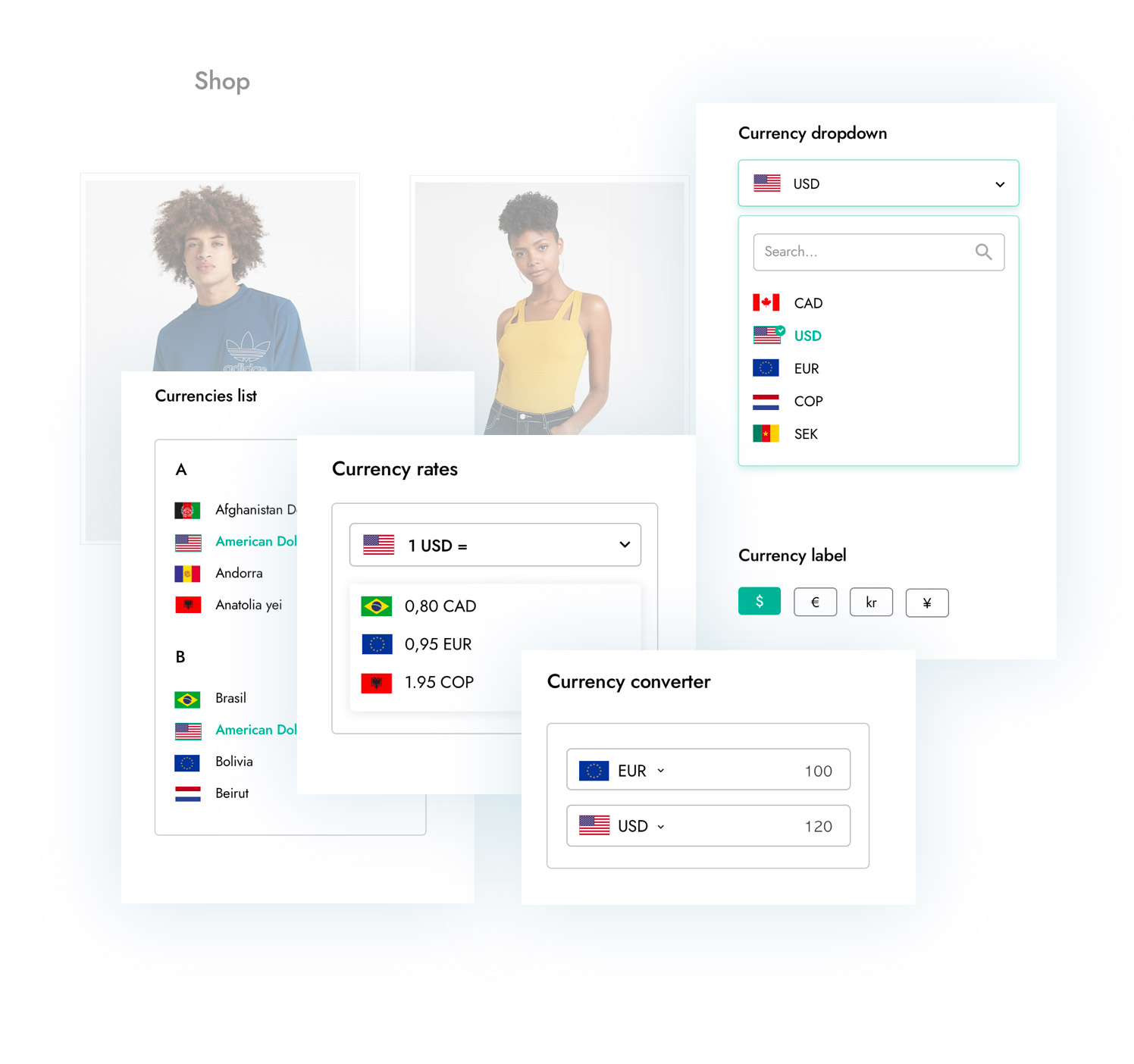
It has been in the pipeline for a while to develop our own multi-currency plugin and it’s finally here: the key tool if you plan to sell products and services to an international audience and offer your customers the best buying experience ever, no matter where they are.
Some online statistics state that 13% of online buyers leave the shop if the prices are in a currency they are not familiar with.
Integrating a multi-currency system allows tackling the problem and helps customers feel comfortable during the purchase process: this results in a dramatic reduction of the cart abandonment rate and a fast increase of loyalty from customers from all over the world.
YITH Multi Currency Switcher for WooCommerce: main features
1. Set the default currency and add as many currencies as you wish with one click
Adding currencies to your shop could never be easier: you just have to click on “Add currency” and you will be able to pick the currency and its format (with or without the currency symbol; symbol position; decimal separator, number, and rounding; flag icon; etc.).
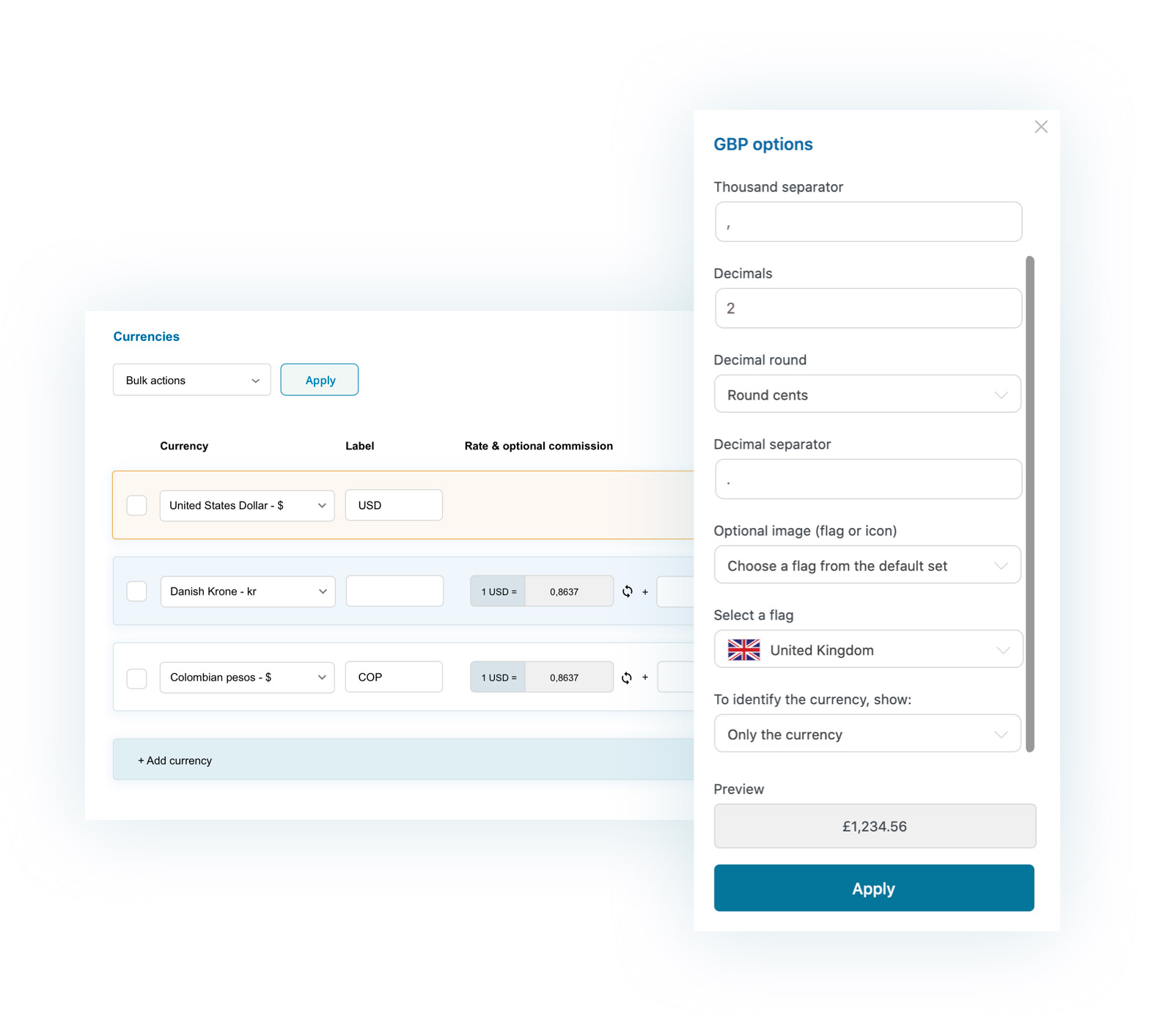
2. Set the exchange rate manually or manage it automatically using the API (of the European Central Bank or other providers)
You can either update the exchange rates manually or enable the “automatic” mode and select the exchange rate provider and how often get them updated (daily, weekly, etc.) so you can keep your store always in line with the market.
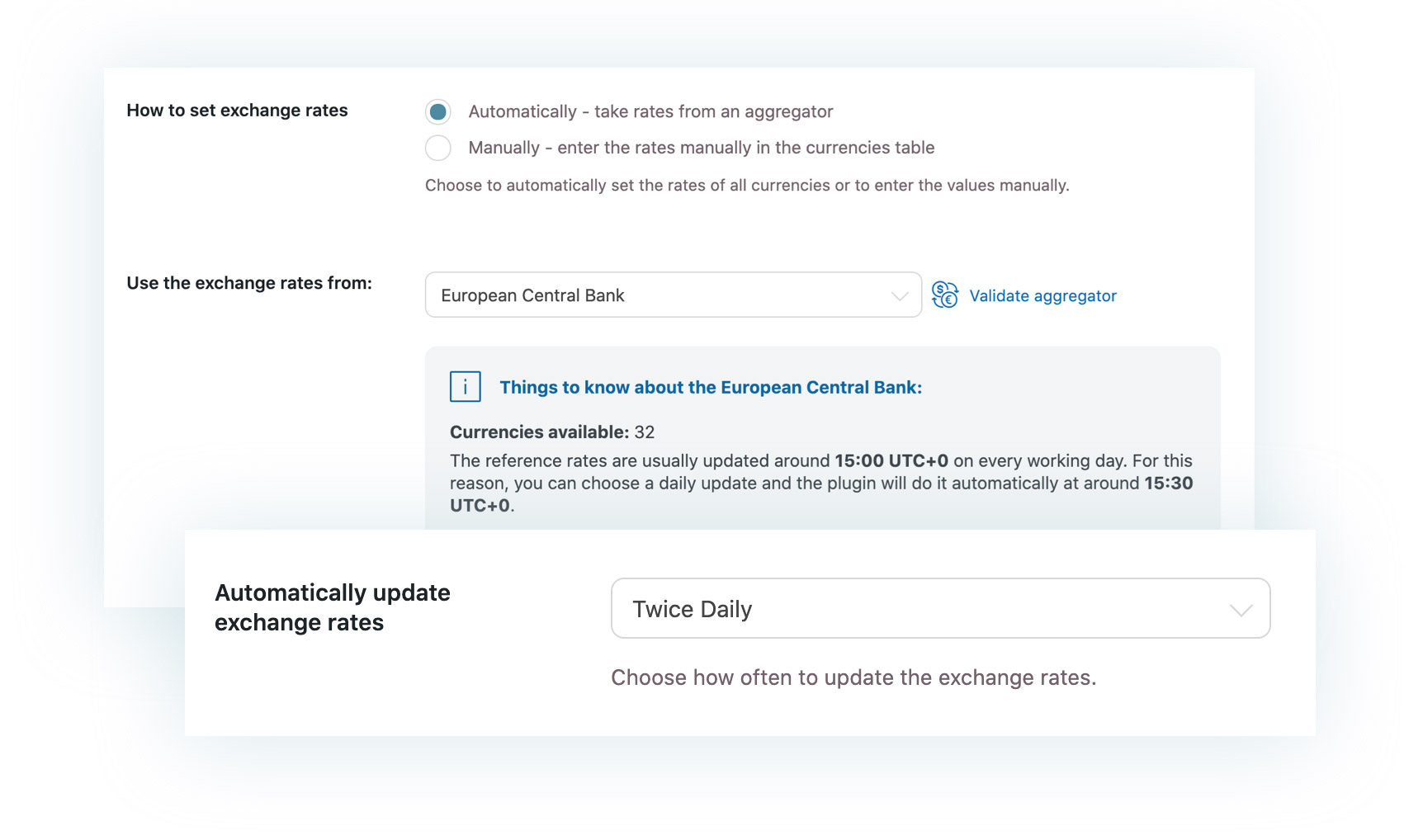
3. Enable the geolocation to automatically show the prices in the currency of the user’s origin country
One of the must-have features of our plugin is without a doubt the option that allows geolocating the visitors and showing them all the prices in the currency of the country they come from if it has been enabled in the plugin panel. In this way, customers who live in New York will see prices in US dollars and, at the same time, customers living in Madrid will see prices in Euros: this automation is key if you want to offer a really user-friendly buying experience and sell on a global scale.
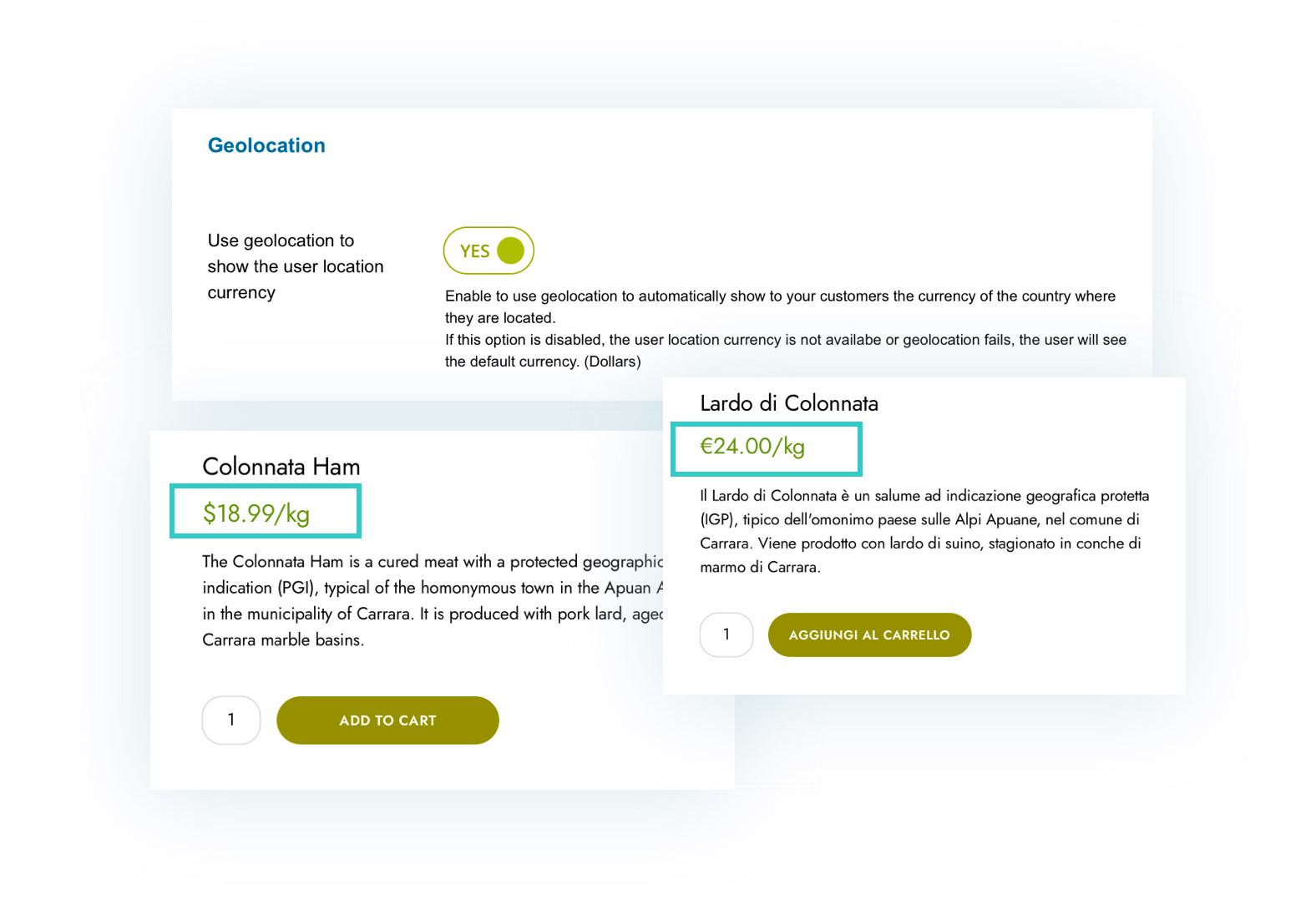
4. Create custom rules to show a specific currency to users from certain countries
Want to enable the geolocation, BUT force the displaying of one specific currency for users from specific countries? You can do that by using the advanced rules. In this way, you can keep the geolocation enabled and make sure, for example, that Brasilian users will see prices in US dollars instead of their local currency (the Brazilian real).
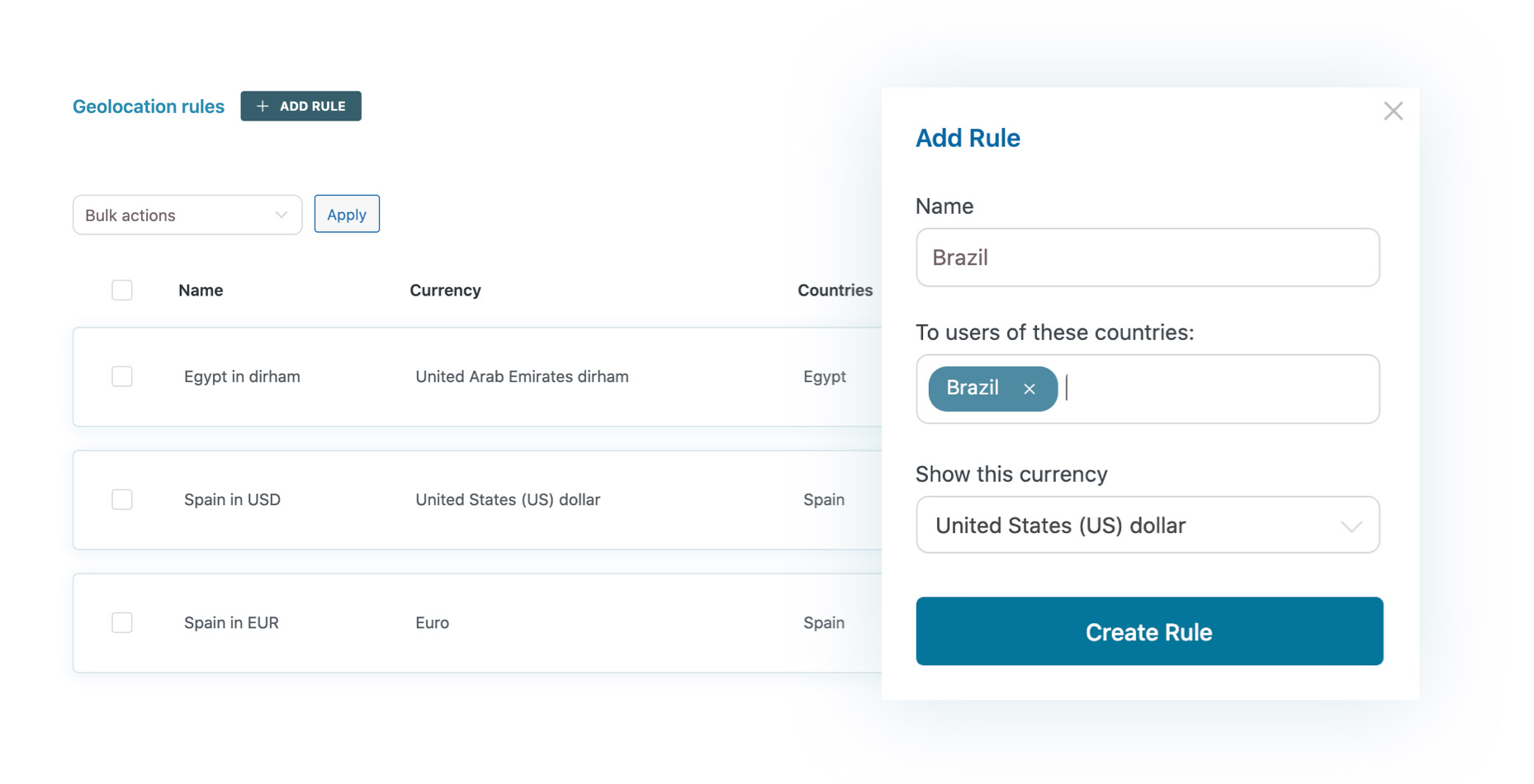
5. Force order payments in one specific currency
Want to show prices in the customers’ currency, BUT make sure they all pay in one specific currency during the checkout — so all orders are processed in the same currency? Thanks to a dedicated option, you will be able to force the checkout currency and what to base it on: for instance, you can either force all users to check out in dollars or in the currency of the country they have set in their billing or shipping address.
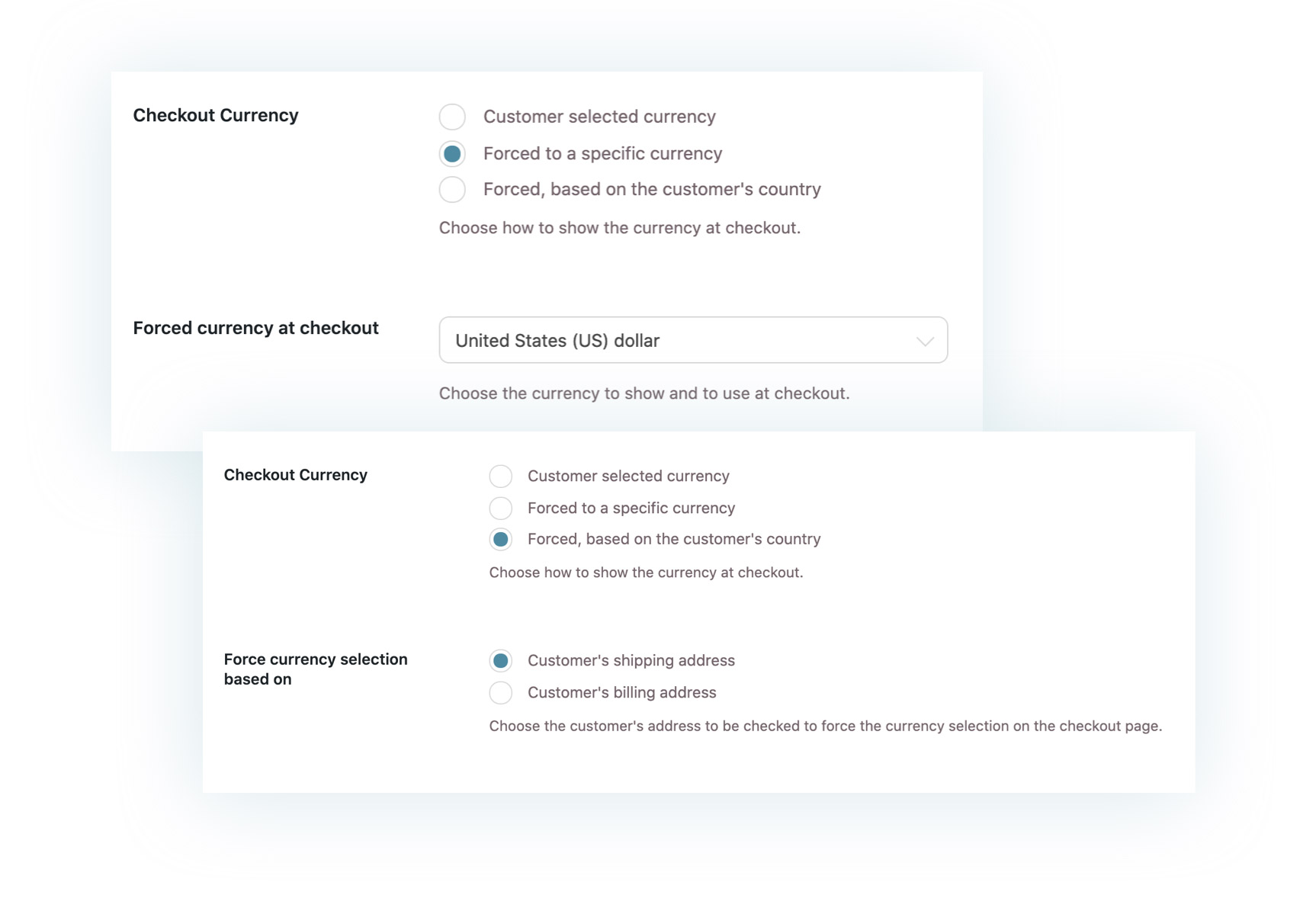
6. Disable specific payment methods for users checking out in a specific currency
Another important feature allows you to set custom payment preferences and hide some specific payment gateways from users who pay in a specific currency. For example, make PayPal available only to users who pay in dollars and disable it for those who pay in pounds instead. Or also, disable bank transfers for users who pay in dollars. There are unlimited possibilities.
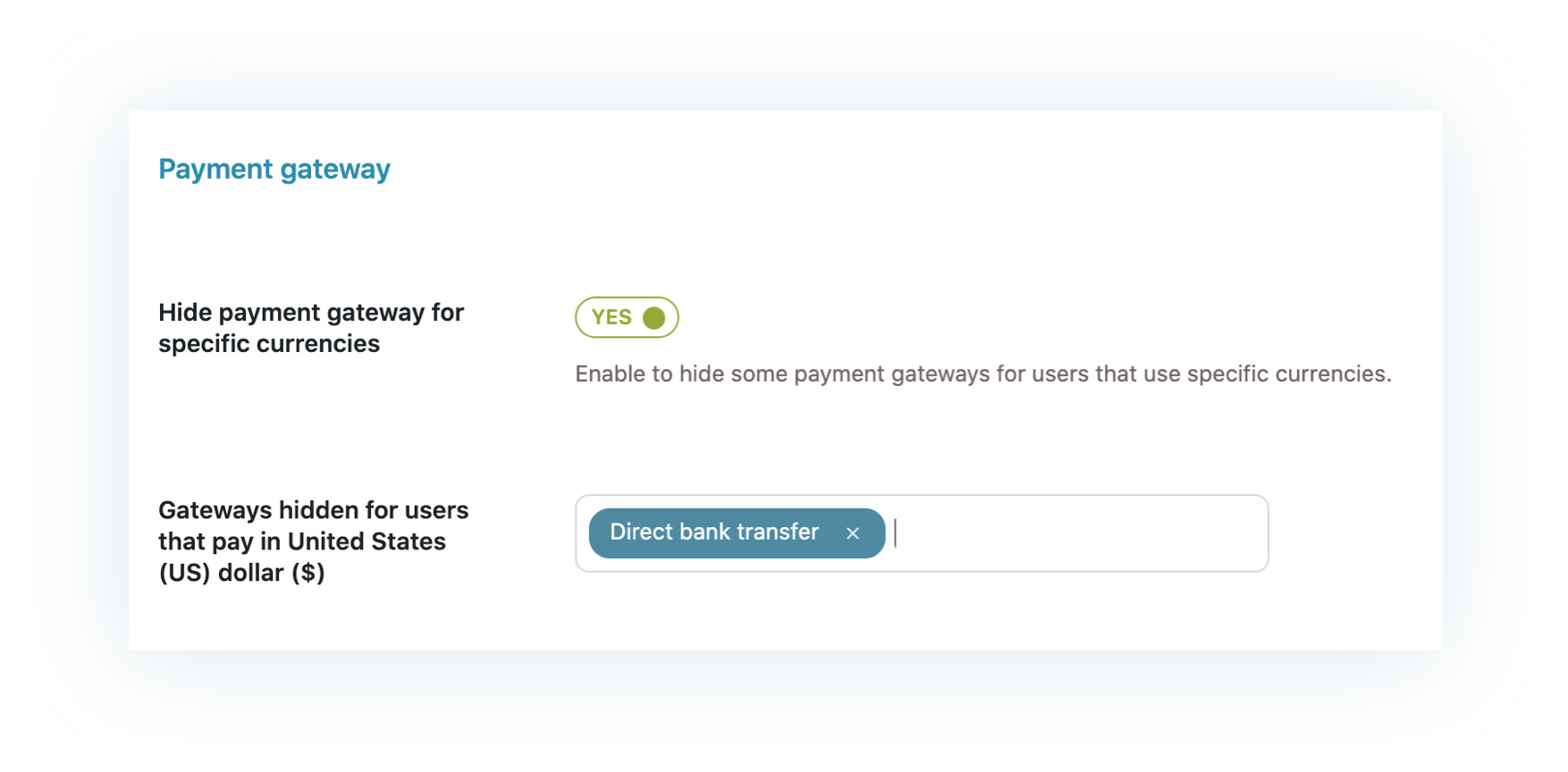
7. Show a wide range of currency tools using shortcodes, widgets, or Gutenberg blocks
In the plugin you can find a tool to generate different kinds of widgets, from the alphabetical list of all currencies — which you can show as a select dropdown, a simple list, as checkboxes, etc. — to the currency converter.
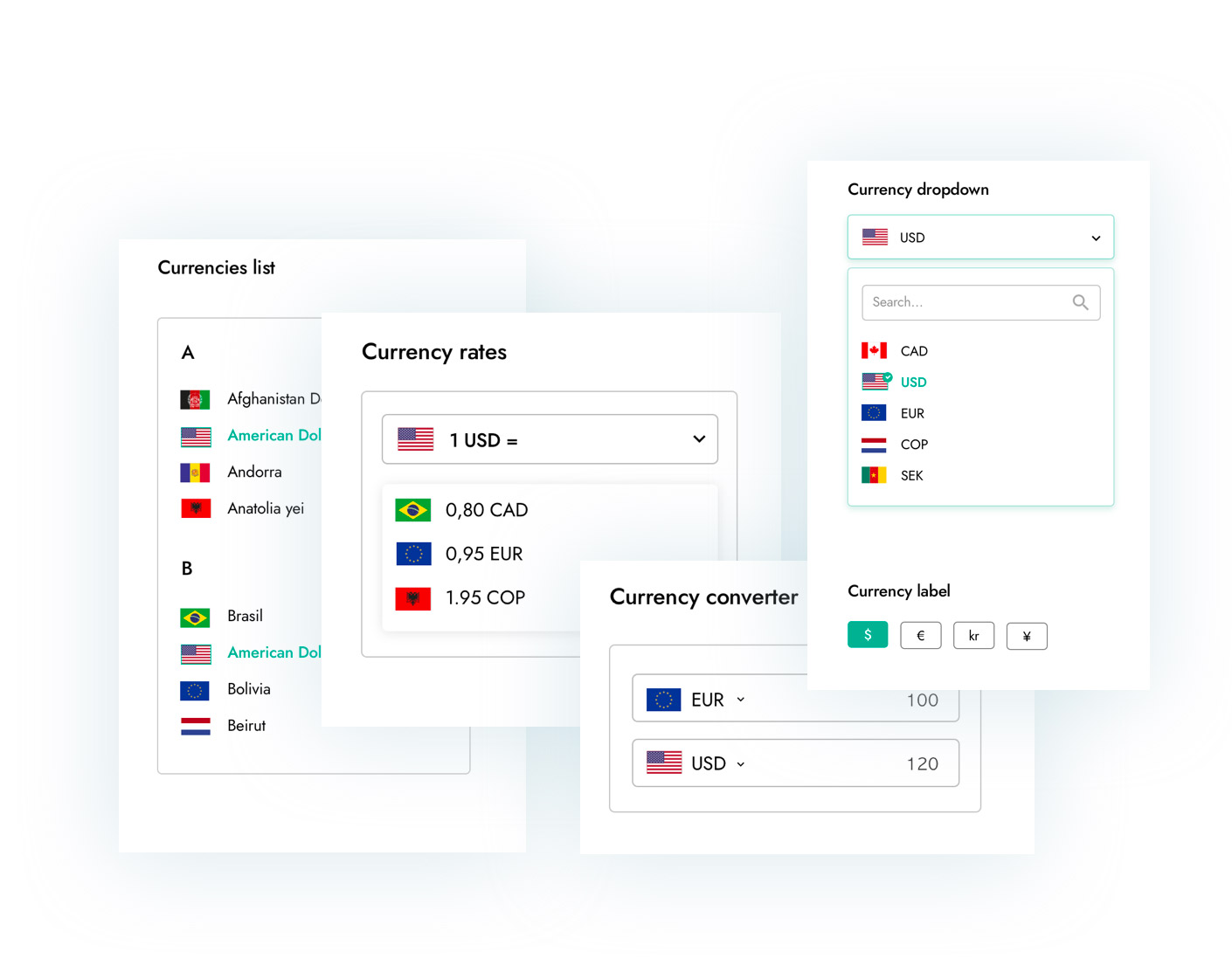
Every tool can be added anywhere in your shop thanks to the widget, the shortcode, or the Gutenberg block. You can also activate a sticky sidebar with the list of all available currencies: a modern and eye-catching solution with a 100% mobile-friendly design.
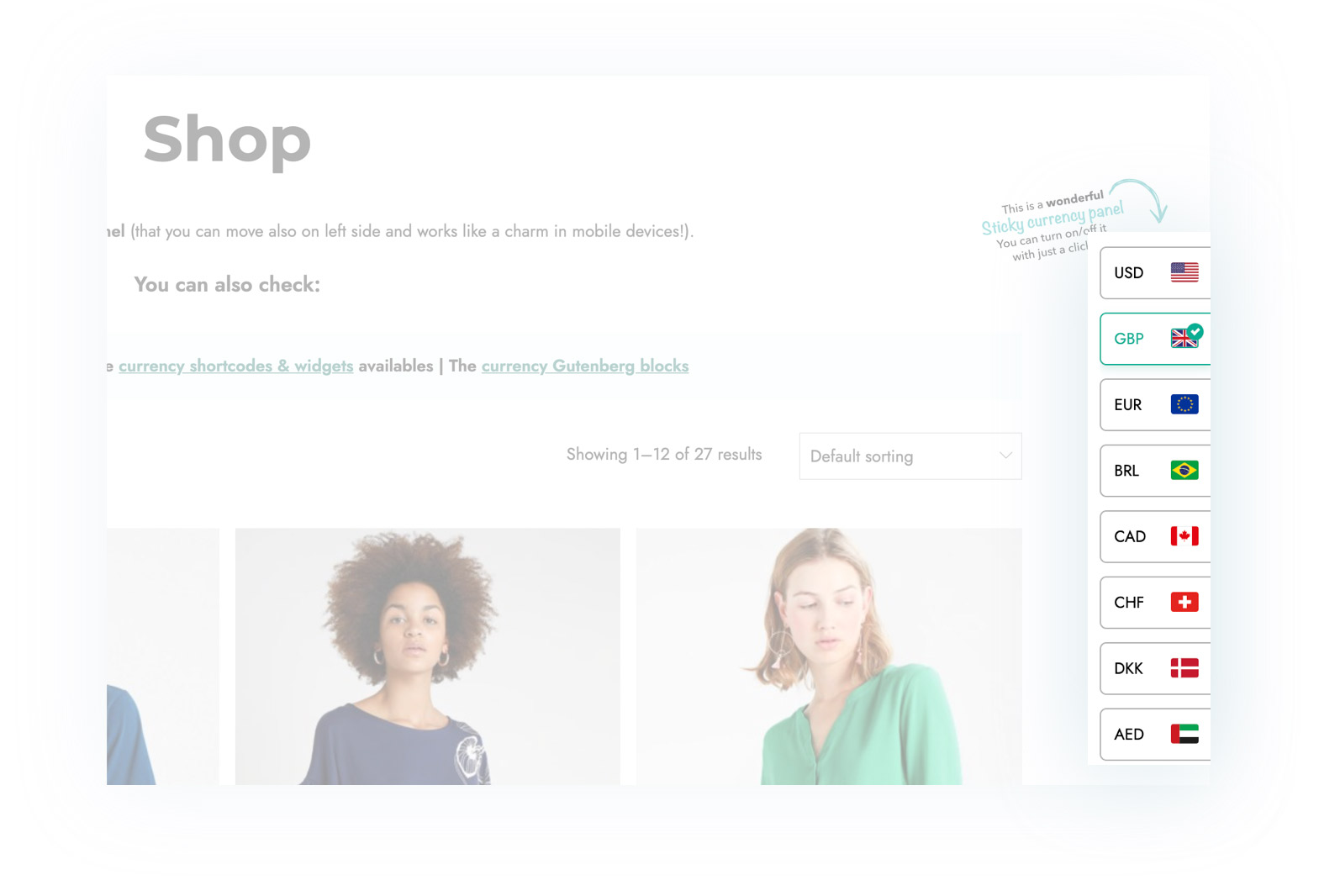
Check out all the available widgets >
Conclusions
These are just the key features but there are a lot more new or improved options that would make it impossible to list them all in this blog post.
That’s why we recommend having a look at the live demo of YITH Multi Currency Switcher for WooCommerce: don’t forget to click on the “Launch admin demo” button to access the plugin admin panel and see and test all the available options.
We suggest you check also the YITH Multi Currency Switcher for WooCommerce plugin page for more details and for the full list of features of this awesome tool that we consider a must-have for anyone who wants to open up an e-commerce website to international markets.