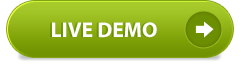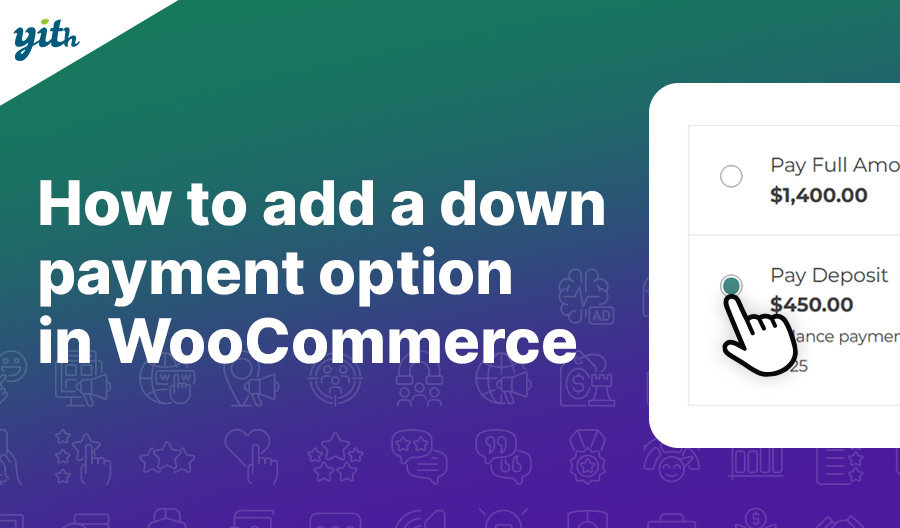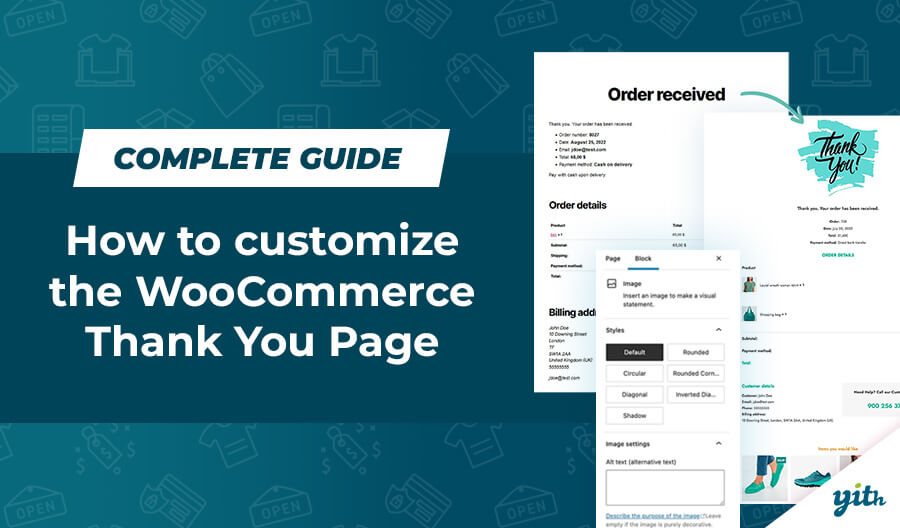You have studied a time-limited campaign on your website: e.g. a special offer on the products you sell on it. It is an interesting offer and you have to properly advertise it to reach the greatest number of your website users. You’ve worked hard on planning it and you need a fast and smart way to promote your work, to sell your products or to inform your users about some special initiative of your activity.
What can you add to your website? What can you think up to improve it?
Amazing news: We’ve released a new plugin for WordPress, the YITH TOPBAR COUNTDOWN. It is the perfect solution for your advertising problems! It is the one you see right here, in our website… isn’t it amazing? Obviously you also need it in your website!
The new YITH Topbar Countdown allows you to show a banner in the top of the screen with a simple countdown for offers and promotions. It is really useful to notify the last offers to your clients.
With this plugin you can create a banner to add in the top of your website pages. You can customize it in every aspect, as:
- background
- colors
- Set the countdown to end the Pre-Launch
- title
- message
- logo
- typography
- Newsletter form
Ah, just one more thing: this WordPress plugin is completely free!
You can download it for free directly from here so that you will have this amazing new tool on your website just in a few minutes.
Let’s see how to configure it.
INSTALLATION AND CONFIGURATION
Once you have uploaded the plugin, activate your plugin in Plugins > Installed plugins.
Be sure that Enable Topbar is ticked.
In Appearance > Topbar page you will find the settings of the plugin. Also the options are splitted in more tabs, to find them more easily.
General
[table]
| General Settings | |
|---|---|
| Enable Topbar Countdown | Enable the plugin |
| Logo | If you want, you can set here an image to be shown on the left side of the topbar banner. |
| Slogan Text | The slogan displayed to be shown on the left side of the topbar banner. You can also use HTML code. |
| Message | The message displayed to be shown on the right side of the topbar banner (near the button). You can also use HTML code. |
| Link | If you would like to wrap button into a link, you’ll have to write it here. (example: https://yithemes.com/) |
| Button Text | Text to be shown in the button. |
| Countdown to | The date when the countdown will stop. |
Background
| Background Settings | |
|---|---|
| Background image | Upload or choose from your media library the background image |
| Background Color | Choose a background color |
| Background Repeat | Select the repeat mode for the background image. |
| Background Position | Select the position for the background image. |
| Background Attachment | Select the attachment for the background image. |
| Button Background Color | Choose a background color for the button |
| Button Hover Background Color | Choose a background color for the button in hover state |
Typography
| Slogan font of message | Choose the font type, size and color for the slogan. |
| Bold Slogan font of message | Choose the font type, size and color for the bold part of slogan. |
| Numbers font | Choose the font type, size and color for the days, hours, minutes and seconds numbers. |
| Message font | Choose the font type, size and color for the message on the right side of the topbar banner. |
| Button font | Choose the font type, size and color for the button. |
[/table]
What are you waiting for? Download it now, it’s free!