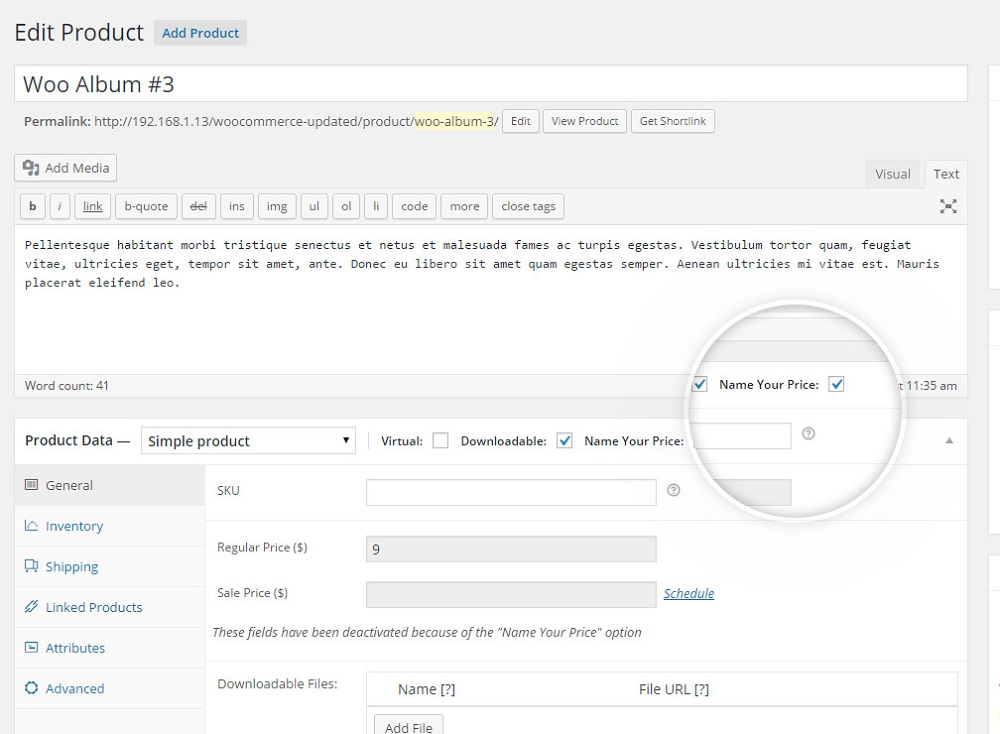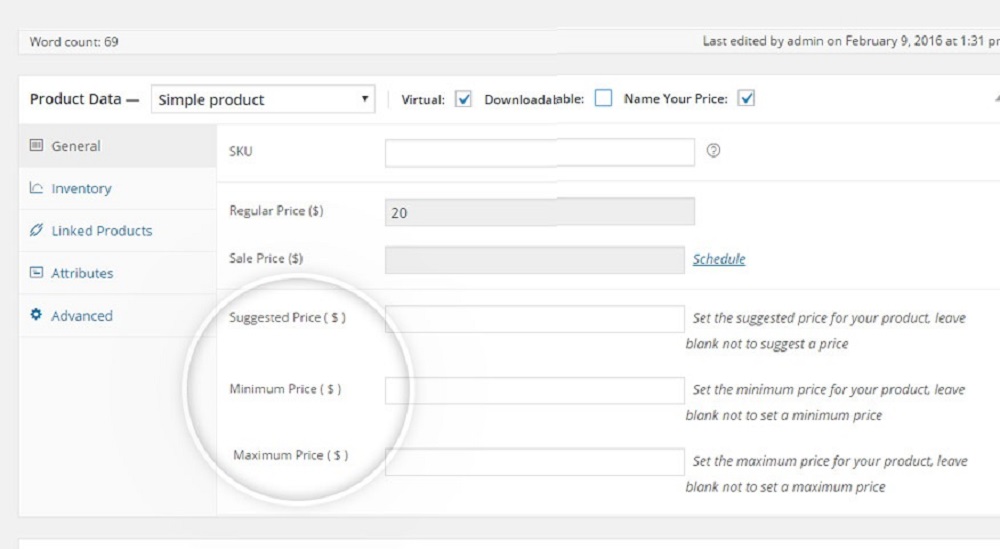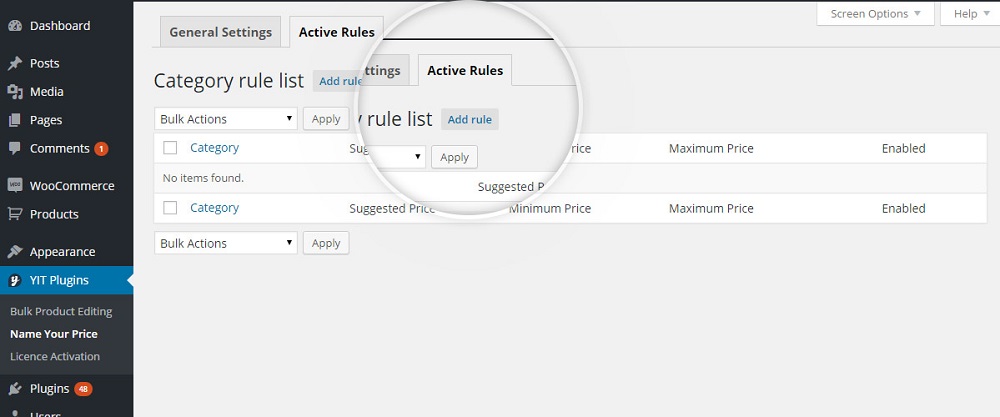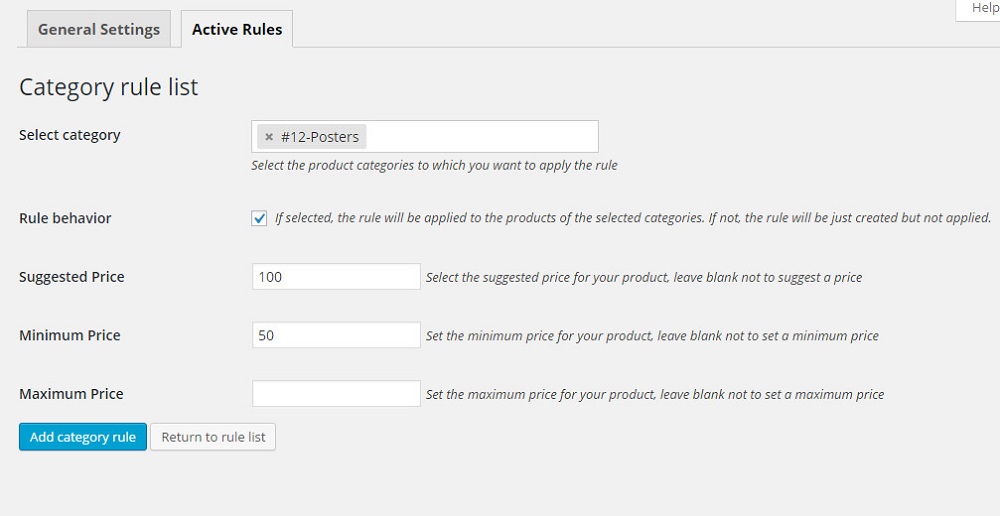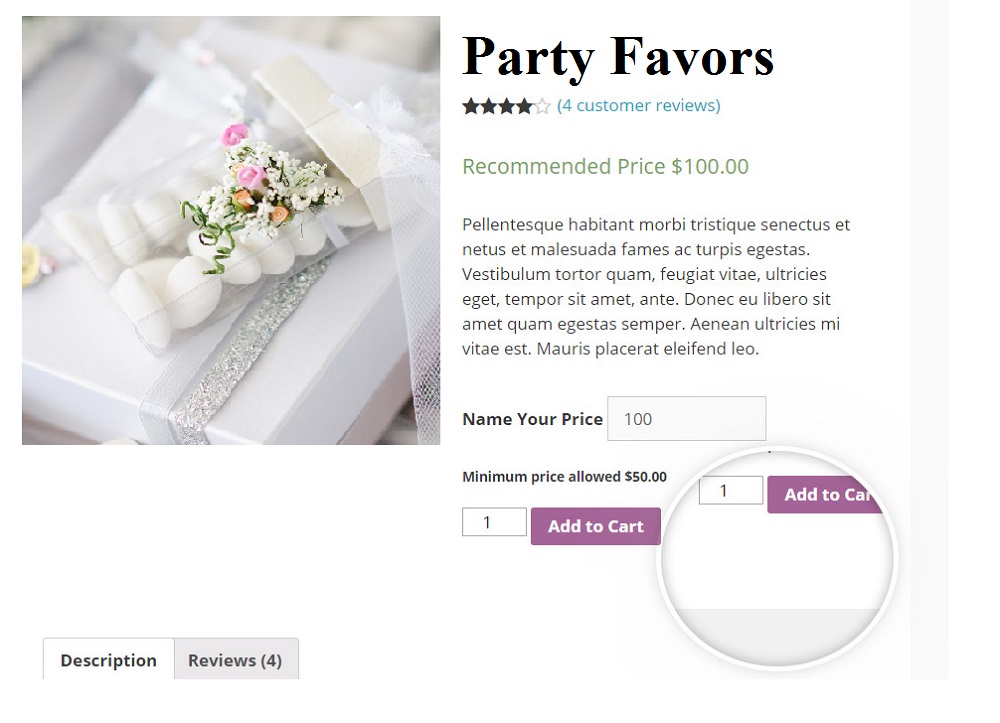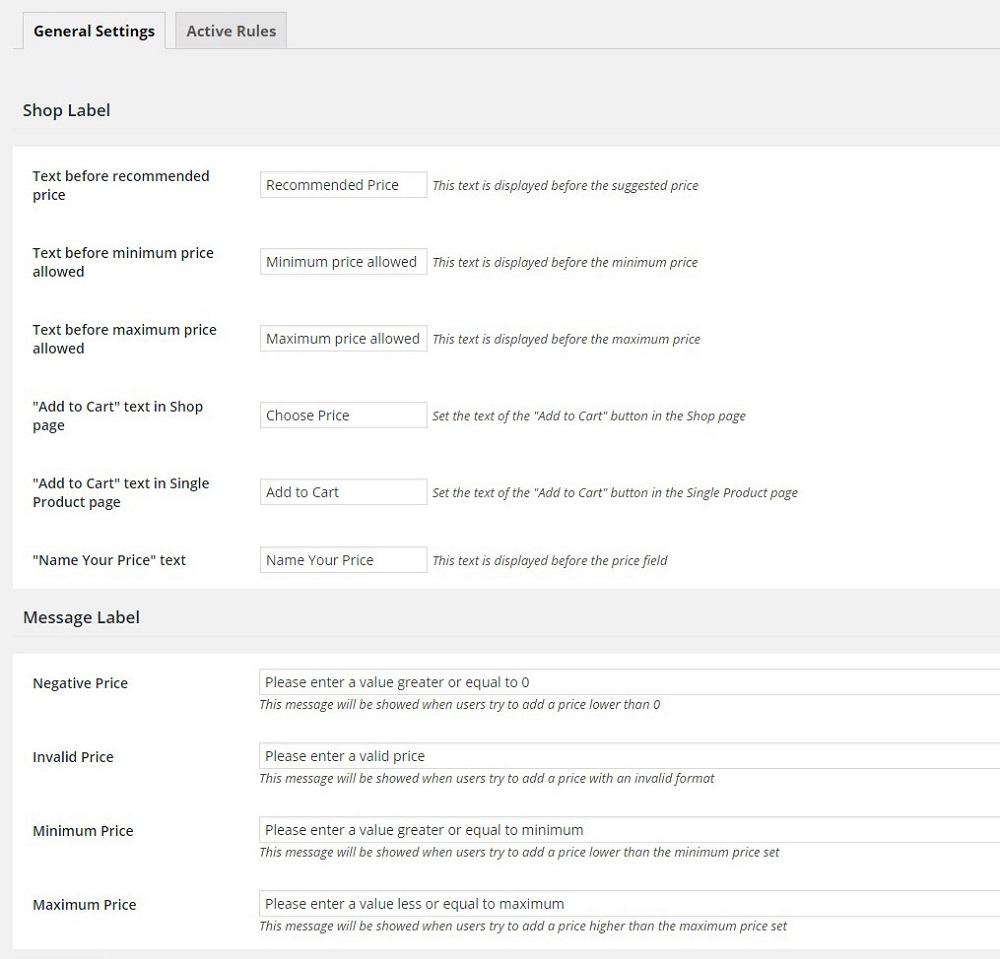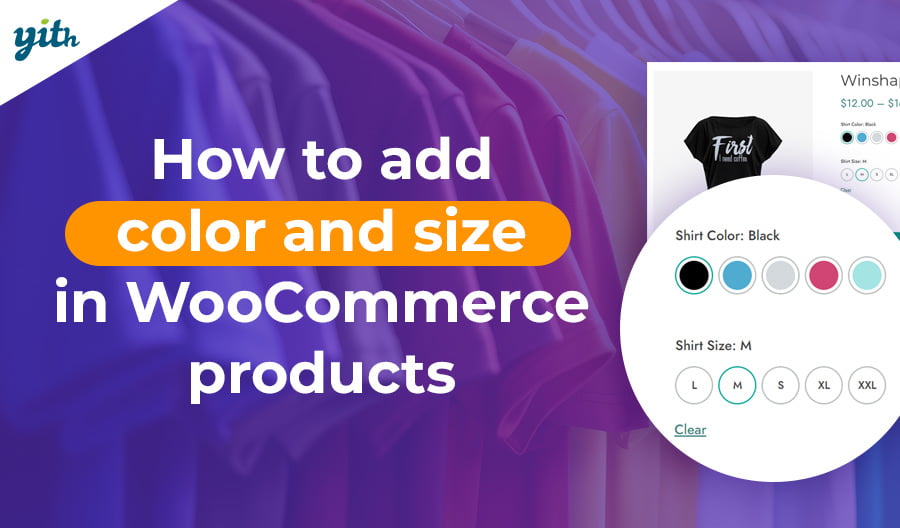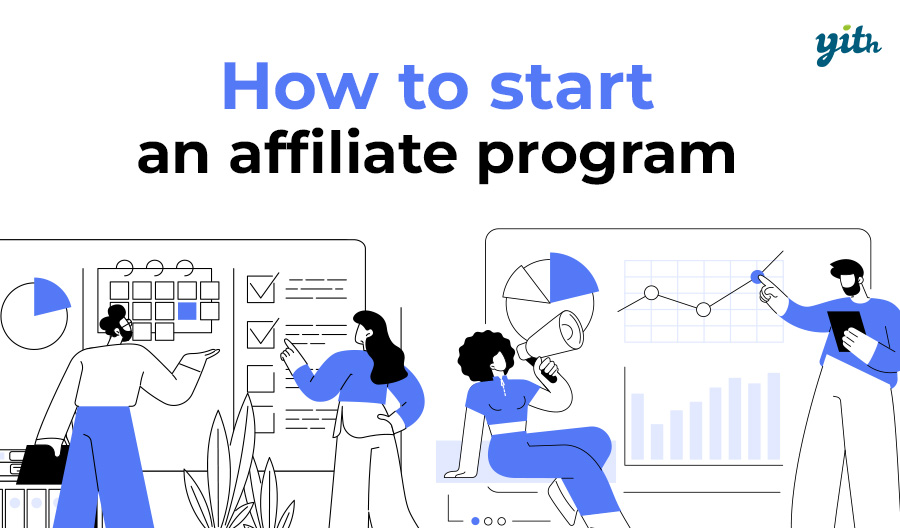We’re used to consider our e-commerce store simply as a tool to sell our products, but tweaking one simple function is enough to be able to have more uses for it as well.
For instance, we can create an online store that enables donations which allow customers to set their own prices for the items they are going to buy, which is an ideal system for charity, fundraising etc…
This function is also interesting for other regular sellers because, according to statistics, at least 10% of satisfied consumers would pay more than what they did for their item of choice.
In this simple tutorial I’m going to show you how to use the Name Your Price plugin to set specific donation prices in order to use this function in a regular store, by setting a minimum donation threshold..
Required Plugin
Plugin Settings
For instance, let’s talk about a store that deals in party favors and celebration gifts of several kinds. The owners decided they would let customers add extra donation money to their base prices, which would be then given to charity.
In order to make this happen, you need a regular online store. The plugin kicks in once you create individual items: for each item of this kind you need to check the “Name Your Price” box, down in the Settings tab.
Lower down, we find the plugin settings, where we can set:
- Suggest Price – The ideal price suggested by the customer.
- Minimum Price – The minimum amount of money customers can donate.
- Maximum Price – The maximum amount of money customers can donate.
The chance to set a minimum amount of money customers can donate is relevant for those who manage a regular store: if an item costs 15$, you can set the minimum donation price to 15$ in order to receive extras from that 10% of customers who are willing to pay a little more than that for charity.
In case your store has several products available, you can set the same function for a whole category of items.
To do this, explore the YIT Plugins > Name Your Price section, click on the “Active Rules” tab and add a new rule by clicking on the “Add Rule” button.
You can now select your category of choice and set your parameters as you did with individual items.
Don’t forge to check the “Rule Behavior” box, or your rule will be created but not applied to the items included in the category.
Once your parameters are set, just click on “Add category rule” and you are done.
The “Name Your Price” enabled items will then appear as follows:
As you can see, the rules you have previously set are now showing in our item page, including the suggested price, and the minimum donation price.
In this example the words “Recommended Price” are showing, since that’s how we have set the plugin. In case you wish to modify the buttons in the purchase screen, just do so from the Settings plugin, in the “General Settings” section.
This way, you can customize and adapt displayed messages according to any need your store might have.
And you are set! Now you can let your customers decide how much they should pay for your products, and maybe just slightly direct them towards the most reasonable price.