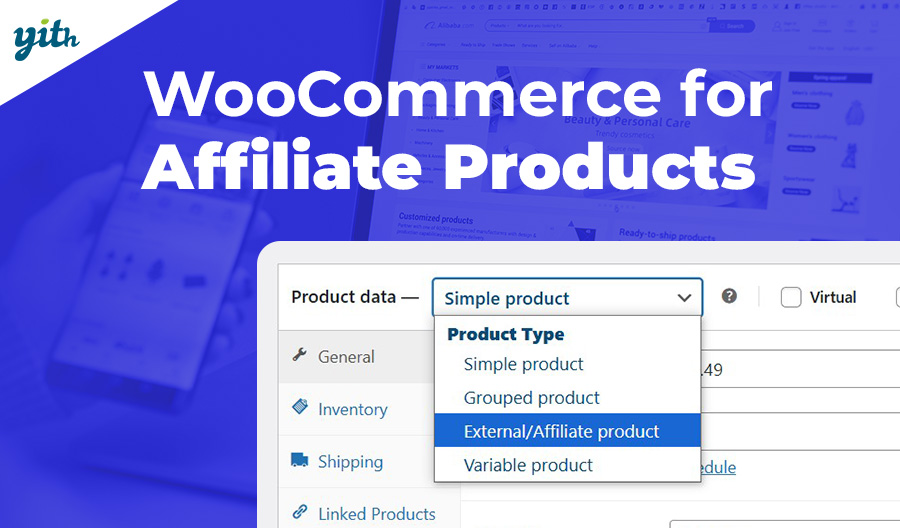In the last chapters we have seen the different types of products that can be created with WooCommerce, we have seen simple, virtual and variable products. Today we are going to learn about grouped products.
A grouped product is a collection of products that are sold together. It’s a batch made of just the products you wish. Let’s make a practical example that we are going to use for this article: let’s say we sell books in our store, individually.
We then discover that we also want to make an offer to our customers that gives them the possibility to buy “The three bestselling books this year”, which is a batch consisting of 3 books as a single product.
To create our grouped product, we have to follow the same steps as with a simple product. Go to Products > Add new. We add a title and also a description. In this case, we will name it “Three bestselling books this year”.
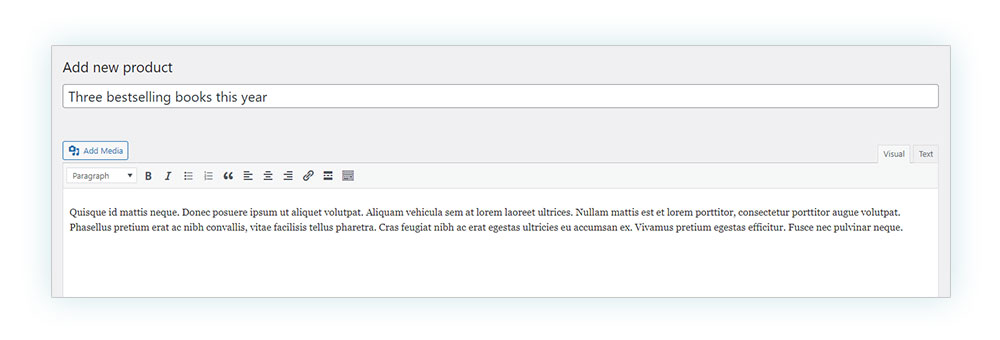
From the drop-down menu in the “Product Data” section we will select “Grouped Product”.
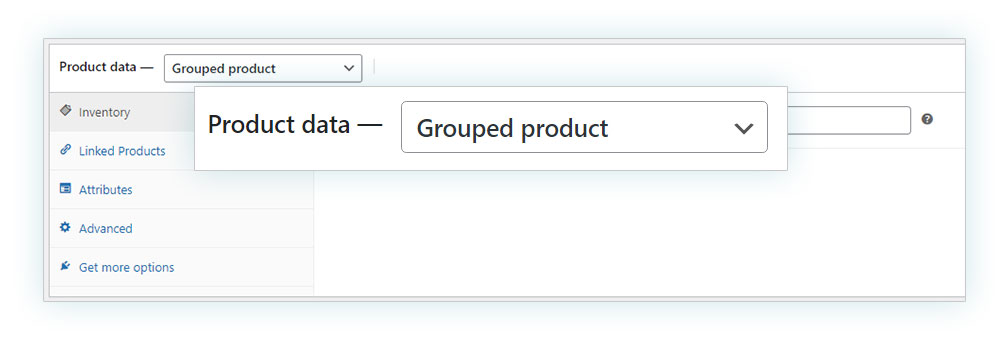
As you can see, many of the usual product sections have disappeared, leaving us only with Inventory, Linked Products, Attributes and Advanced. This is normal because a grouped product is a collection of ‘secondary products’, which is where this information is added.
We discussed these sections in the article regarding creating a simple product, so now, all we have left to do is: insert the image, publish and we have our grouped product.
The next step is to create the simple products that will be part of this batch or add existing secondary products.
In the first case, we would have to go to Products > Add New. In addition, we would add the information for that product: price, discounted price (if needed), products in stock, etc.
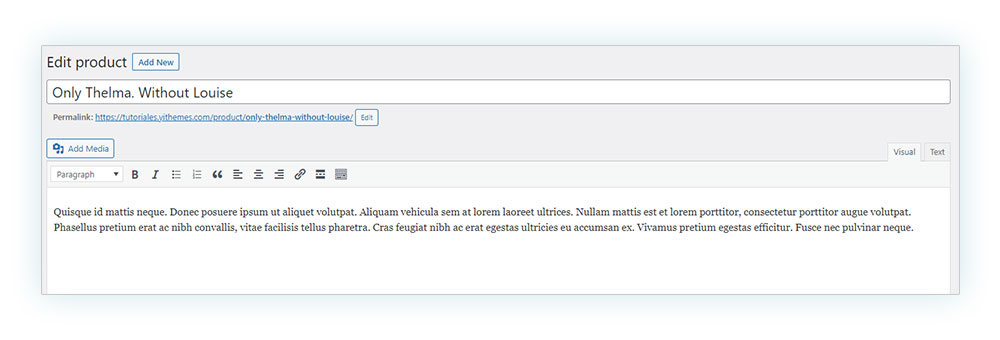
In the second case, if we have already created the products, we must go to the newly created grouped product > Product data > Linked products > Grouped products. There we must search for all the items that we want to be part of this grouped product.
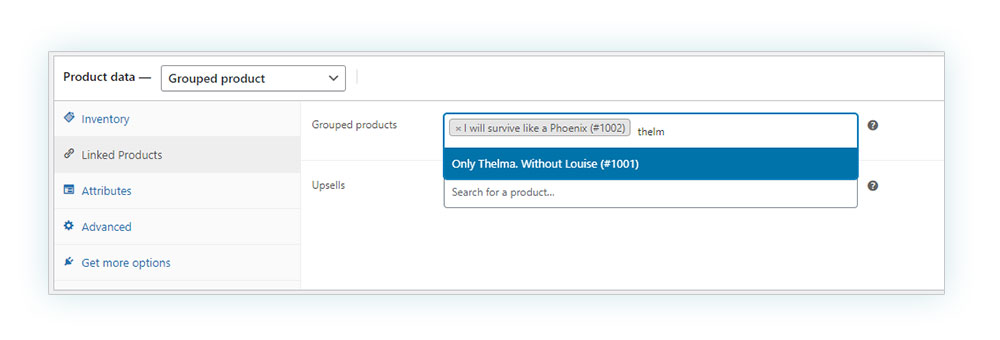
Once we have added all the products we wished, we can drag and drop to reorder them.
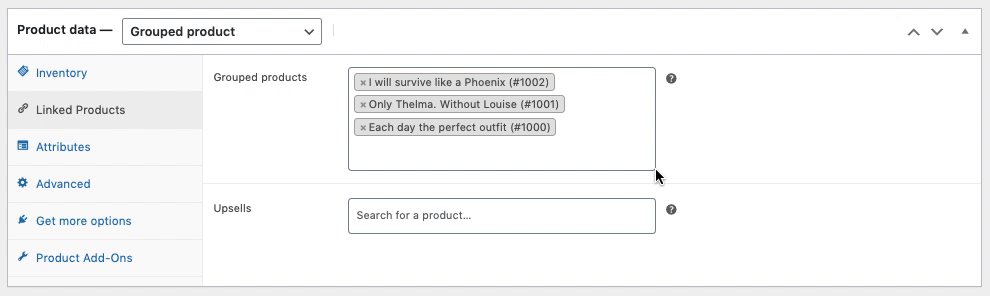
Then we just update it and this is how our grouped product will look like to our customers:
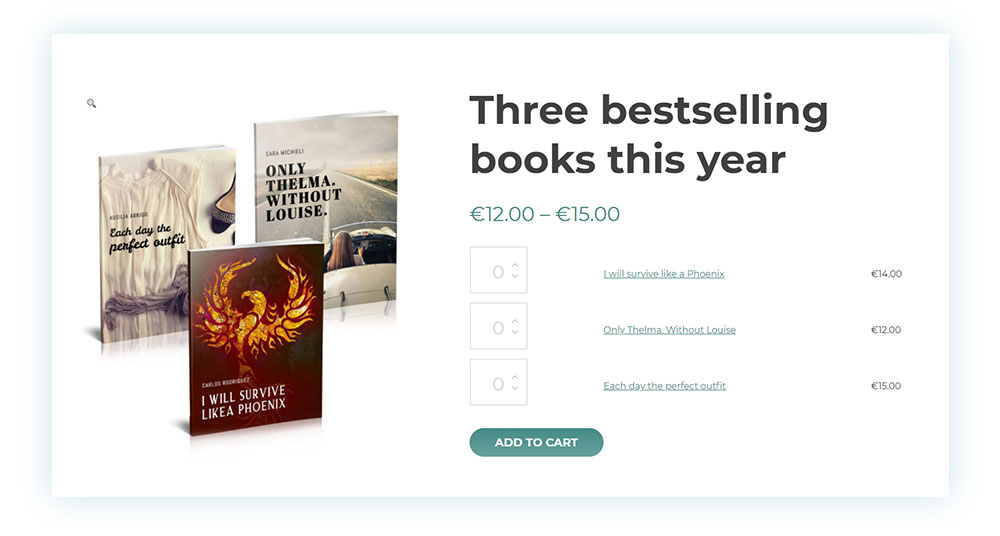
Before we finish this guide, there are two interesting things you should know:
-If you want a simple product to be visible only within the grouped product and hidden from the rest of the store, all you need to do is select “Hidden” in the Catalog visibility, under Publish at the top right. We also can select “Shop and search results”, “Shop only” and “Search results only”.
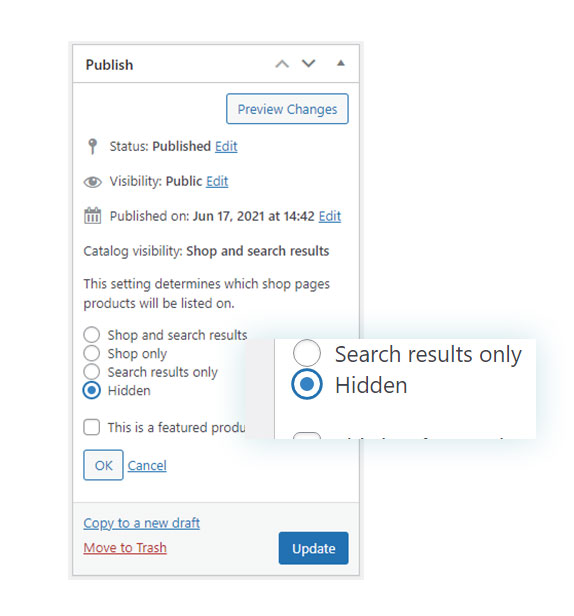
-In the Advanced section, in the “Menu Order” section, you can choose the order in which the products will be displayed within the batch.
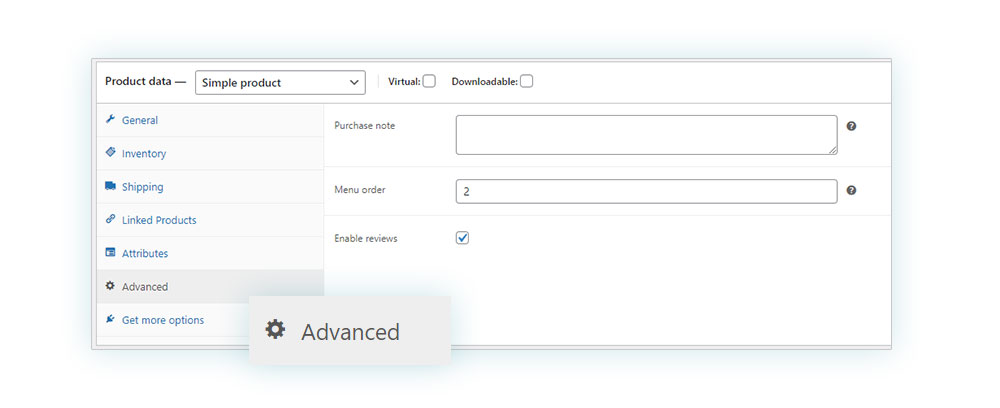
Now you know how to create a grouped product. Want to learn a little more? Don’t miss the next guides.