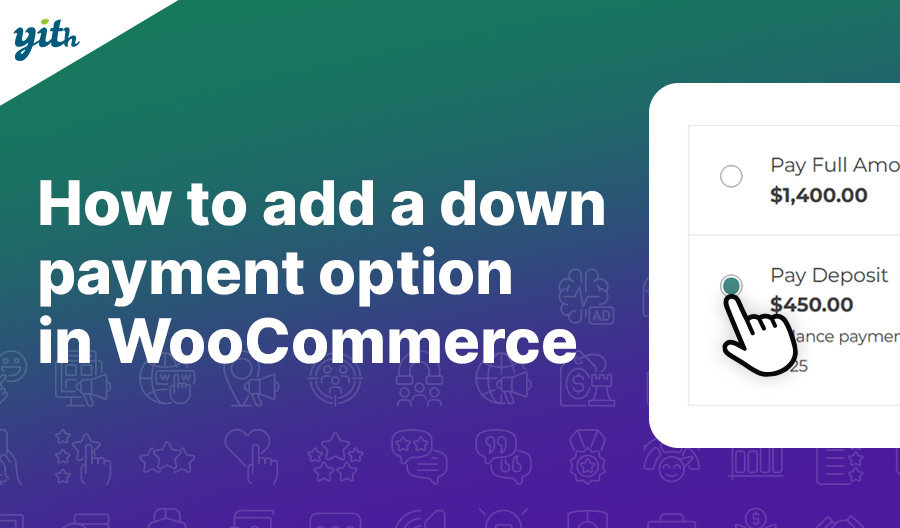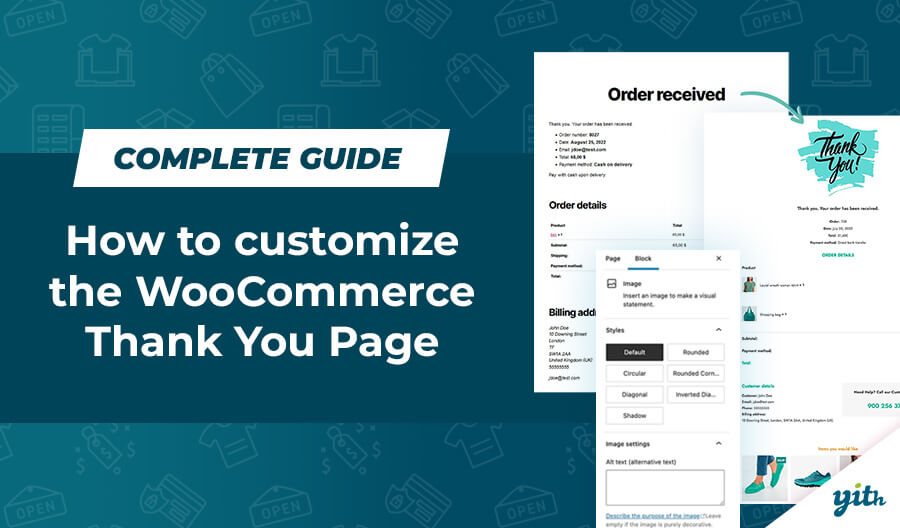When you’re shopping on a new online site and you come across something you’d like to buy, you have a decision to make: create an account or go ahead and checkout as a guest?
Whether or not to require customers to create an account when making a purchase is a much-discussed topic in the online world, with opinions on both sides.
Considering the two options, it’s understandable wanting to make the checkout process as simple as possible. After all, many visitors to your website will only be there for a brief time.
With the already high number of users who don’t complete the process and a limited amount of patience, asking someone to sign up may feel like a risk.
From a business perspective, user registration is seen as a fundamental element as it gives them the chance to learn more about their customers and helps in formulating marketing plans, but it can also help boost conversions from people who have already purchased something. Keep in mind that the majority of sales typically come from existing customers rather than from new ones.
If you’ve already established a website with WordPress and WooCommerce, you may have questioned if it is necessary to have customers sign up prior to making a purchase, and the best way to do so.
Throughout this guide, we will study all the elements to consider when discussing user registration, how to motivate your customers to do it, and which plugins to deploy to boost your sales.
Table of contents
- Does WooCommerce have a login page?
- How to change the WooCommerce login page?
- What are the different types of WooCommerce logins?
- How to force users to login or register before purchasing?
- What type of customer login is best for my WooCommerce store?
- How to login to the shop using social media
- How to create sites with hidden content based on user role
- Conclusion
- FAQ
Does WooCommerce have a login page?
It’s worth mentioning that WooCommerce is a free open-source plugin for the WordPress platform, which already has its own built-in login method and a default WordPress login page. WooCommerce takes advantage of this feature by placing the registration and login on the “My Account” page.
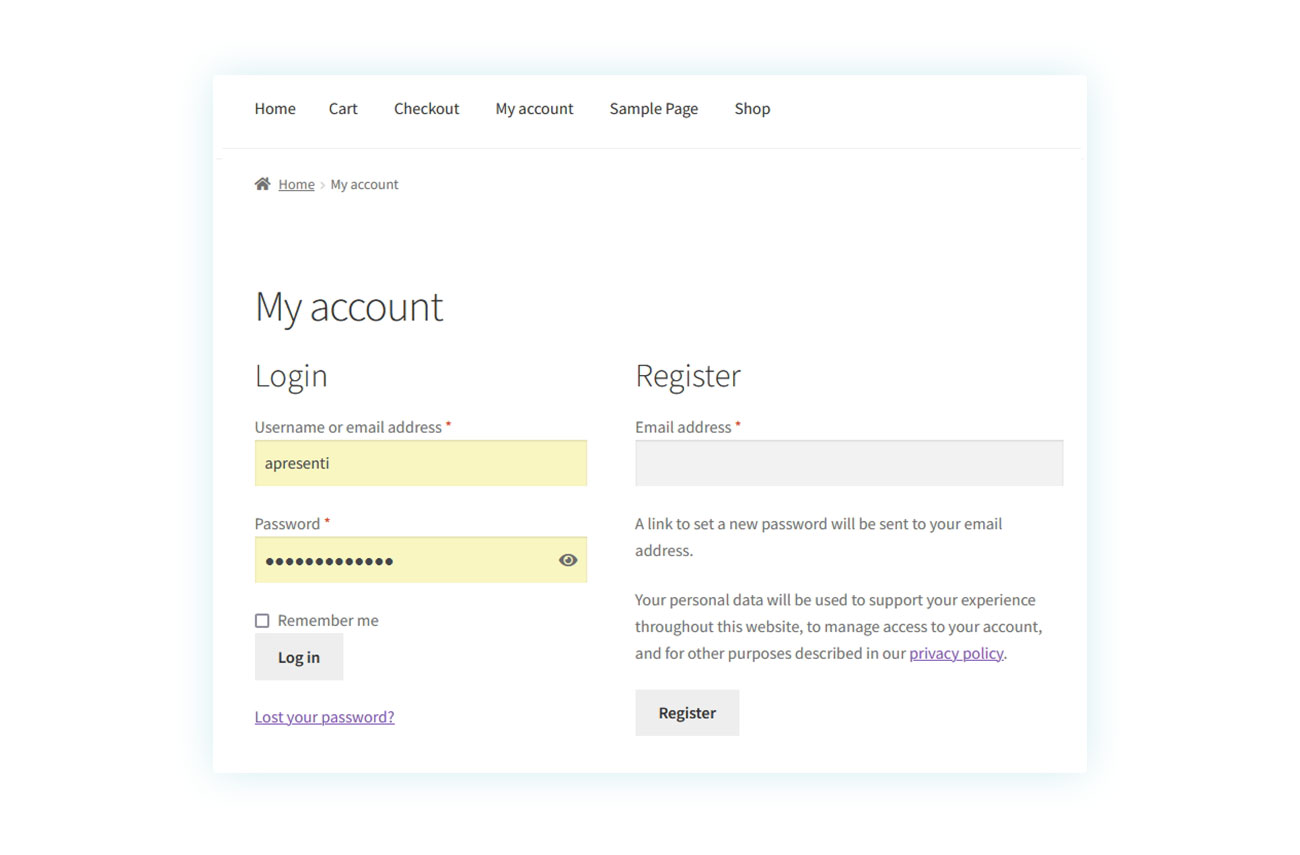
Generally, the “My Account” page of your WooCommerce store will contain a login form. To enable new user accounts creation, you need to switch on the related feature on WooCommerce.
To enable it, navigate to WooCommerce > Settings > Accounts and Privacy. In the “Account Creation” section, you will see the checkbox for “Allow customers to create an account on the My Account page.” By checking this box, the registration will be enabled on this page.
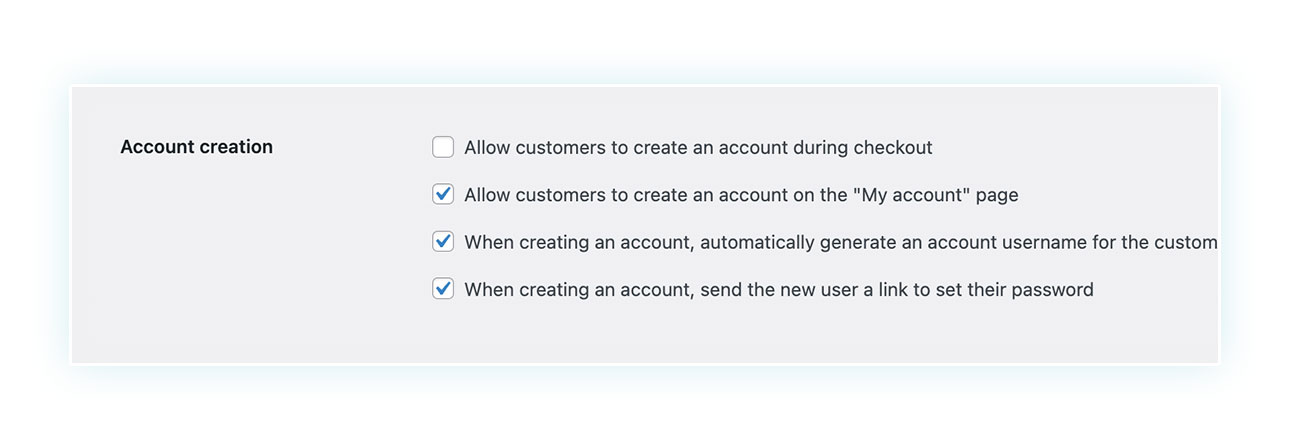
How to change the WooCommerce login page?
When it comes to customization options for the registration page, WooCommerce is somewhat limited; you can only adjust the user name requirements and password settings.
Fortunately this can be overcome in two ways:
- If you are familiar with programming, to make changes to your theme, go to Appearance – Theme Editor, and select the Theme Functions page, which is functions.php.
- To make modifications to the login page using a plugin, you can consider using Custom Login.
If desired, a plugin could be implemented to streamline the registration process for customers without requiring them to navigate to the My Account page. We will discuss this further at a later time.
What are the different types of WooCommerce logins?
To grasp the way WooCommerce deals with the registration and login page, it is critical to understand the available options. Normally, we have four choices :
- Private store – A private WooCommerce store is a place where a login process is required for every customer that wants to view or purchase products. This type of store is often used for products that require user identification or where access is limited to members only.
- Semi-private shop – Just like before, only registered customers can view certain sections of the website and catalog. To finish a purchase, customers need to register first.
- Registration at checkout – Visiting the website does not require guest users to visit the login page, however, if they want to purchase something, they must have an account or log in to proceed. This is a common practice for eCommerce stores.
- Free shop with guest checkout – You can choose to purchase without creating an account, yet, this may limit the data you receive from customers as well as the opportunity to promote future sales.
How to force users to login or register before purchasing?
Requiring customers to register before they can buy something might appear to be too much, and, as such, may raise concerns about the potential impact on conversions.
To prevent purchases from taking place without customers having an account in your WooCommerce store, go to WooCommerce > Settings > Accounts and Privacy and make sure the “Allow customers to place orders without an account” box is not selected.
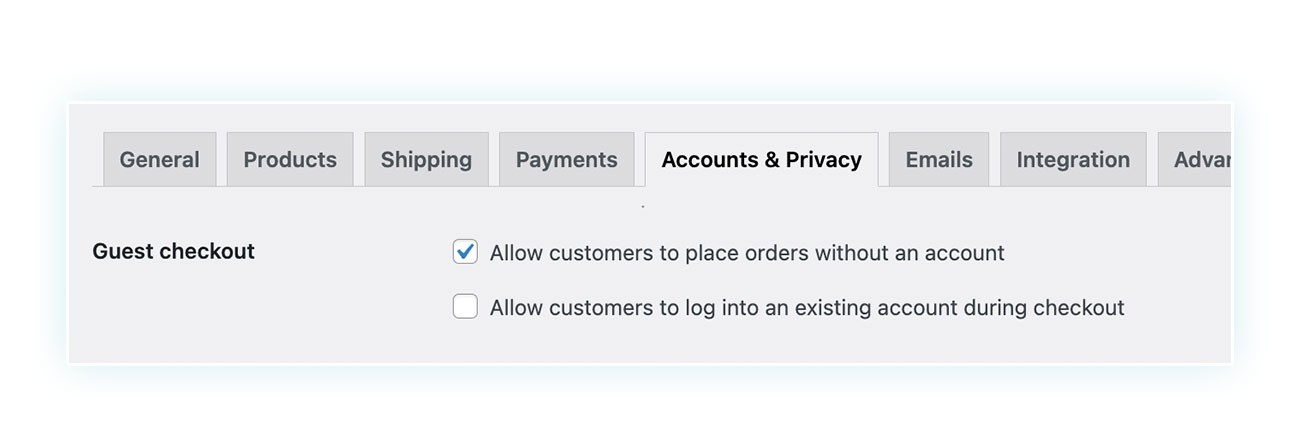
There are options available that can make the login process easier and more enjoyable for the customer.
With this in mind, we want to suggest two plugins that can help you in boosting registrations without affecting your sales.
Quick registration with Easy Login
The Easy Login & Register Popup for WooCommerce makes the login process of creating an account and purchasing items much easier. It kicks in when customers are ready to buy but haven’t registered yet, ensuring that the checkout process is not interrupted.
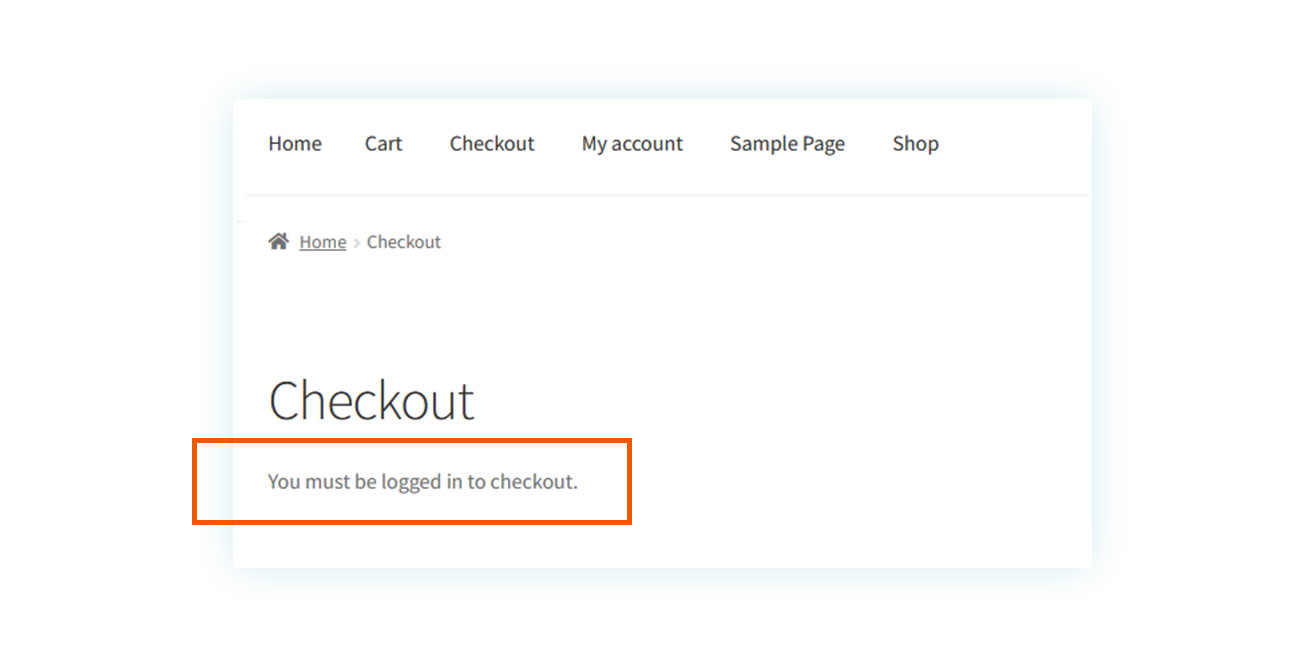
It’s possible to address this issue in part through the WooCommerce settings. By heading to WooCommerce > Settings > Account and Privacy, you can activate two key settings:
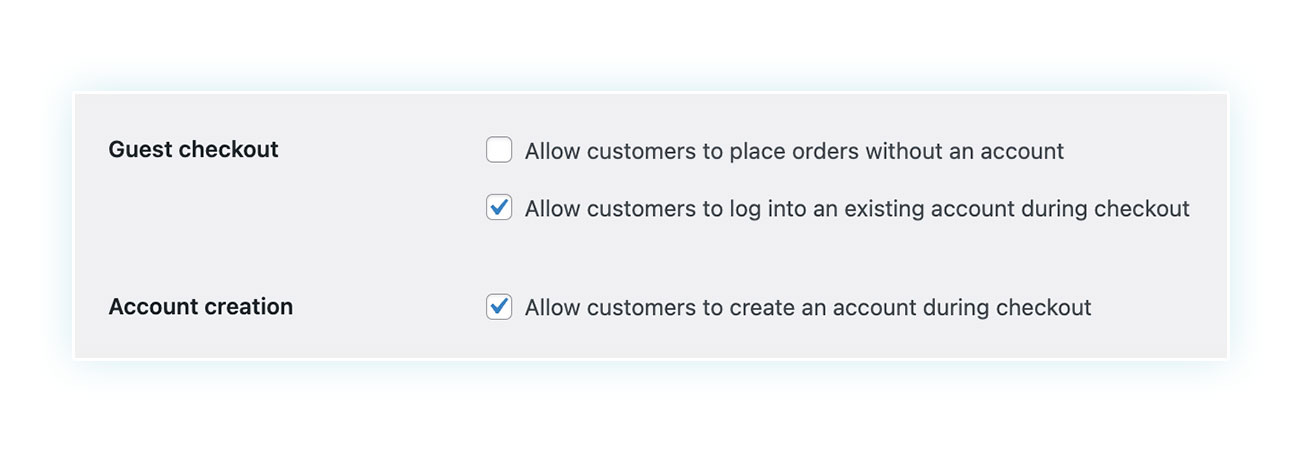
The options you want to enable are:
- Allow customers to access an existing account during the checkout process.
- Allow customers to create an account during the checkout process.
If a new customer attempts to complete a purchase, this is the page they will encounter:
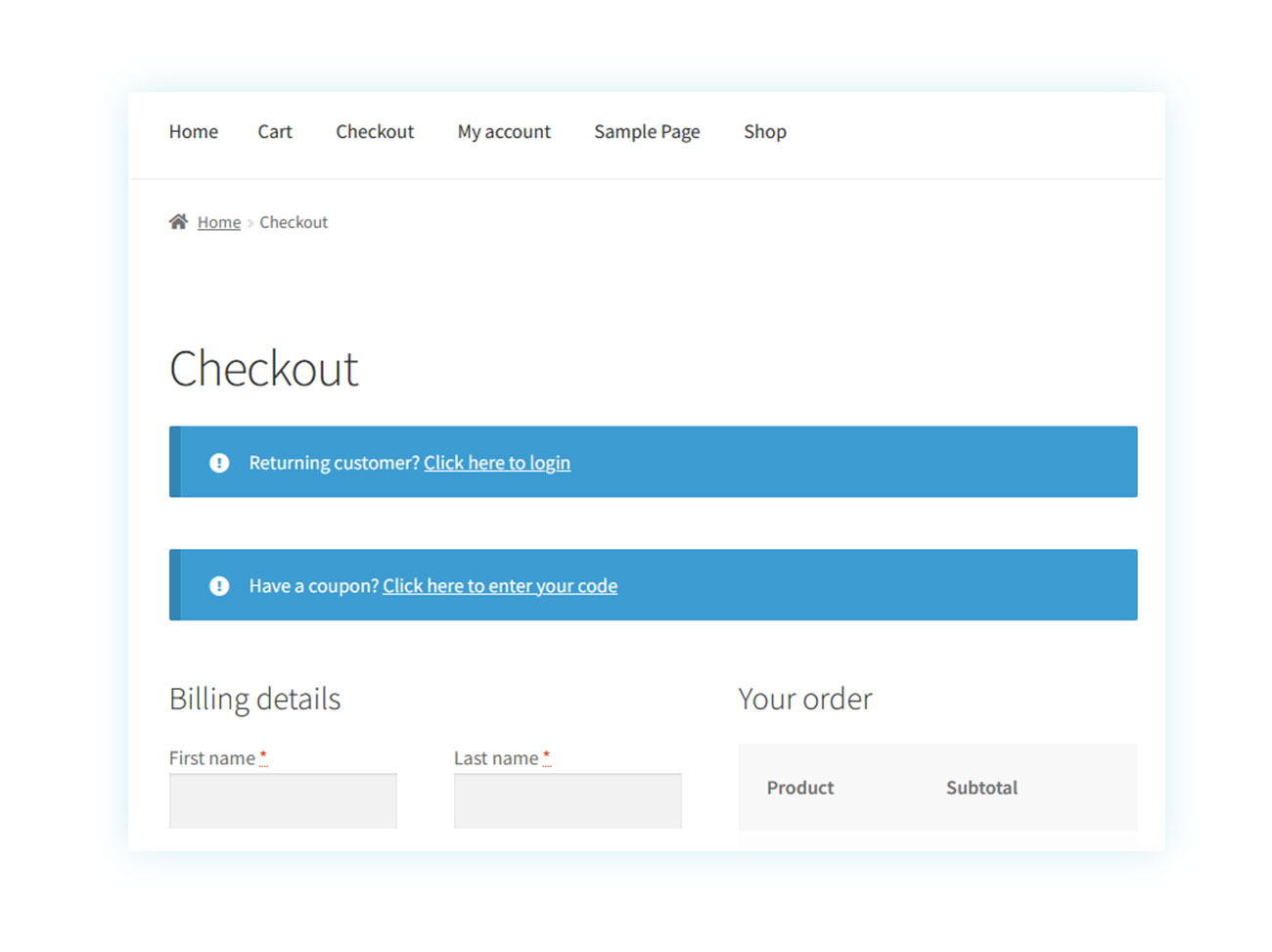
Despite this, the page is not yet smooth: having several fields to be filled out when the customer is ready to make a purchase could significantly impact your eCommerce sales.
We suggest using the Easy Login & Register Popup for WooCommerce plugin to make this procedure less daunting, by splitting it into several smaller popups:
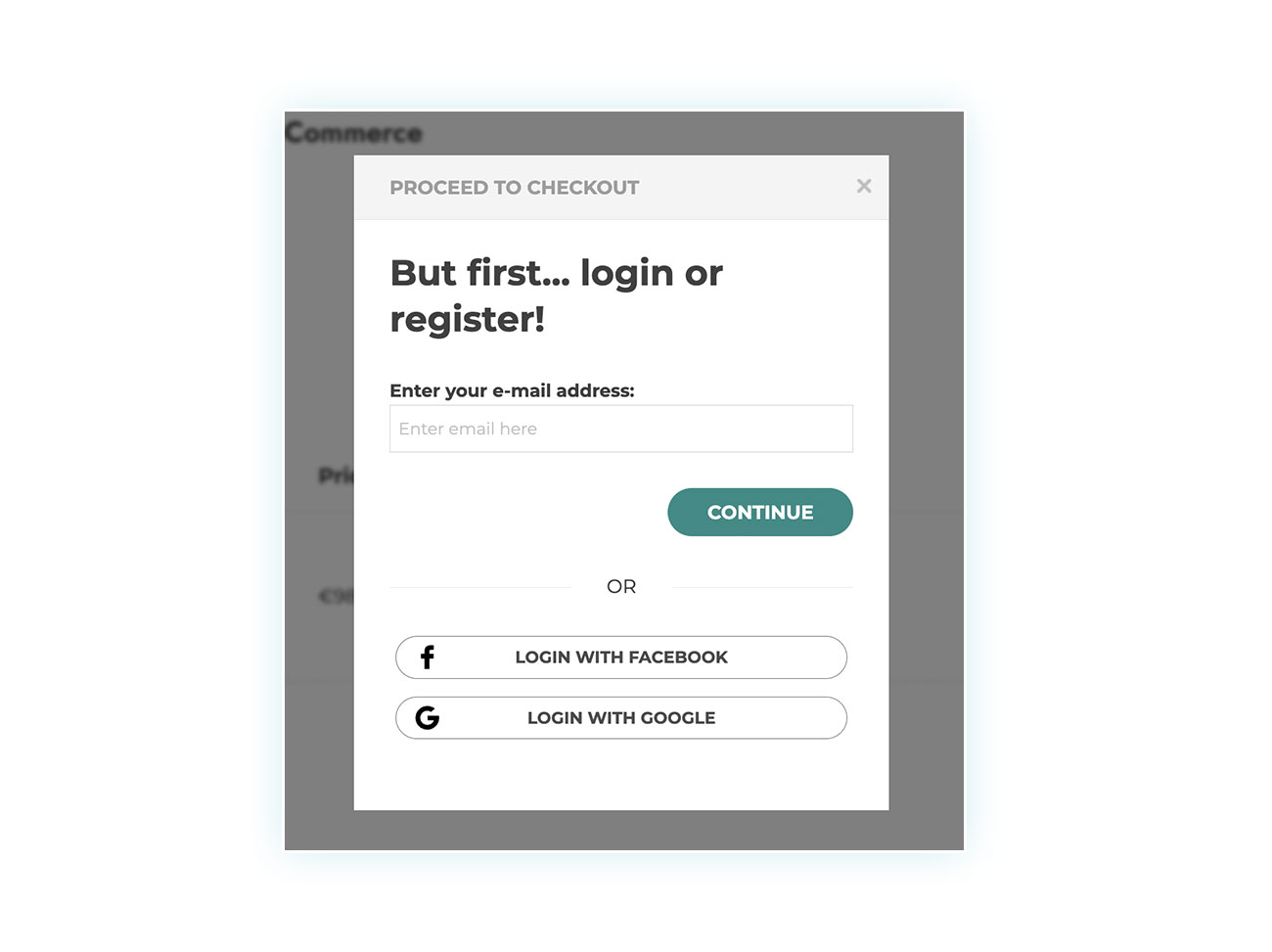
To get started, simply download and activate the plugin, then customize the information in the YITH > Easy Login Register Popup section:
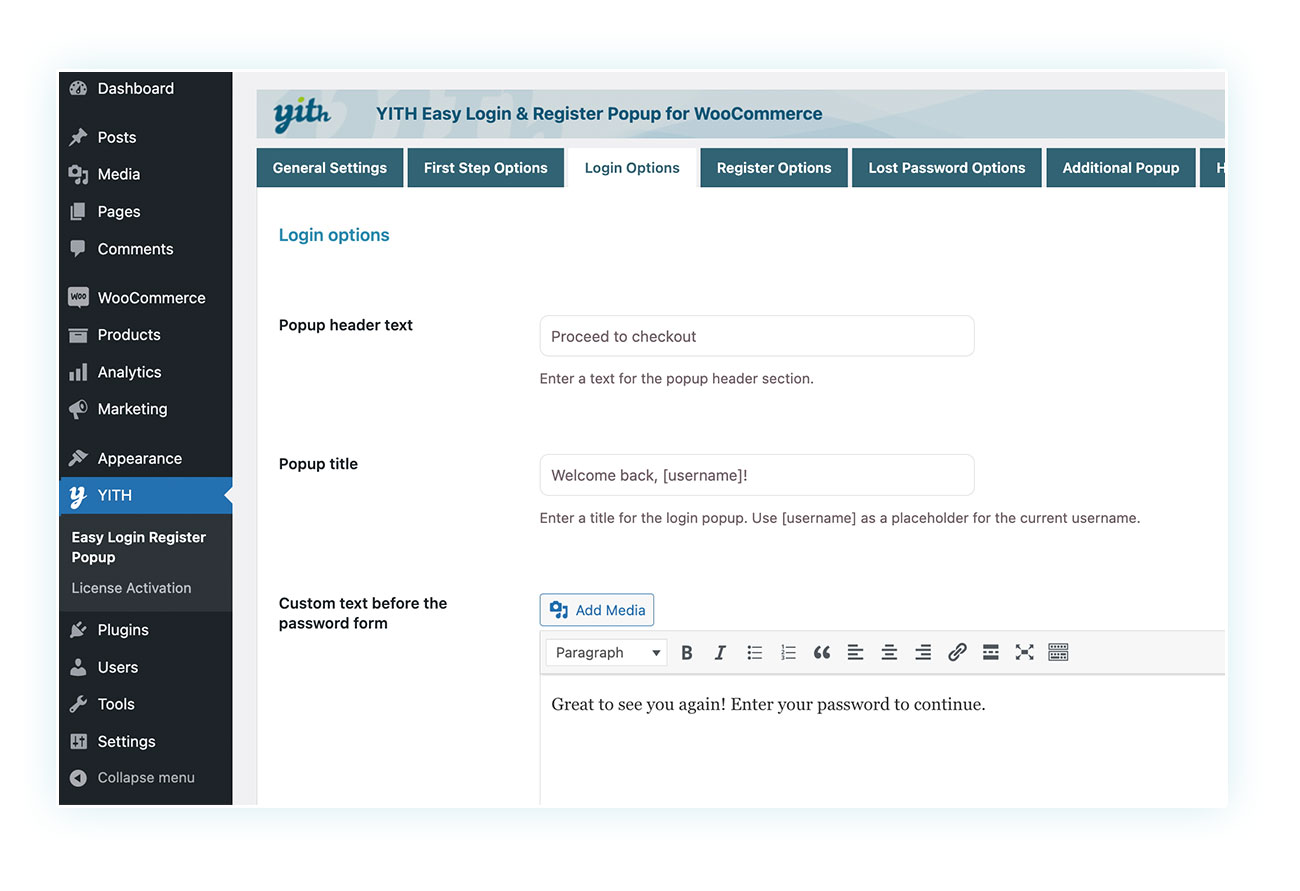
Note: the checkout process is such an important component that a number of plugins have been created to minimize shopping cart abandonment. One example is the Multi-step Checkout, which separates the checkout process into several more user-friendly sections.
Encouraging registration with Role Base Prices
If you’re looking to increase your WooCommerce site registrations without making customers feel like they’re being compelled, the best you can do is to make them desire to have an account.
To achieve this goal, you can take advantage of the Role Based Prices. This plugin allows you to configure the prices of different products based on the user’s role.
Consequently, you might want to consider increasing the cost of the products while still providing a discount to all members.
To carry out this task, simply install the it and select the type of pricing you want to offer on your website. You can have a markup for non-registered visitors and a discounted rate for registered ones:
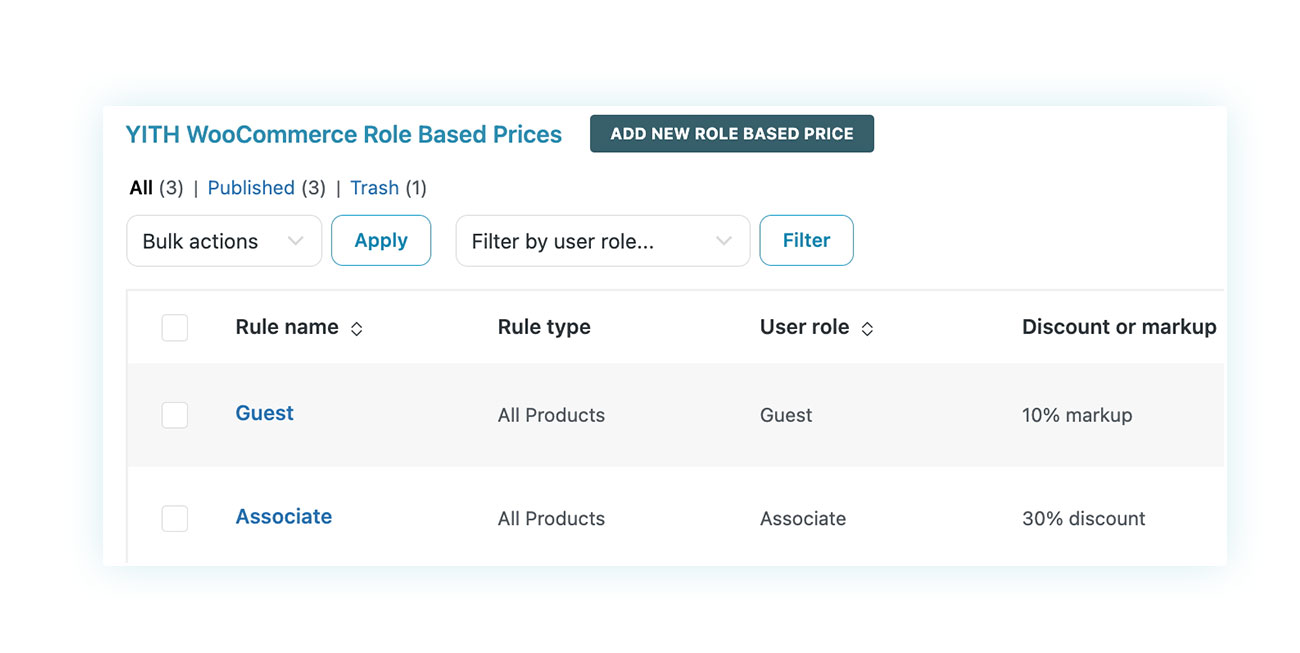
Once you set the rules you prefer, users will see the products as follows:
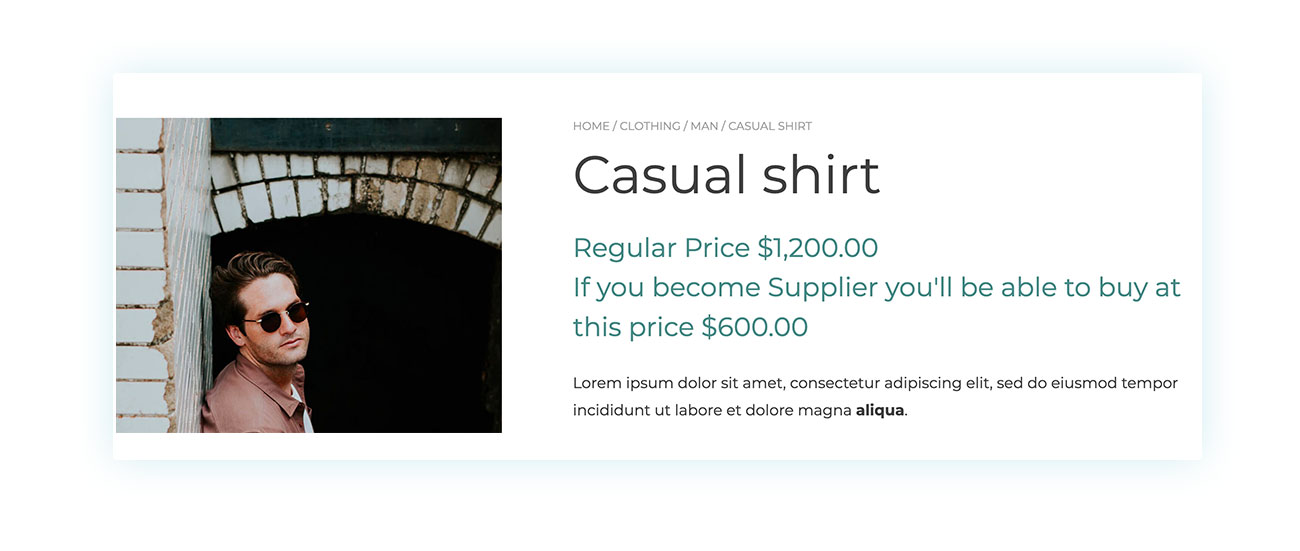
Implementing this will certainly result in more people signing up, and they won’t feel pressured – in fact, the promotion will be linked to a positive emotion for the entire process.
How to create a WooCommerce customer account?
We have been exploring the different ways customers can create an account for your online store: on the My Account page, using a popup, or during the checkout process. Now, let’s look at how online store owners can establish a user account using the WooCommerce login options.
To benefit from the existing user system is easy for those familiar with WordPress – all you have to do is head to the Users section and select the ‘Add New’ option:
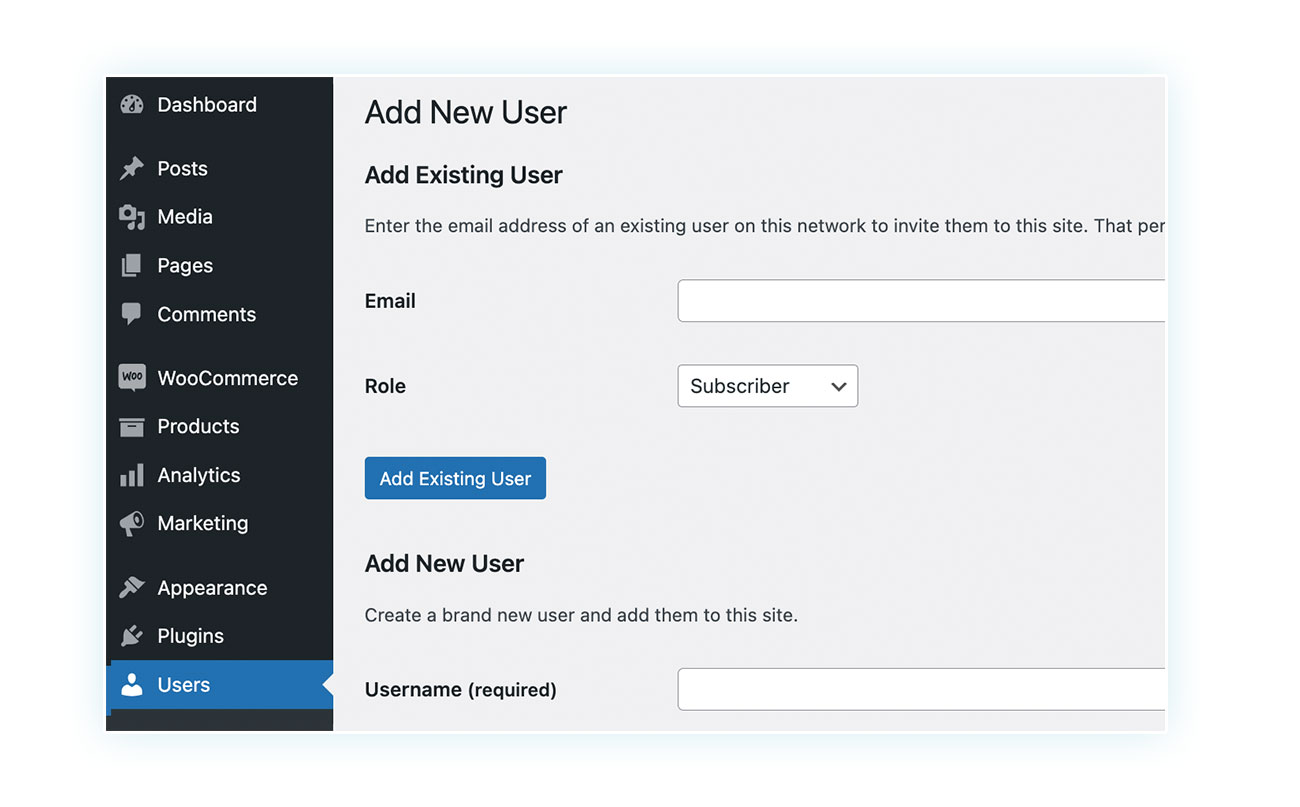
On the page you must enter:
- Username
- First name
- Last name
- Website
- Language (if the site is multilingual)
- Password
- Function
Out of these fields, only the first two and the password are mandatory. To complete a purchase, the user must provide their shipping and billing details.
What type of customer login is best for my WooCommerce store?
Naturally, there are pros and cons to each type of customer login. Among them, guest purchase and mandatory registration are the ones compared most frequently.
When guest checkout is allowed, to sign up and provide personal data is not necessary; however, when it isn’t, mandatory user accounts are required to proceed.
What are the advantages of guest checkout?
- More casual customers
- A higher number of short-term sales
For one-time purchases, the guest checkout option is often the best. In fact, this is supported by a Forbes research, which shows that 43% of shoppers prefer this checkout process.
The speed of the purchase is enough evidence to support this. When customers find themselves in an extended procedure, they are more likely to give up their cart instead of finishing the login process.
For the longterm success of your business, establishing a dedicated customer base with recurring purchases is essential. To make this happen, registering customer accounts is a must.
We proposed Easy Login & Register Popup for WooCommerce and Role Based Prices as a means to simplify the registration procedure for customers and thus reduce the high rate of shopping cart abandonment. Forbes states that 54% of customers give up on the purchase when asked for too much information, and the percentage rises to 82% when the registration process is too complex.
How to login to the shop using social media
Nowadays, many sites are taking advantage of the popularity of social networks to create a quick and successful customer sign-up process.
The Social Login offers your users the option to log into your website without the need for a pre-existing account, but rather with a social account on one of the popular social networks: Facebook, Google, Twitter, LinkedIn and many others.
Setting up the plugin is very simple and it only takes a few moments. After installing, you can decide which social login to activate on your website.
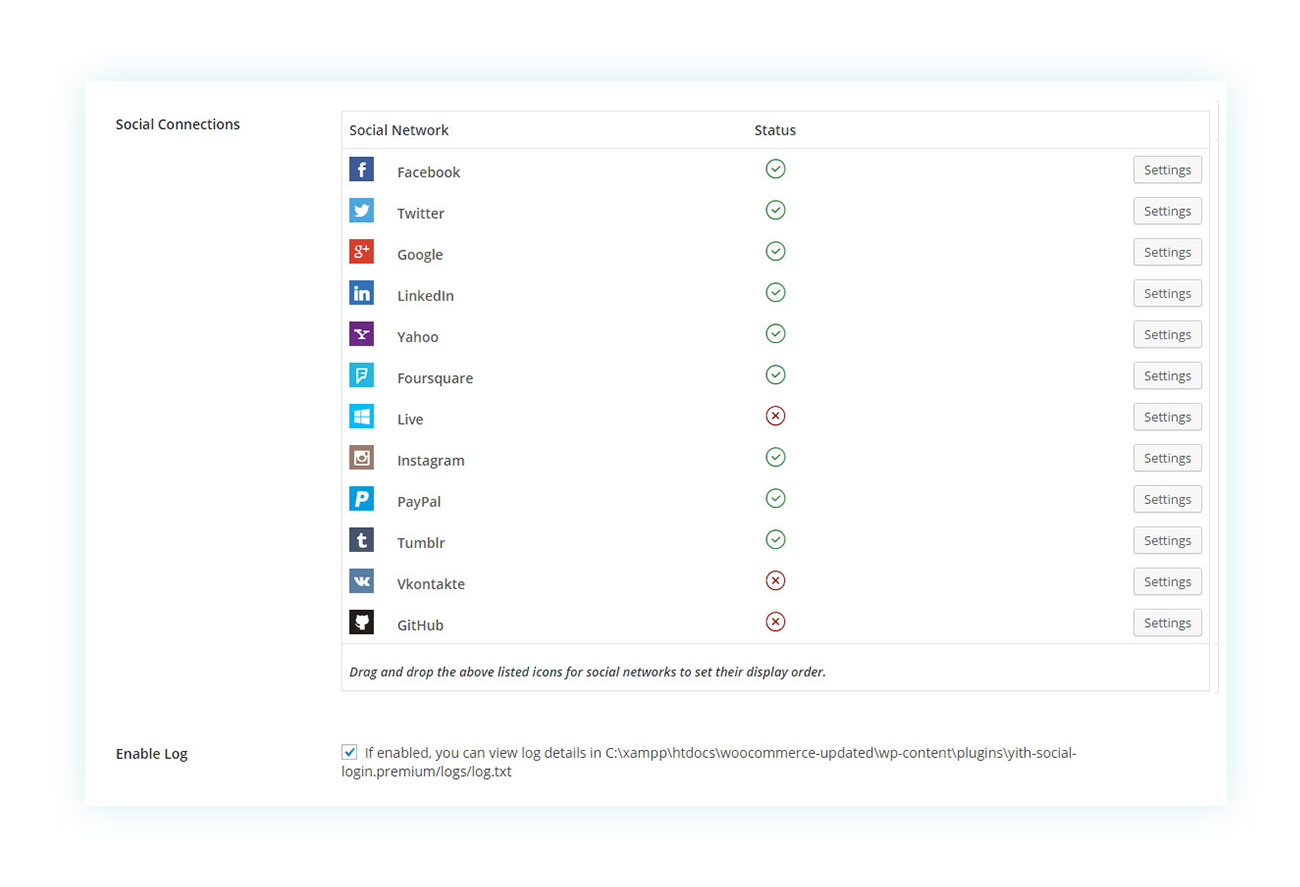
Once you have decided where to locate the login form, this is how your customers will see it:
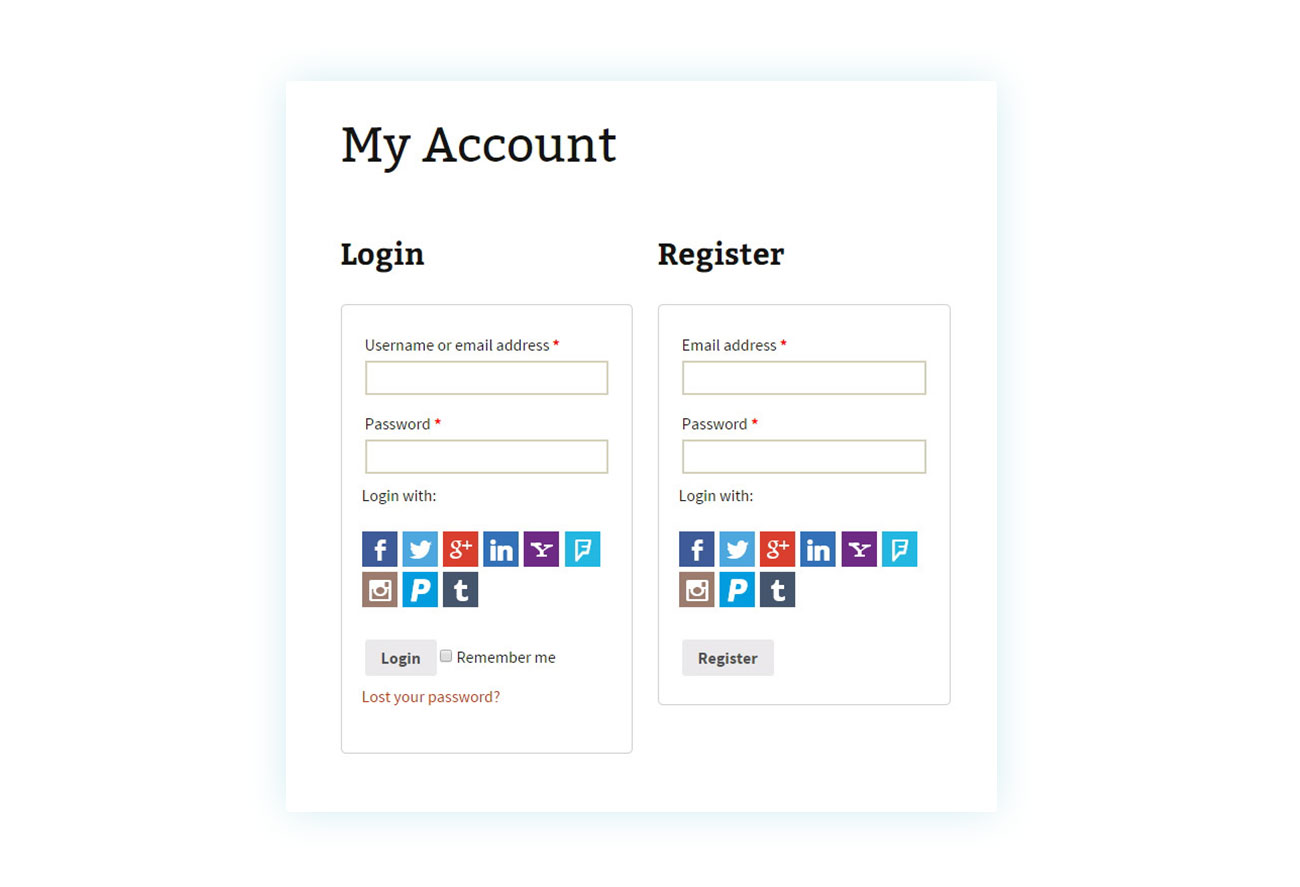
The popularity of this method is clear; many customers don’t want to fill out forms at the checkout, so providing access through their existing social accounts helps to reduce the abandonment rate. They’ll just have to click on the relevant platform and they are ready to shop.
Note: when considering what social login options to offer on your WooCommerce site, it is important to first determine which platform is the most popular among your customers when purchasing. Having too many can be confusing, so providing fewer but more popular choices would be beneficial.
Mobile users are far more likely to use social media platforms like Instagram and TikTok than computer users, who tend to prefer programs like LinkedIn and Google.
How to create sites with hidden content based on user role
We previously discussed private websites with hidden WooCommerce content, where only registered users can purchase the products. If you’re looking to create such a platform, we recommend using the Catalog Mode plugin.
The plugin provides your WooCommerce store with the capability to switch into a catalog-style format that only allows customers to browse your products. This mode can be locked (for instance, if you only sell products in a physical store) or restricted to guests. When a user registers, they will be able to view the prices and make a purchase.
To use the plugin, all you have to do is install and activate it. After that, head over to YITH > Catalog Mode, where you can decide which option works best for you.
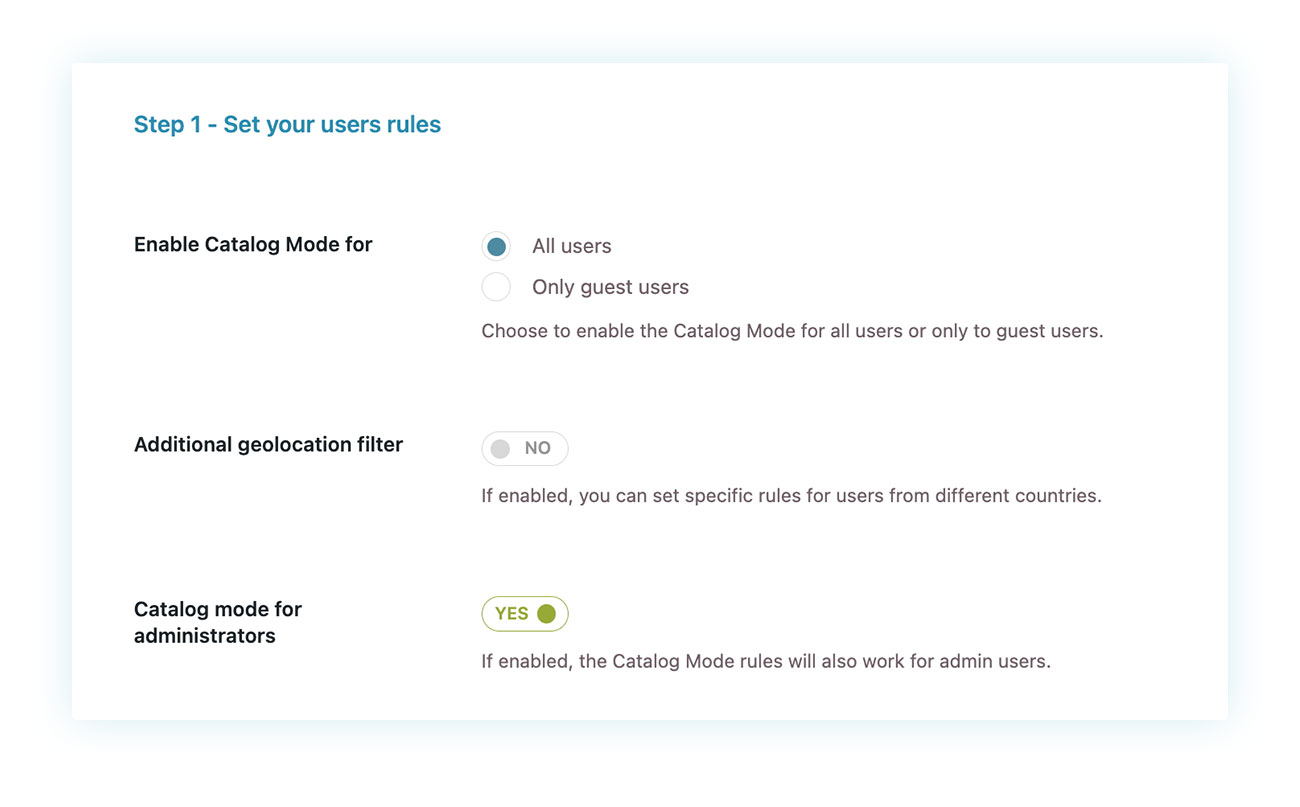
For our situation, we will decide on “Guests (guest) only” so that, when signed in, the customer will be able to explore the site just like any regular WooCommerce store.
Until then, the products will look like this:
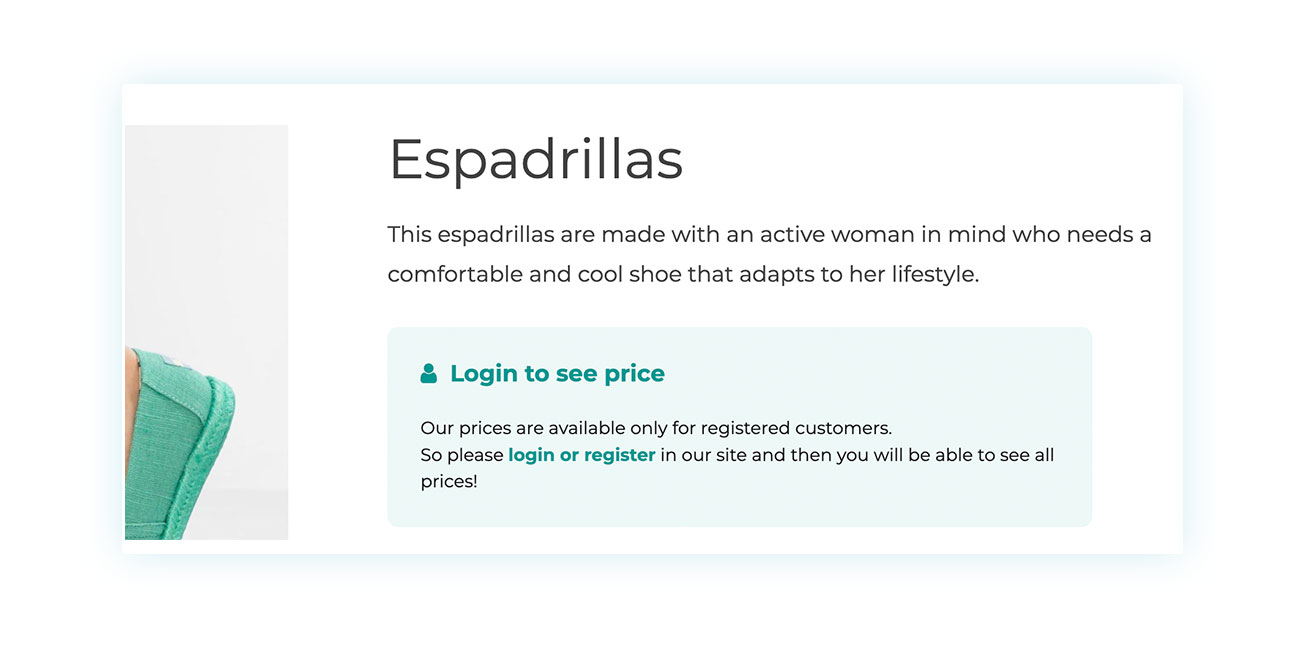
An excellent method to display your items while providing considerable motivation for customer registration.
Conclusion
Securing user registrations is critical for the success of any WooCommerce store, thus it is essential to motivate them in an appropriate manner to avoid any potential loss of customers.
Without implementing login options, if you disable guest checkout it will likely have an opposite effect than what was intended.
The three main reasons why a customer may not choose to sign up for membership on your website are:
- Request for personal data
- Too long process
- Hidden registration form
In order to ensure a smooth billing and shipping process, our suggestion is to gather only the necessary information. For instance, if your product is purely digital, asking for a physical address may not be well-received by some customers.
After filling in the necessary information, you can choose among the recommended plugins to streamline the registration process and encourage customers to sign up by providing them with incentives. Remember to include only the required fields for a hassle-free experience.
As the saying goes, you can catch more flies with honey than with vinegar.
FAQ
What information does WooCommerce require during registration?
WooCommerce login allows for a clean registration process that can be simplified to just an email address and password, with the username being automatically generated. However, when it comes to shipping, the usual requirements are for the first and last name along with the complete address.
Can I customize the registration form on WooCommerce?
If you want to personalize the registration form, you have two options: you can either tweak the website code or use a specific tool like Custom Login. Both methods are effective in achieving the desired outcome.
How can customers access their WooCommerce account?
To access their account, customers have the option to log in through the WooCommerce login form on the My Account page, checkout page, or other integrated areas such as the sidebar or footer. Once registered, only the email and password are required for complete access.
Can I integrate my registration with other external services on WooCommerce?
You have the option to grant access through social media platforms by implementing a plugin like Social Login. This approach is both professional and user-friendly.
How to manage forgotten passwords on WooCommerce?
WooCommerce takes care of the password recovery process for users without any hassle. Users can simply click on the designated link and reset their password in no time.