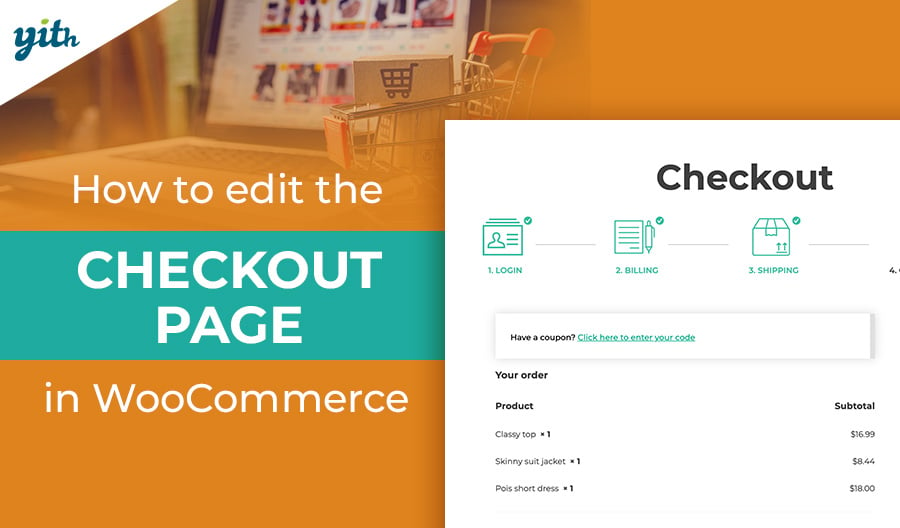If you’re reading this article, you’ve probably spotted the unexploited possibilities in WooCommerce default transactional emails. In a previous article about establishing an online store, we examined the transactional emails WooCommerce sends when customers take certain actions.
Is sending plain emails sufficient to get the most out of this software? How can better communication with customers be beneficial? How can you customize WooCommerce emails to make them more tailored to your customers?
Table of contents
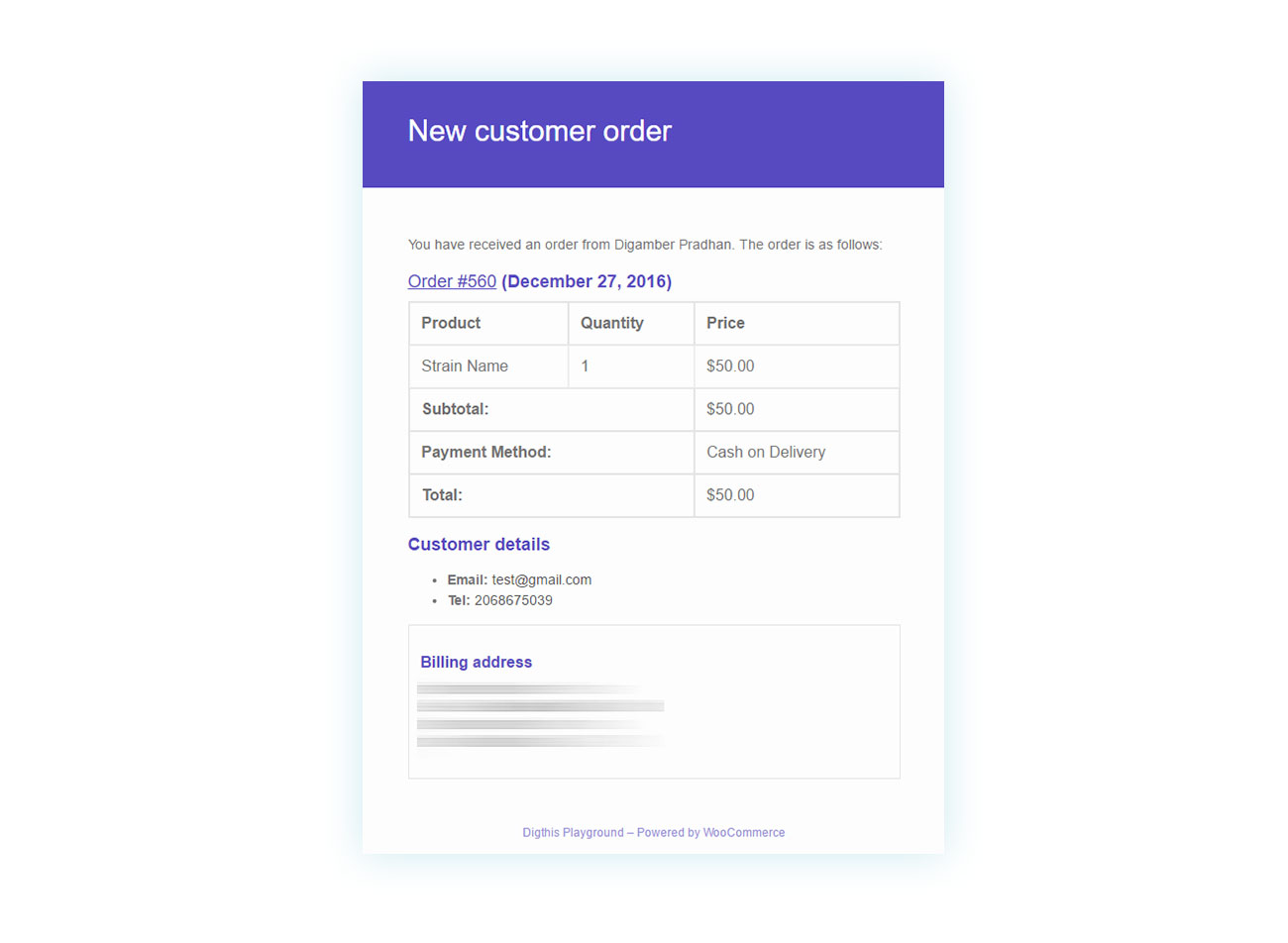
What are the benefits of customizing your shop’s WooCommerce emails?
Before we dive into the details of customizing transactional emails sent out from your store, let’s take a moment to understand why it is important to do it.
There are three substantial benefits to sending customized transactional emails when using WordPress and WooCommerce. Let’s see them…
Customize WooCommerce emails to boost your sales
Paying extra attention to WooCommerce emails and using some strategy can potentially boost your sales. To begin with, you can create extra emails with the help of some plugins that don’t follow the regular WooCommerce email templates.
Using this approach, you can stay in touch with your customers, not just because they completed orders on your site, but also to share special promotions with them, send marketing emails, restore abandoned carts, and more.
According to Drip.com, about 70% of all shopping carts are abandoned before completing the purchase. If even a small number of those carts could be recovered through emails, it would obviously make a difference to your conversion rate.
In addition, customized emails have a remarkable open rate of 18%, which is a significant 5% more than typical emails.
Although it is wise to include a newsletter in an e-commerce store, you should not overlook how important the store’s default emails are.
Combine both formality and uniqueness
It is essential to keep in mind that your e-commerce store is competing against a multitude of other internet retailers. There are several factors that help form a customer’s perception of your store, including how sophisticated and distinctive your website is.
Consequently, sending out impersonal emails could be disadvantageous as a great deal of them usually gets overlooked, despite including relevant information or deals.
For any marketer, it is important to modify the original text, integrate a professional signature, and amplify the relevance of the email. Always remember that to take advantage of an email customizing plugin, it must be used properly.
Reduce dissatisfaction rates and keep customer support simple
Customers frequently reach out to sellers to ask for information that’s already included in WooCommerce emails. Inquiries about service quality, shipping, and order completion can complicate your tasks and add to your customers’ dissatisfaction.
To prevent this, you can try to improve your emails’ opening rate by making the subject more personalized and the message itself less forgettable.
You can even include communications in the emails about discounts, rewards, and special offers, this will definitely capture the customers’ attention to all the emails sent from your website.
WooCommerce transactional emails
It’s important to keep in mind what WooCommerce transactional emails actually are. This term encompasses all the automated messages generated by your store. Every one of them comes in an email template with the essential information (e.g. subject line and sender) and text that can be adapted effortlessly.
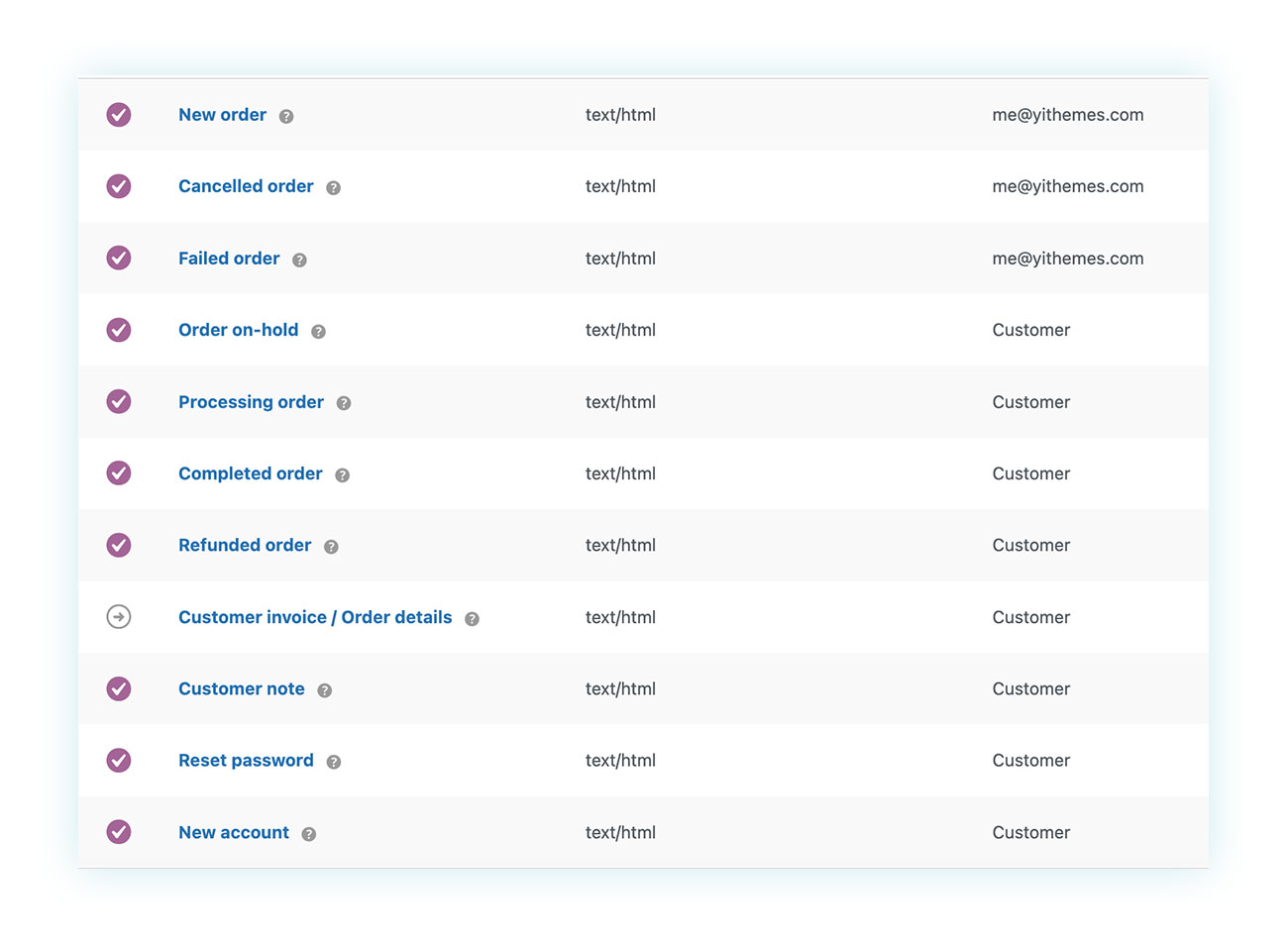
Among these emails, we find:
- New order – When a payment is made, a notification is sent to the seller with a customizable message that says “Congratulations on the sale”.
- Cancelled order – When a customer’s order is cancelled, a follow-up email should be sent to the store owner. It includes the information about the related order and has the option to add a few extra lines to the end of the email which would typically include words of gratitude towards the store owner for their consideration.
- Failed order – If an order doesn’t go through, a third email will be sent to the store owner. It will contain a link to the reasons why the order has failed, as well as the order number in the email subject line.
- Order on-hold – This email is sent to the customer to make them aware that the order is not yet being processed, which is generally due to some action that needs to occur by either the buyer or the payment gateway. It is crucial to provide more information to the customer in such cases. The email template already clarifies that the order is on hold until the payment is confirmed and includes a reminder of the items purchased.
- Processing order – This email lets the customer know that the store has received the order. Providing more details such as when it will be processed and when it will be sent out can make things simpler for you.
- Completed order – This is sent to customers to inform them that their order has been processed. You can additionally provide the estimated delivery timeframe.
- Refunded order – Notify the customer that you’ve refunded their payment for the specified order. It’s best to give further details, a simple line like “We are letting you know that we’ve processed your refund as per your request. The money should be back on your card within X days.” should be enough.
- Customer invoice – Since WooCommerce basic setup does not include generating and emailing invoices, the store owner needs to send out this email manually. However, this can be achieved by using a dedicated plugin like WooCommerce PDF Invoices & Packing Slips.
- Customer note – This email is sent to customers to inform them that a note has been added to their order details. For example, you could include the tracking number as a note. However, this might not be the most effective way to communicate it. To get better results, we recommend using a dedicated plugin like WooCommerce Order & Shipment Tracking.
- Reset Password – This email notifies the customer’s request to reset their password. It can include the steps needed to complete the process.
- New account – This email notifies customers that the registration on the site was successful.
These are the default emails that are sent out with WooCommerce. Later on, we will learn how to modify them and edit additional text.
How do I set up my email?
There are two possible answers to this question. One, because you might be wondering how you can change the email address that will get the messages from WooCommerce, and two, because you want to know how to customize emails in general. Let’s tackle the first one right away since it’s easier.
In case you want to configure your email address, all you have to do is go to WooCommerce > Settings > Emails. You’ll need to scroll down until you get to the “Email sender options” section.
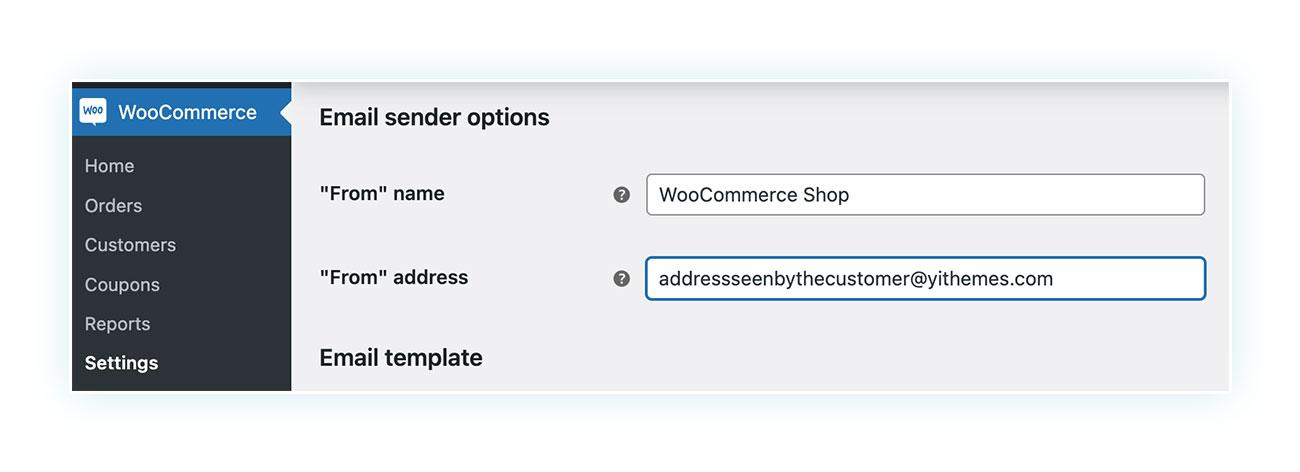
There you can enter:
- “From” name – The name of the sender of the emails that your customers will receive from WooCommerce (it’s usually the name of the shop).
- “From” address – The email address that will appear as the sender in the customers’ inbox.
But pay attention! If you want to modify the email address where YOU get the notifications, for example about new orders, then you need to change it in the WordPress dashboard.
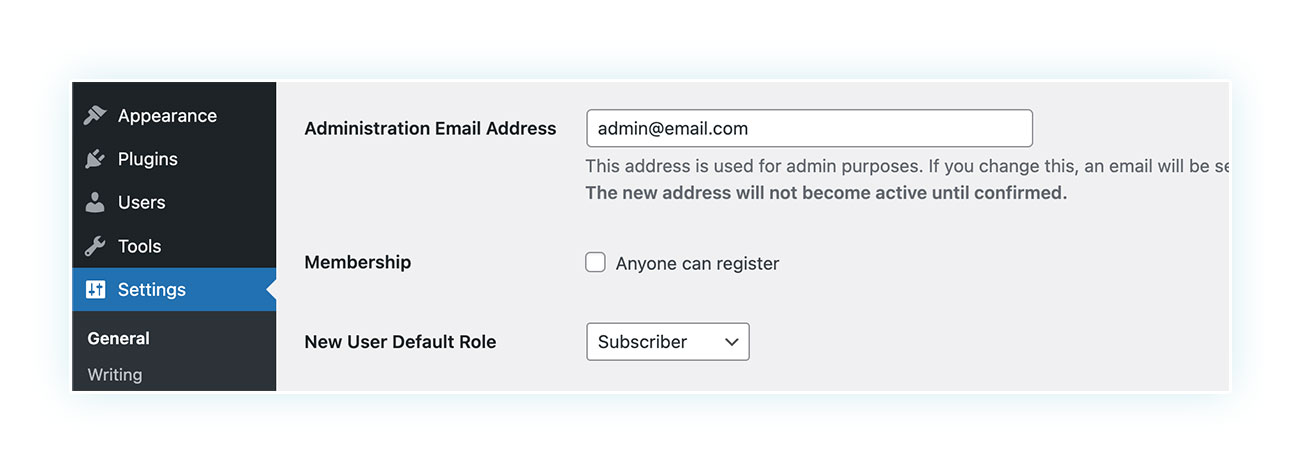
To make this change, head over to the side menu, to Settings > General, and enter the new email address in the “Administration Email Address” field. After saving the change, you’ll get emails sent to that new address. Or, if you’d rather, you can change the address for each WooCommerce email sent to the seller (we’ll go over that later).
If you’re interested in customizing the content of your emails, keep on reading.
How can I create promotional emails and offer discounts?
Even if you don’t have any prior experience with email marketing, you’ve undoubtedly seen it in action – like when you receive those discounts and special offers on your birthday or for Black Friday.
This tool is incredibly advantageous: an Invesp survey found that six out of ten customers make use of the coupon codes they receive. Clearly, this type of email would have a positive effect on your conversions and the number of customers returning to your e-commerce.
Moreover, using this form of advertising can help loyalize customers by utilizing two of Robert Cialdini’s renowned concepts: the Scarcity Principle (especially when you give the offer a deadline) and the Reciprocity Principle.
Sadly, though WooCommerce gives you the opportunity to create discount codes, it does not offer the ability to generate automatic transactional emails and set up a separate rewards system for your customers.
In order to achieve this, you’ll need a dedicated plugin like WooCommerce Coupon Email System.
Not only is the plugin able to generate emails with coupon codes, but it can also send them automatically depending on the customer’s behavior.
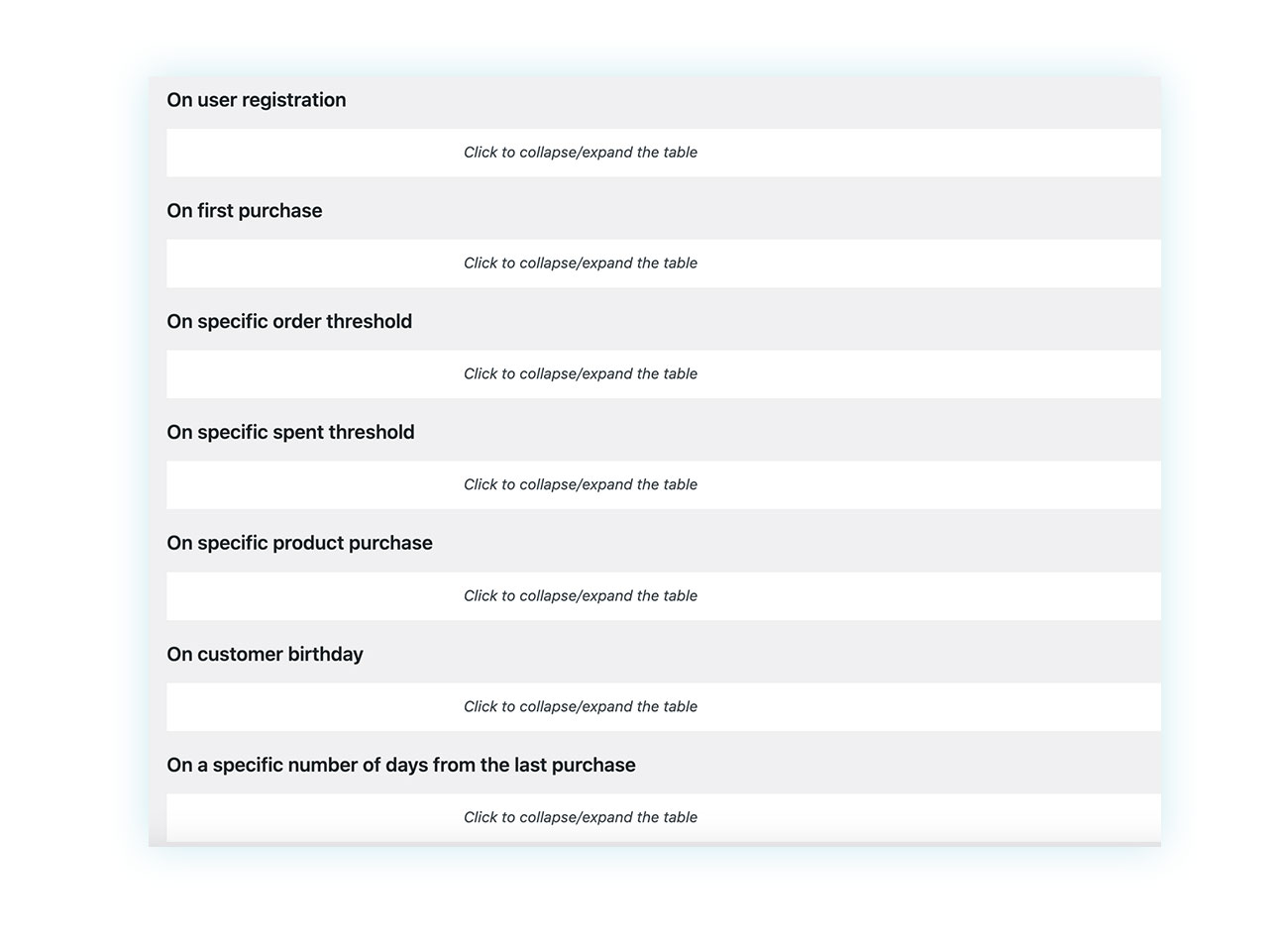
Certain circumstances may trigger specific deals and offers, such as user registration, customer birthday, reaching a specific spent threshold, or after a certain amount of days since the last purchase.
Where do I find my WooCommerce email settings?
If you’re confused, you’re probably thinking about two different things here: the global email settings from your shop, and the individual preferences for each message. No need to worry – in this section of the article, we’ll cover both.
To access the general email configuration, simply go back to WooCommerce > Settings > Emails (just like we did earlier) and keep scrolling down until you reach the section below “Email sender options”.
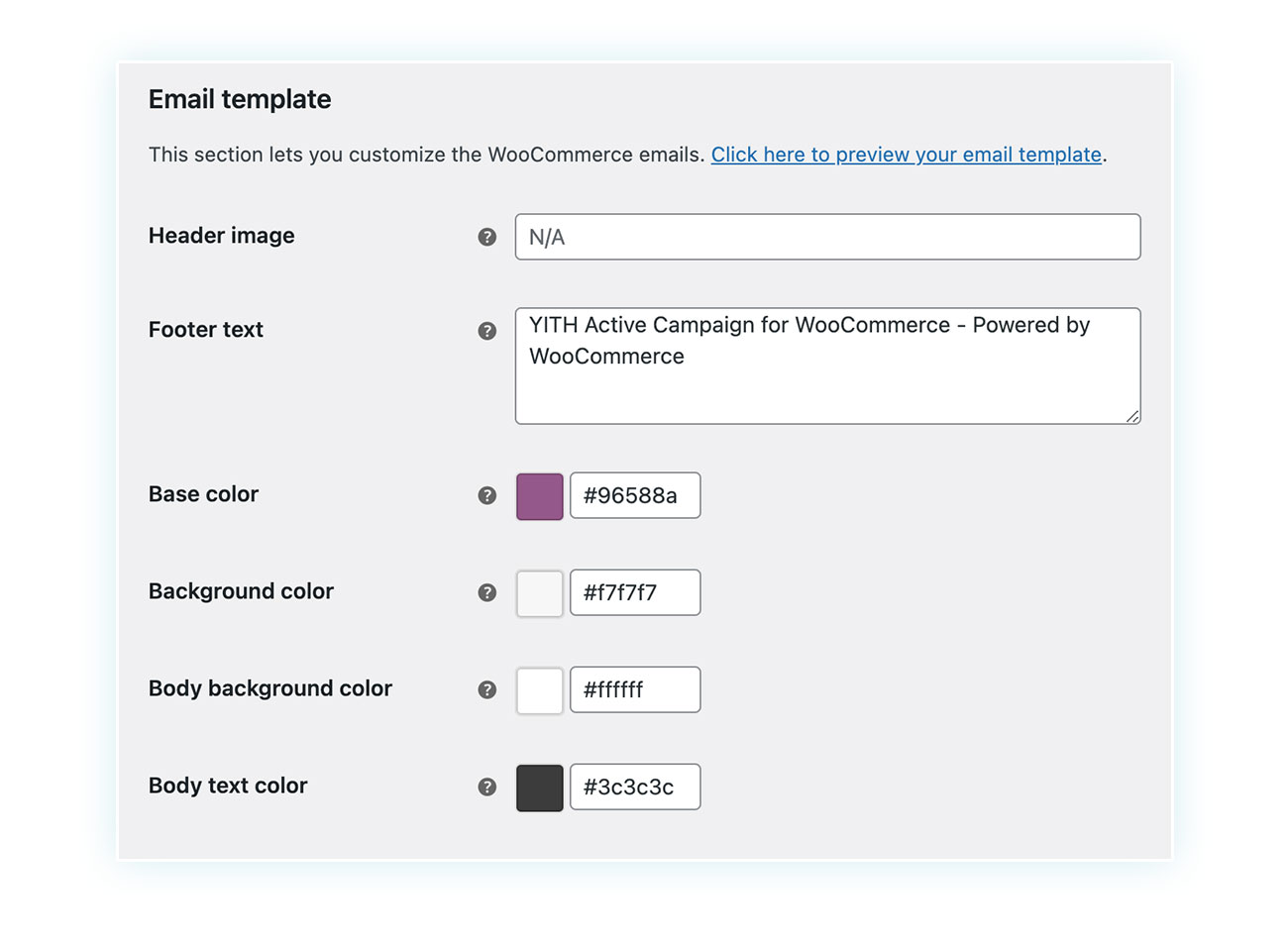
You can take advantage of the WooCommerce “Email template” section to give your templates a personalized look from the start. You will be able to set:
- Header image – This is the header image that is displayed in every email. It’s essential to add visuals to your email template to avoid it looking too dull and plain. To do this, simply enter the URL of the image you’d like to use into this box.
- Footer text – This is the final text shown at the bottom of the email: it usually displays the message “Built with WooCommerce”, but it is best to add text that is more associated with your store or business.
- Colors – You can actually customize the color of four different components in this order: the base color, the background color, the body background color, and the body text color.
Now, if you’re looking to customize individual WooCommerce emails and their content, you’ll find the process is slightly more complicated. In fact, WooCommerce only allows editing part of the text.
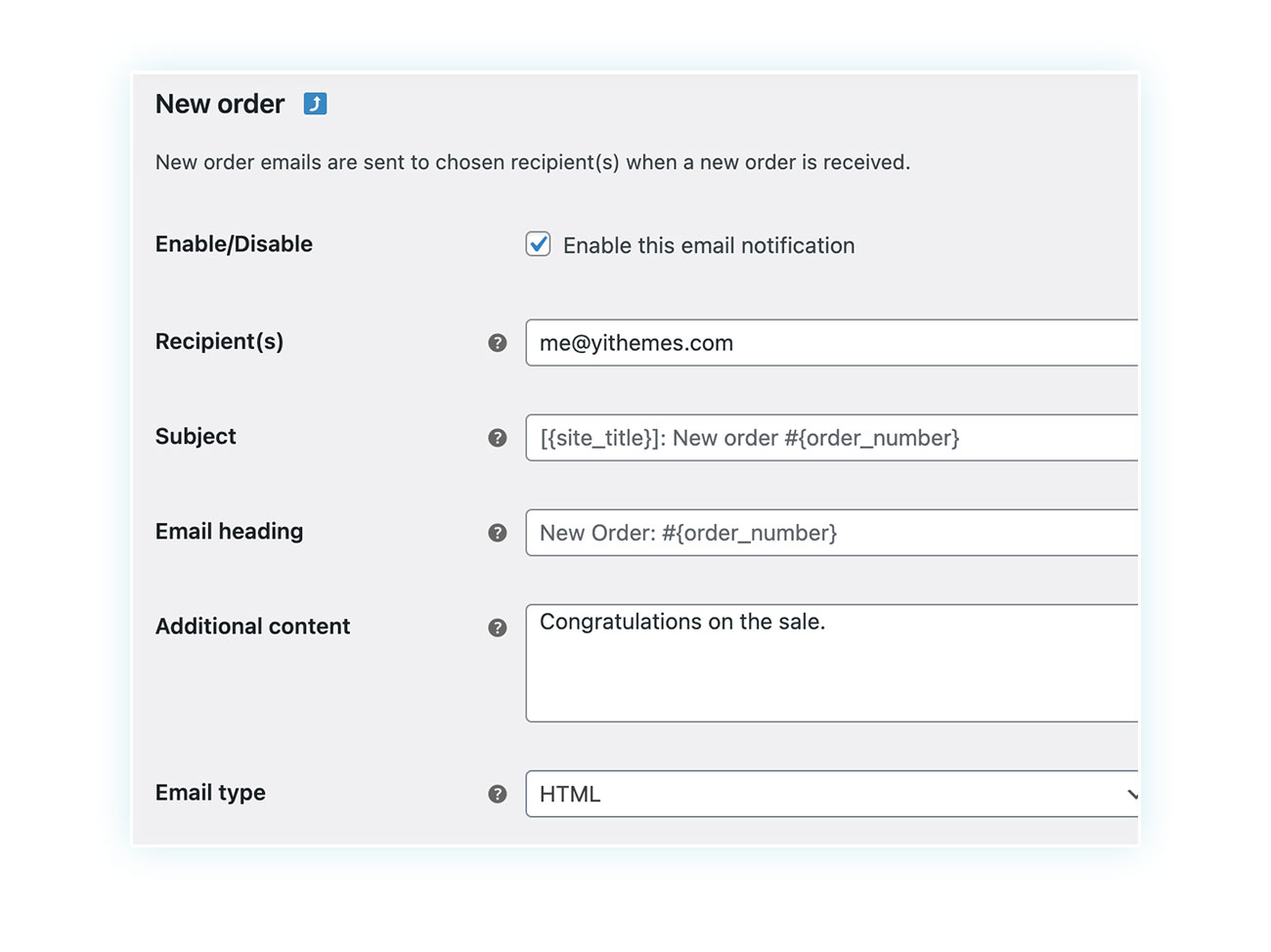
If you take a look at any of the default WooCommerce email settings, you’ll find that there are several options available:
- Enable/Disable – You can choose to switch on or off a specific email notification.
- Recipient(s) – You can change your address when you’re sending an email to the seller.
- Subject – You can decide what text you’d like to use as the title of your email.
- Email heading – You can give your messages a more professional appearance by modifying the heading.
- Additional content – As we mentioned before, this is not the primary content of the email but additional.
- Email type – You can choose between three different formats: HTML, plain text, and multipart.
One thing is for sure, to customize your WooCommerce emails you need to get into the files of your online store, and that requires some basic technical skills.
And, if you want to get a bit more creative with your styling, you’ll probably need to get familiar with languages like PHP – or you can take the easy way and just use a plugin.
How can I change the email layout?
A major advantage WordPress and WooCommerce have is that they are simple to understand and use, so if you want to easily modify the design of your emails, you should opt for a dedicated plugin.
For this purpose, we recommend the WooCommerce Email Templates plugin. With it, you will be able to create custom email templates with various colors, include internal links, change the footer, and make use of YITH’s designer-crafted templates.
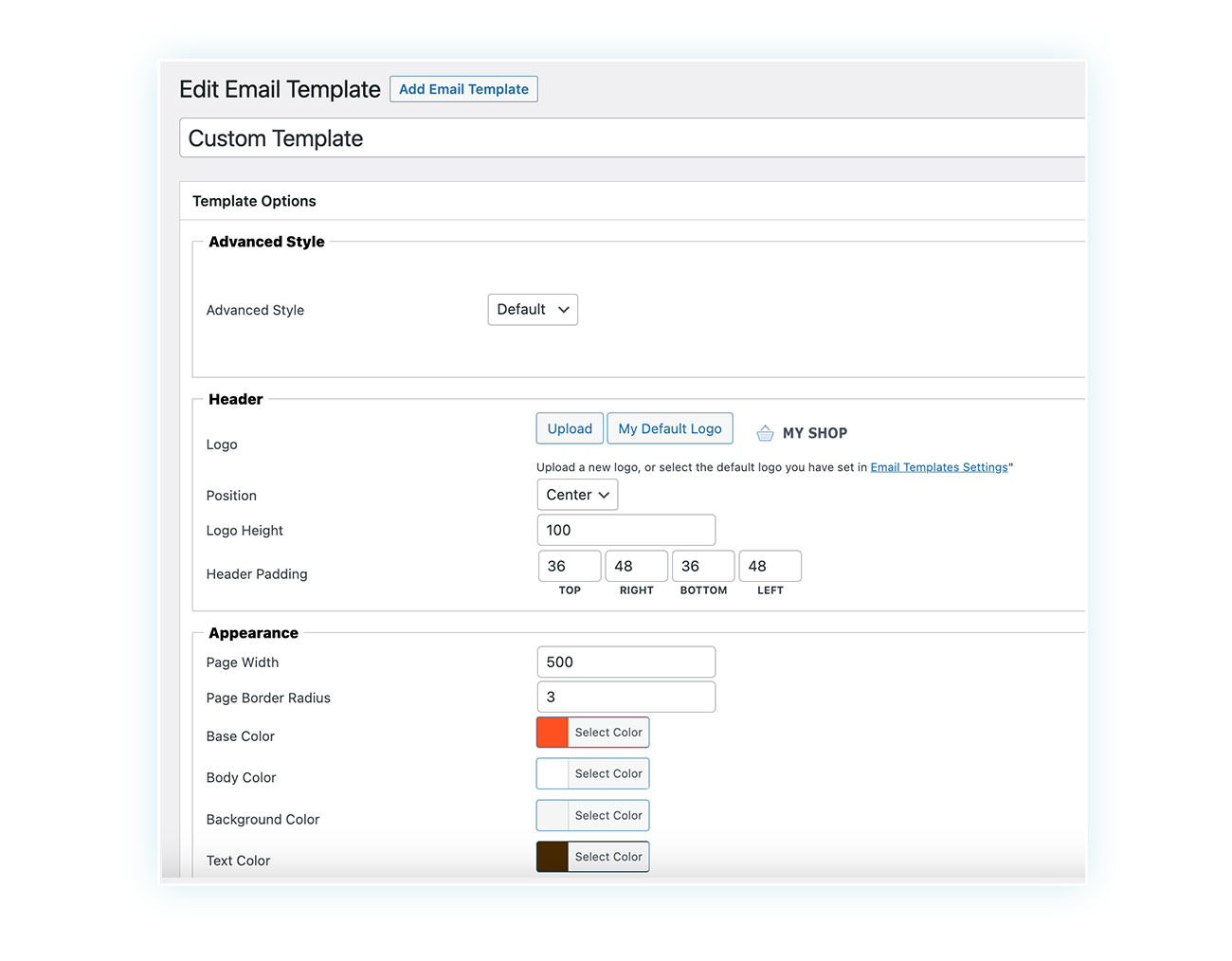
On top of that, the plugin gives you the option to take a look at the created email without having to send it to yourself for testing:
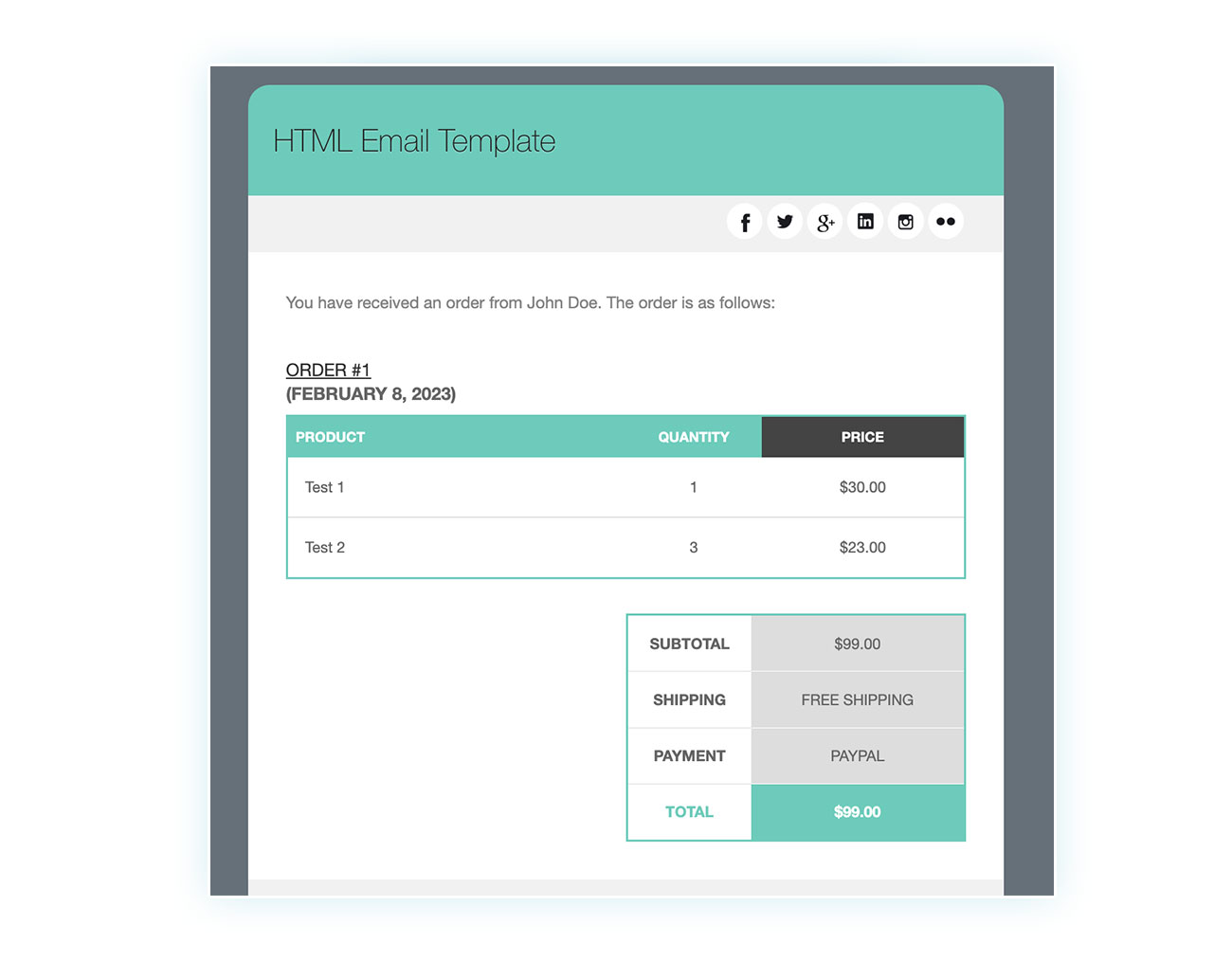
Thanks to this plugin, you can create high-quality emails tailored to your specific needs without having to tinker with your e-commerce code or bring in a designer to complete the task.
FAQ
How can I change the subject of the new order email?
Changing the subject of a WooCommerce email is super easy! Just go to WooCommerce > Settings > Emails, select the email, and edit the “Subject” field. Don’t forget to hit “Save changes” before exiting the page.
How can I change the content of a WooCommerce email?
If you’re looking to enhance your WooCommerce emails, you can make some minor tweaks to the content in the email settings – no coding needed. To really customize the style, though, you can install the WooCommerce Email Templates plugin and then go in and edit the .php template file in the WooCommerce folder of your website.
Conclusion
Even though we can now communicate with each other in a split second through various messenger apps, emails still hold an essential place in everyone’s life.
In the corporate and professional world, emails are still a major element, and it is absolutely important to know the right way to use them.
Don’t just settle for the typical WooCommerce emails: make your e-commerce stand out by sending out emails that demonstrate a higher level of professionalism, helping you retain customers and improve conversions.