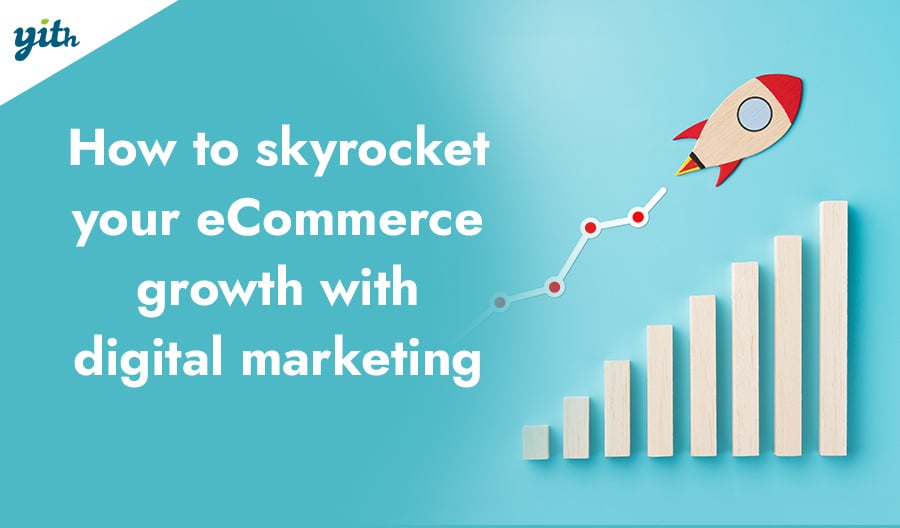Digital products are one of the new types of products available online. Given the popularity of WooCommerce and this type of product, the question that spontaneously comes up is: How can one redirect customers to download a product after ordering it in WooCommerce?
Can you automate this process or do you have to send the file manually to each customer?
Throughout this guide, we will look into the features that WooCommerce already includes and how they can be extended with other plugins. But before we do that, let’s define what downloadable products are.
Table of contents
What are downloadable products?
As the name suggests, downloadable products are digital products that can be downloaded by the customer independently after ordering on the site.
These products are not subject to traditional shipping methods and many marketplaces are now focusing on them due to their high profit margin.
Digital products are among the most profitable and easy-to-manage products since they eliminate the need for shipping and manufacturing, and, consequently, you don’t need to have staff exclusively dedicated to it.
Before seeing how to sell this type of product on WooCommerce, let’s explore some examples of successful digital products.
Examples of digital products
Which niche markets are most impacted by digital products? Here are a few examples:
- Online courses – E-learning platforms usually move in two directions: they can either have restricted sections with exclusive content where the courses can be found (achievable with the WooCommerce Membership plugin) or they simply allow customers to purchase and download the courses. And, quite often, these two ways of handling downloadable products are integrated on the same platform.
- E-books – This niche requires the ability to download digital books so they can be read on different types of devices, from computers, phones, and tablets to dedicated e-readers such as Kindle.
- Graphics – Purchasing a logo or banner obviously requires the ability to download it in multiple resolutions and high quality, which is why this type of site offers download links immediately after purchase.
- Software – Programs are typically distributed digitally nowadays whereas, in the past, the seller had to send a CD containing the application.
- Music and video – Although these products are typically consumed online, it’s important to allow downloading so they can, for example, be enjoyed during flights or without an internet connection.
These are just a few examples, there are many other solutions out there that need to offer downloadable digital products such as fonts, templates, and audiobooks, but we consider this is enough to make our point.
Now, how can you sell this type of product on WooCommerce?
How to redirect users to download after checkout
How does WooCommerce handle downloadable products? Selling this type of digital product on this CMS is extremely easy.
Let’s see how to sell a digital, downloadable product on WooCommerce — you’ll see there is room to optimize this feature with additional plugins but we will look into this later on.
How to create a downloadable product
First, you need to create a product as you normally would. Go to the product creation page on your WordPress dashboard, scroll down to the “Product data” section, and check the “Virtual” and “Downloadable” options:
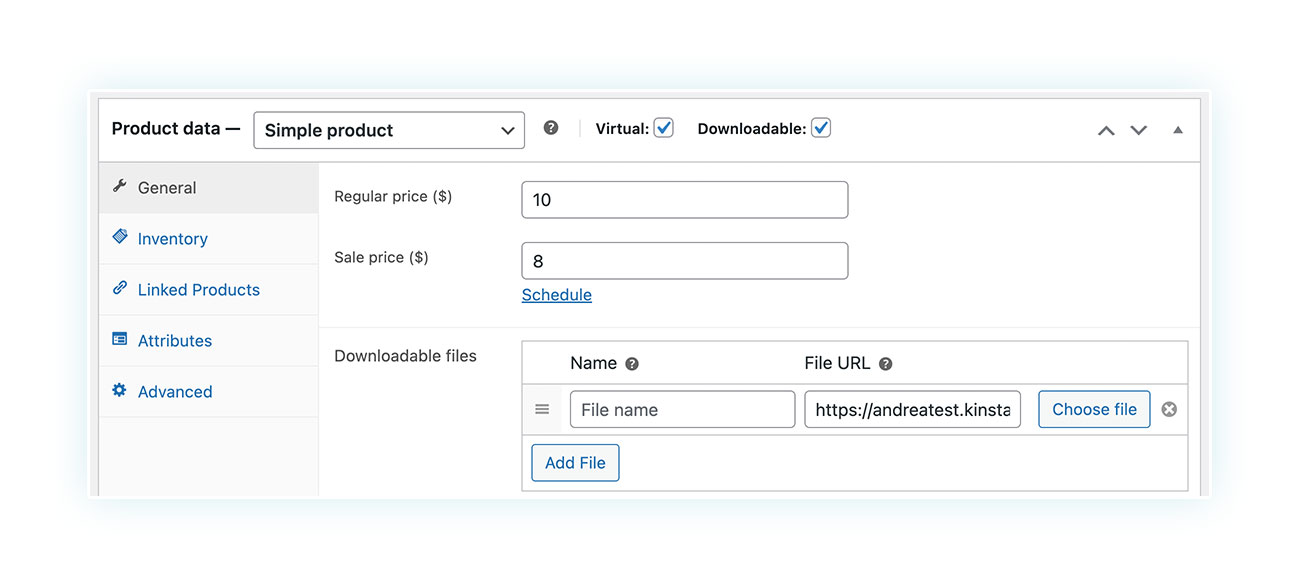
It is necessary to enable both options because WooCommerce products can be virtual but not downloadable, for example, if they’re already present on the site or they’re sent to customers in other ways.
After enabling these options, a section will appear below where you can upload the file to be downloaded and name it. In our example, we are selling a downloadable e-book.
You can also decide how many times customers can download a given product and whether the download link will expire over time. For simplicity, in our case, we’re allowing unlimited downloads and the link will never expire.
Once the product is created, customers can buy it just like any other item. During checkout, they can enter the required information and proceed with the order:
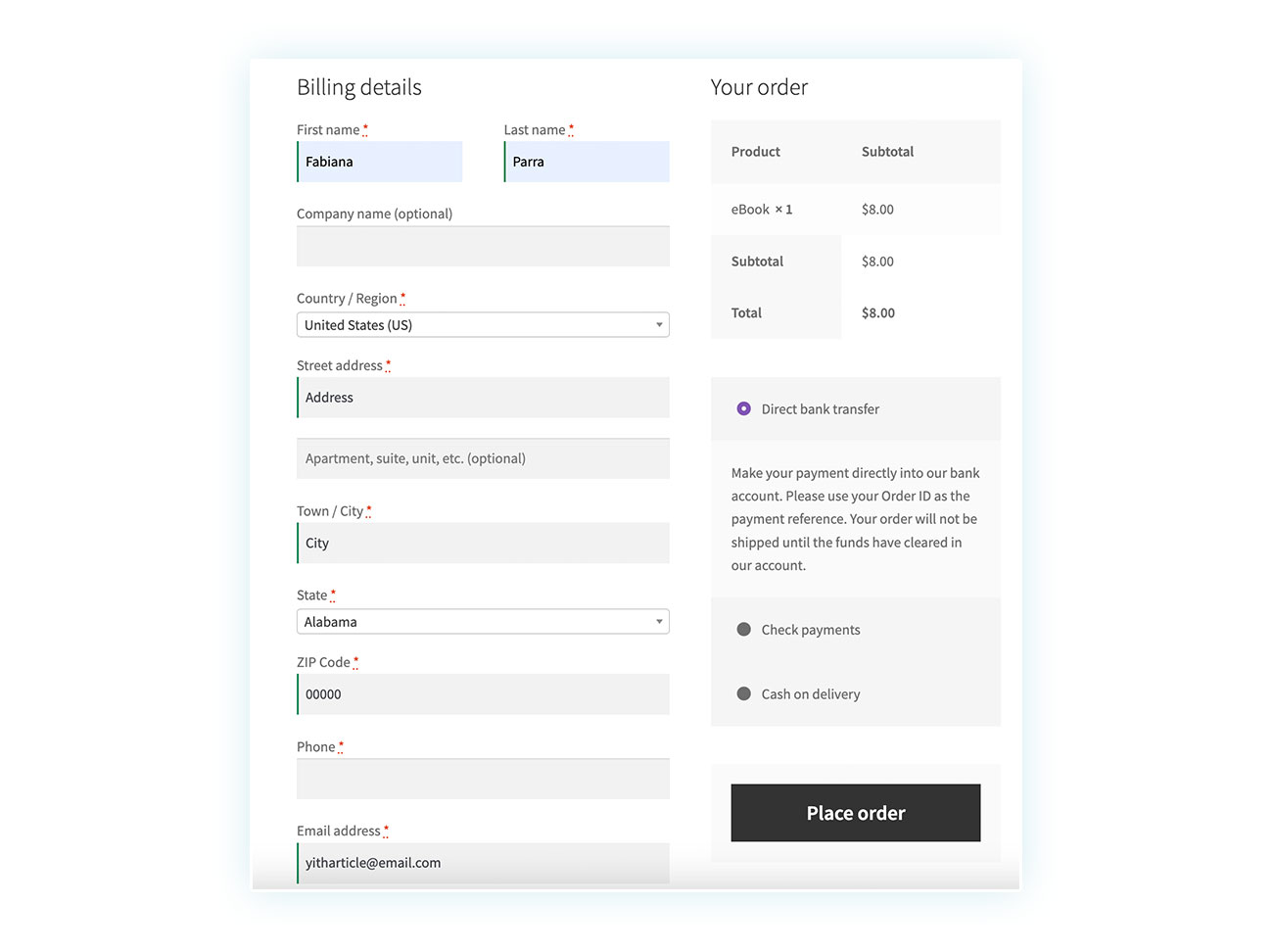
The information required on the WooCommerce Checkout page for a digital product differs from that of a physical product since there is no need for a shipping address. We will see how to optimize this part next.
After completing the order, customers will see the following screen:
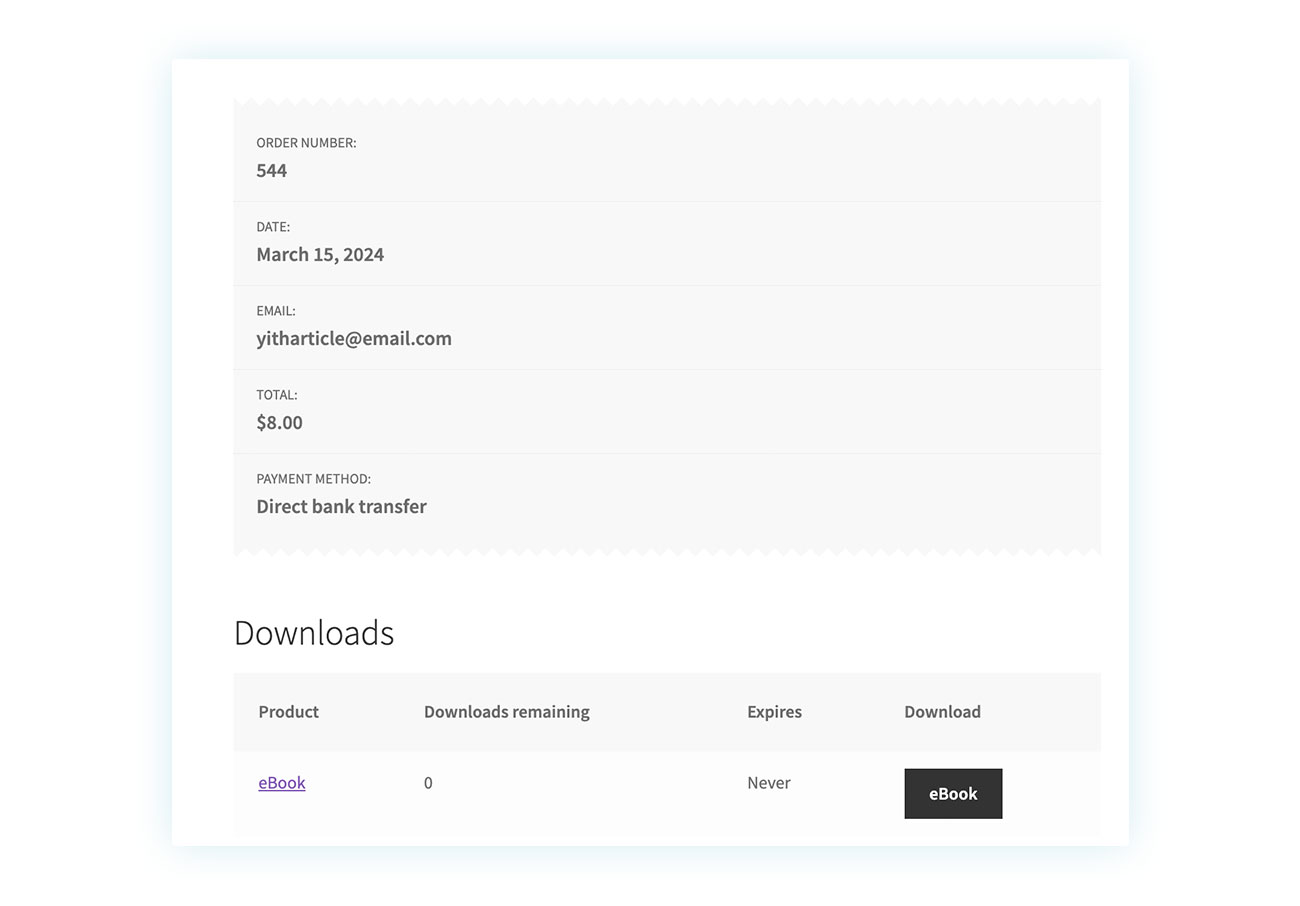
They can simply click on the button to download the digital product immediately.
This is also available on their My Account page, in the “Downloads” section:
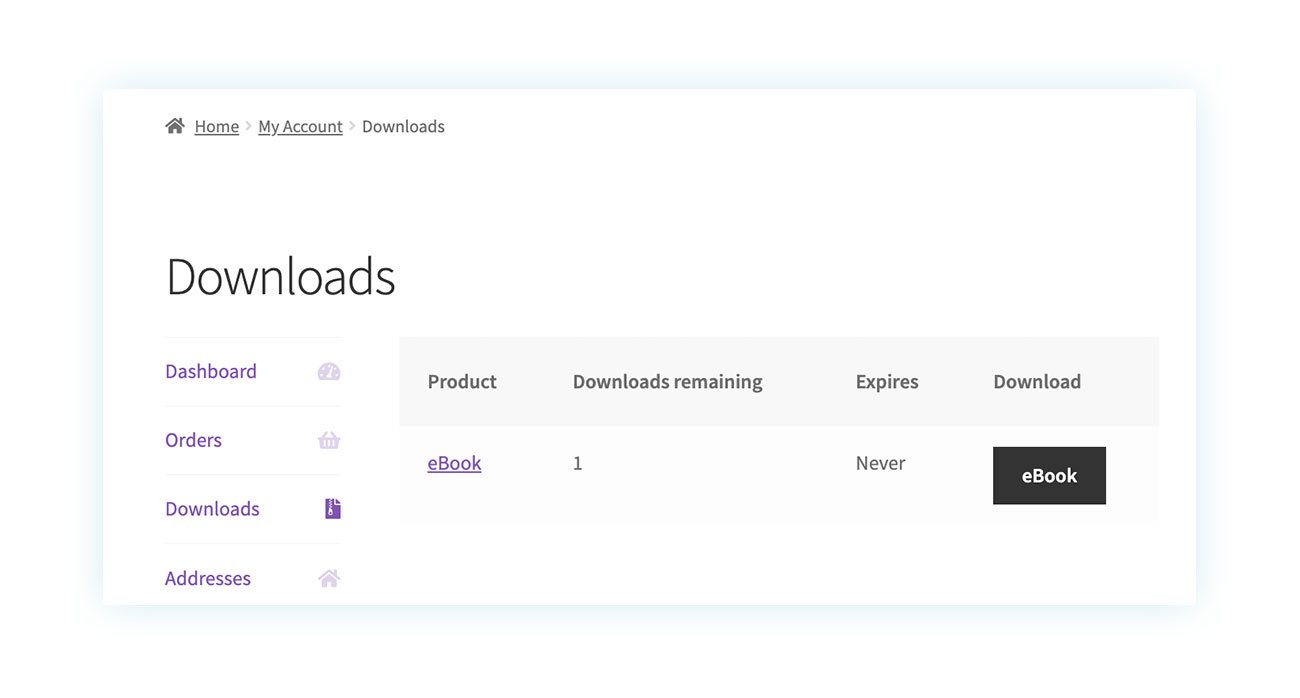
Finally, the download link will also be included in the email customers receive:
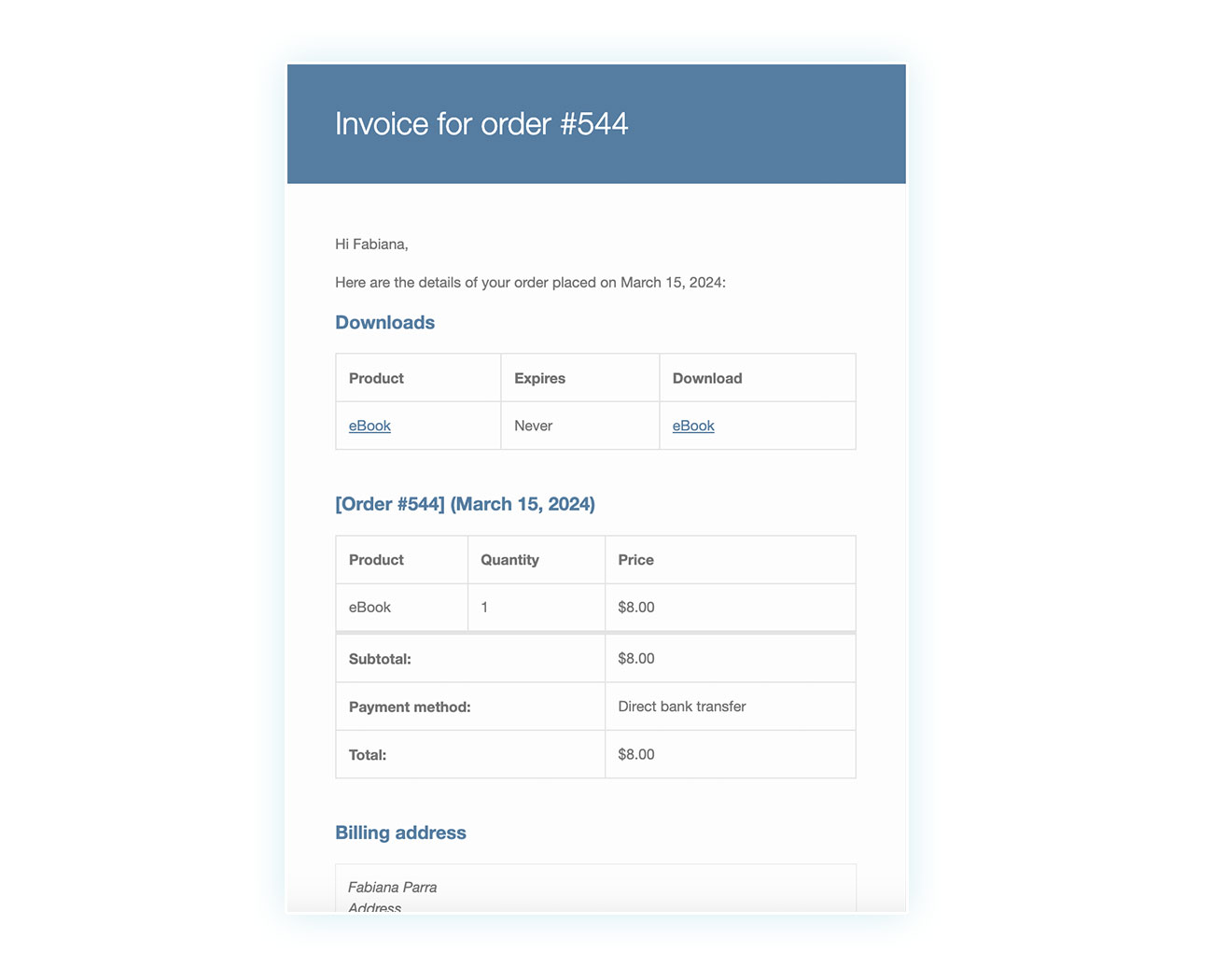
As you can see, this is a really fast and intuitive process. But how can we improve it?
After all, an optimized tool is always better than a generic one, and with a few tricks you can increase your sales, improve customer satisfaction, and reduce the impact on customer support.
Let’s see what plugins can help you do it.
Speed up the checkout process and collect data before downloading
As mentioned before, the default WooCommerce checkout is not optimized for selling digital products. A long purchasing process that asks for unnecessary information can greatly slow down your sales and frustrate customers.
The cart abandonment rate, which is the percentage of users who add products to the cart but do not go through with the order, is approximately 70%, with peaks reaching 81%. This means that in some cases, only 2 out of 10 customers complete the purchase of a product they were interested in.
That’s why it’s important to speed up the whole process by making sure you only ask the customer for essential information.
For this, we will use the WooCommerce Quick Checkout for Digital Goods plugin.
How does it work? This plugin simplifies the purchase process and removes unnecessary fields for digital/downloadable products:
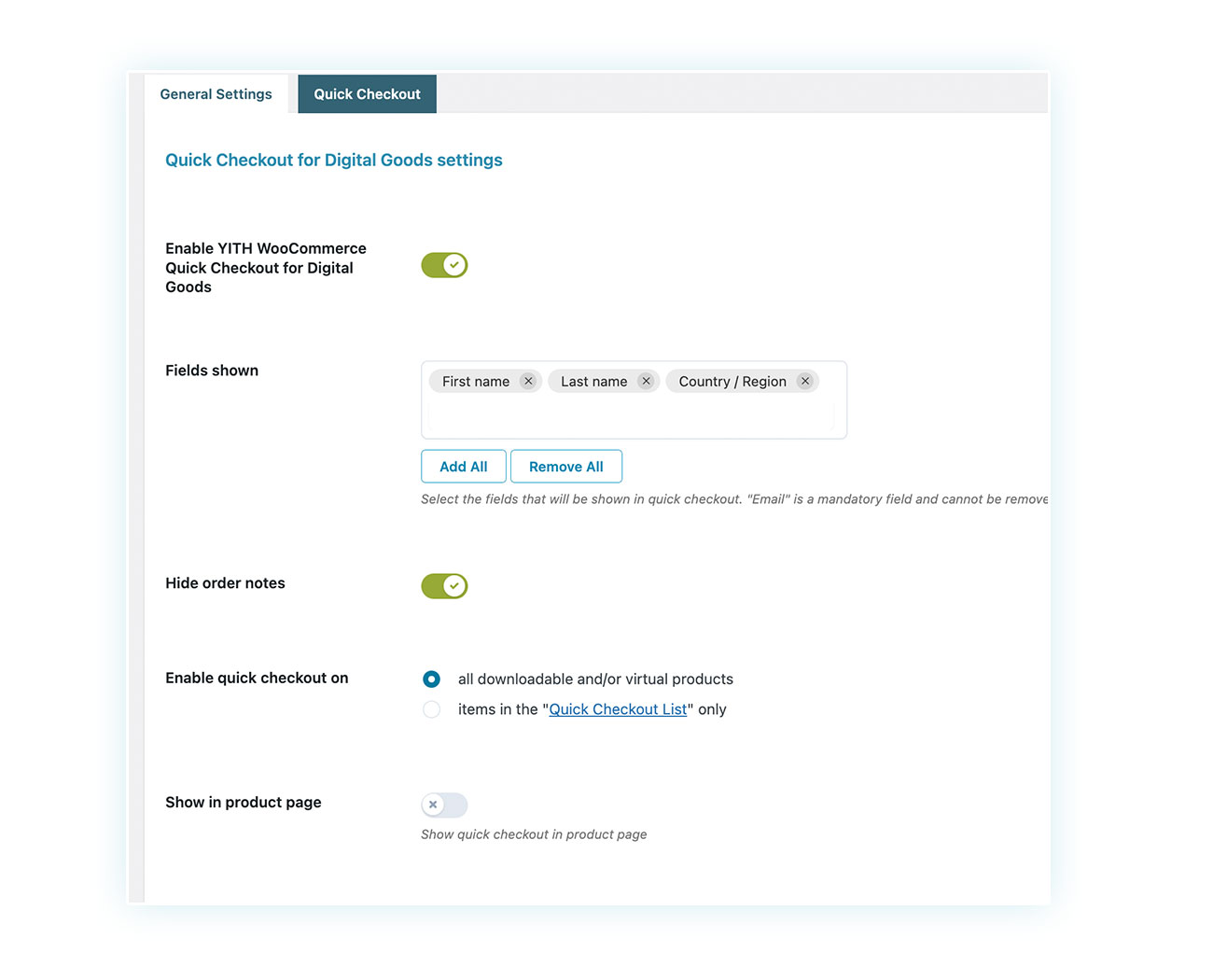
By going to YITH > Quick Checkout for Digital Goods, you can decide which fields to display for digital products, selecting only the essential ones and leaving the rest to be filled in later to access the download after the customer orders.
All of this applies to digital products only, so customers ordering physical products will still have access to the traditional checkout.
You can also choose to display the quick checkout on your products page so customers see this:
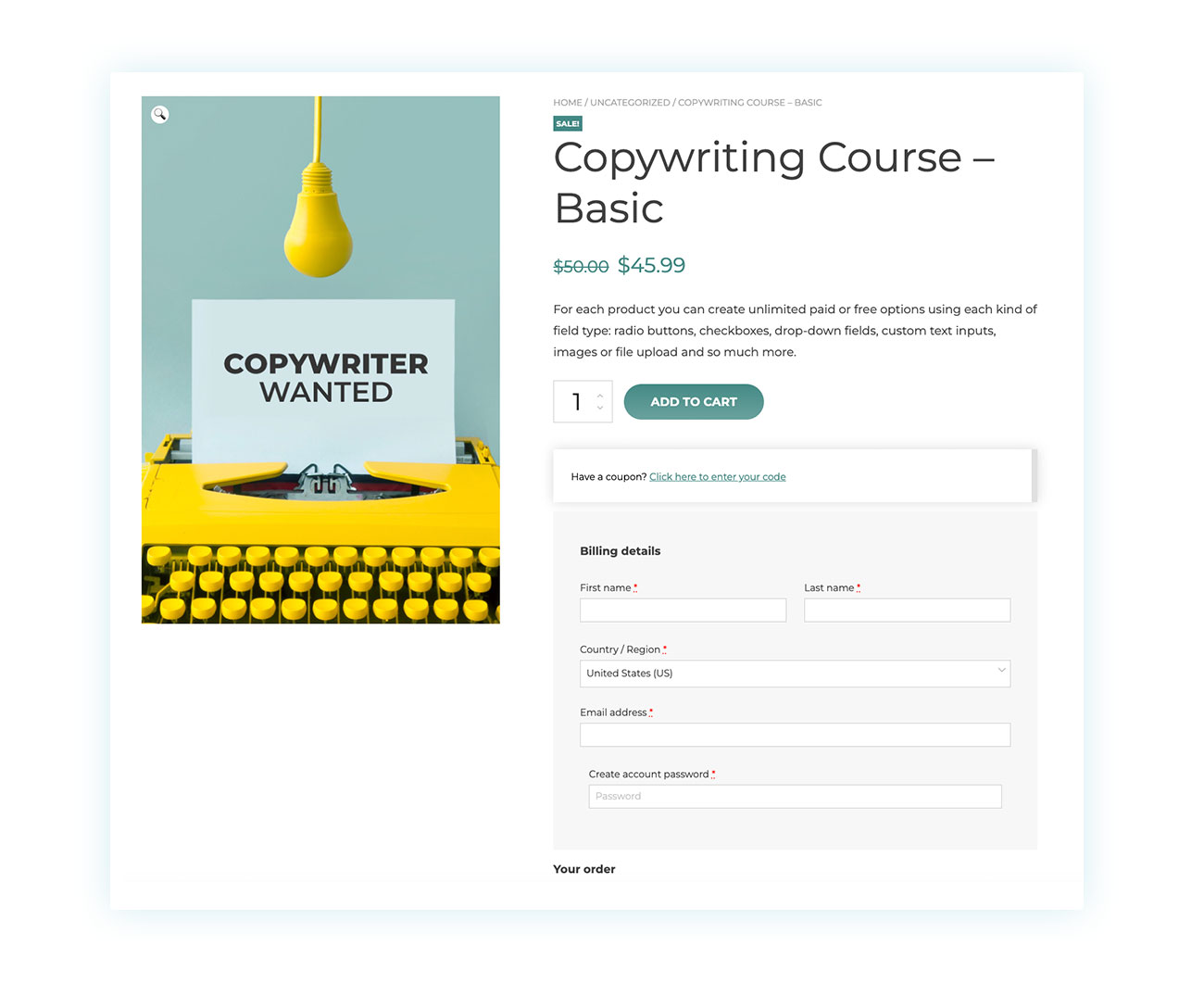
Alternatively, customers can still access the quick checkout by following the traditional process and confirming the order through the cart:
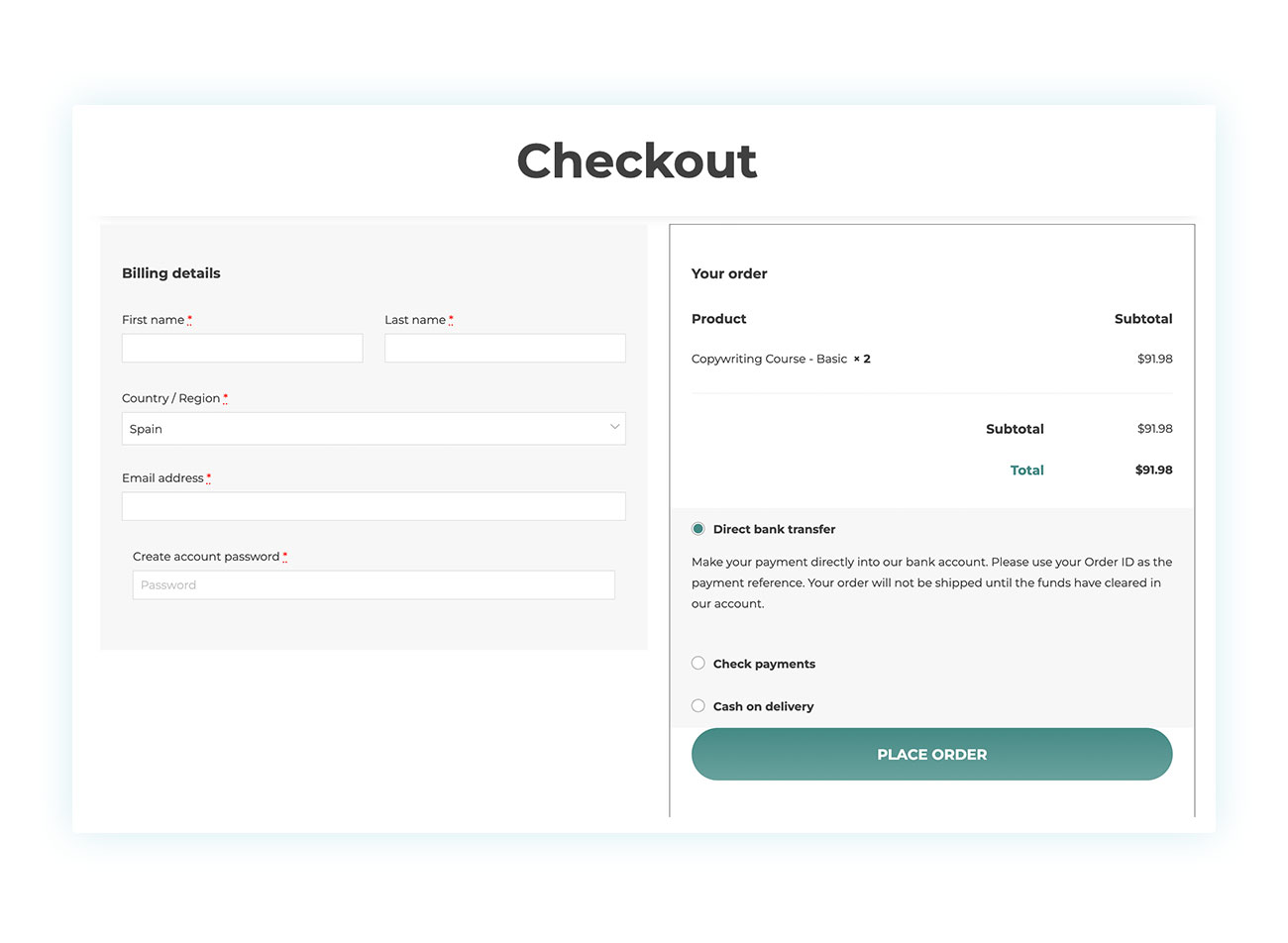
Given the extremely low attention threshold of customers and the high abandonment rate of shopping carts, you can surely see how this small trick can have a very high impact on the sale of your digital/downloadable products.
How to customize the Thank You page
After completing the order on the Checkout page, WooCommerce displays a summary page of the order.
However, this page lacks emotional engagement and may cause customers to quickly skip over it, potentially missing important information such as download links. This can lead to a negative customer experience and increased customer support needs.
How to solve all this? Using the Custom Thank You Page for WooCommerce plugin, which, as its name suggests, allows you to create custom Thank You pages to show to customers once an order is placed.
Having this custom page can help you in many ways: you can improve customer feedback, suggest related items for cross-selling, provide product download instructions, and more.
To make sure the custom page includes the download link, don’t forget to add the “Thank You Page Order Table” block when you create it:
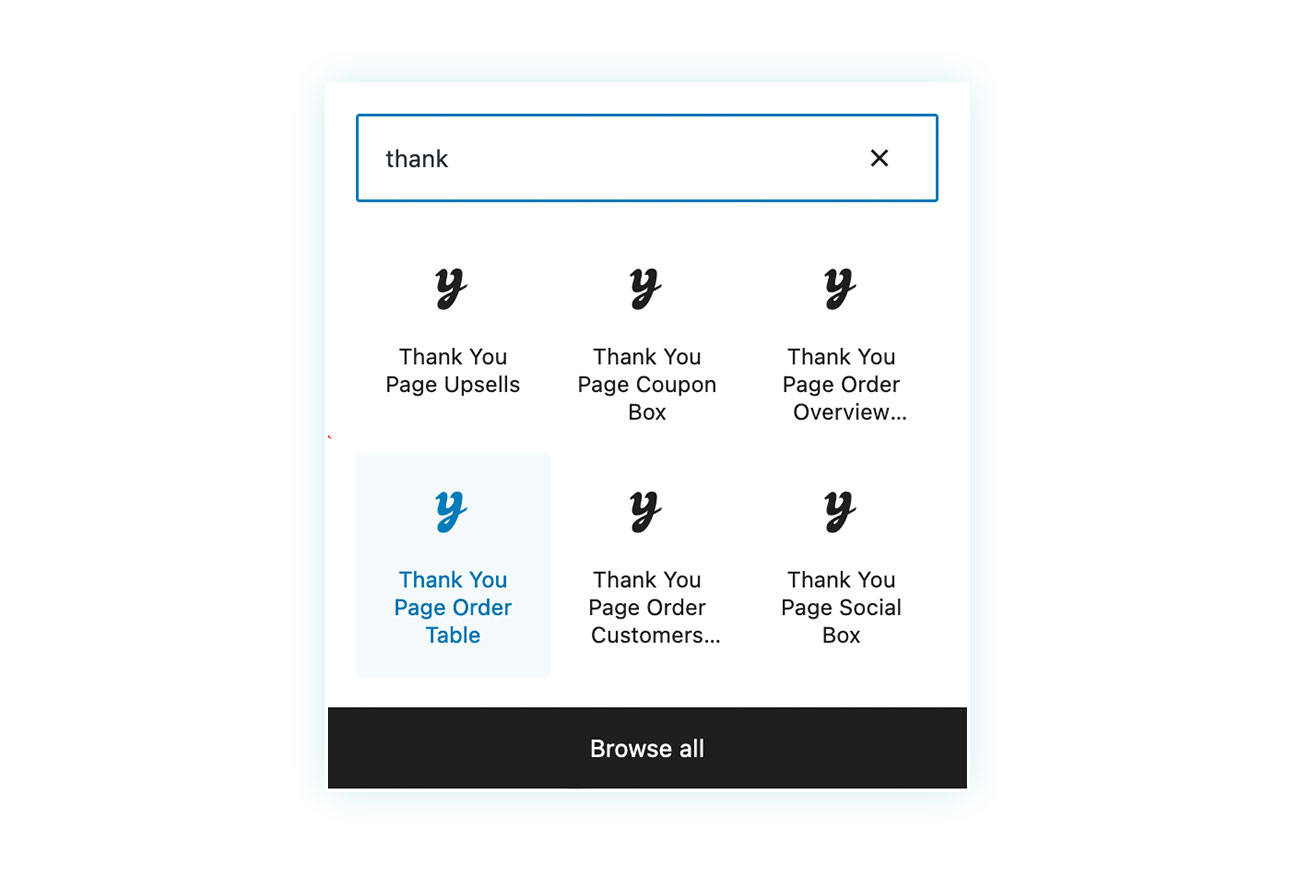
In case you want to learn how to use this plugin in detail to customize the WooCommerce Thank You page, we suggest you read this dedicated article.
Product download from the post-purchase email
We have already mentioned that customers also receive the download link via email, but how can we improve the look of it to make sure they don’t miss the link?
Customers often ignore generic emails that lack useful information. By customizing the Thank You page as we just saw, you can remind customers where to find the download link after closing the page, in My Account and in the order email.
Additionally, we recommend using the WooCommerce Email Templates plugin to improve and customize the visual appearance of your emails.
With this plugin, you can modify the email’s visual appearance, making it more unique and eye-catching. You can use your site’s colors, add links to social media, display product images, and more:

An extra tip: pay attention to the email subject as it can determine whether customers open the email or not.
How to allow product downloads with a membership plan
Finally, you can take more drastic action by creating a business model that sells advanced downloadable products. To achieve this, you can use two plugins: WooCommerce Membership and WooCommerce Subscription. Let’s explore how both plugins work and how you can use them for your digital products.
With Membership, you can create exclusive content for those customers who have a specific plan (by previously purchasing it). For example, if you sell online courses that are available on certain pages of your WordPress site, you can restrict access to those pages so only customers who have previously purchased the course can access them.
But what if you want to do the same thing with downloadable products? One of the most successful business models for downloadable products has to do with subscriptions: let’s take a WooCommerce store that sells e-books as an example. Customers can buy each book individually or sign up for a monthly subscription that allows them to download 35 books for free.
To do this, you will have to create a credit-based membership plan. You can find a section for this in the plugin options:
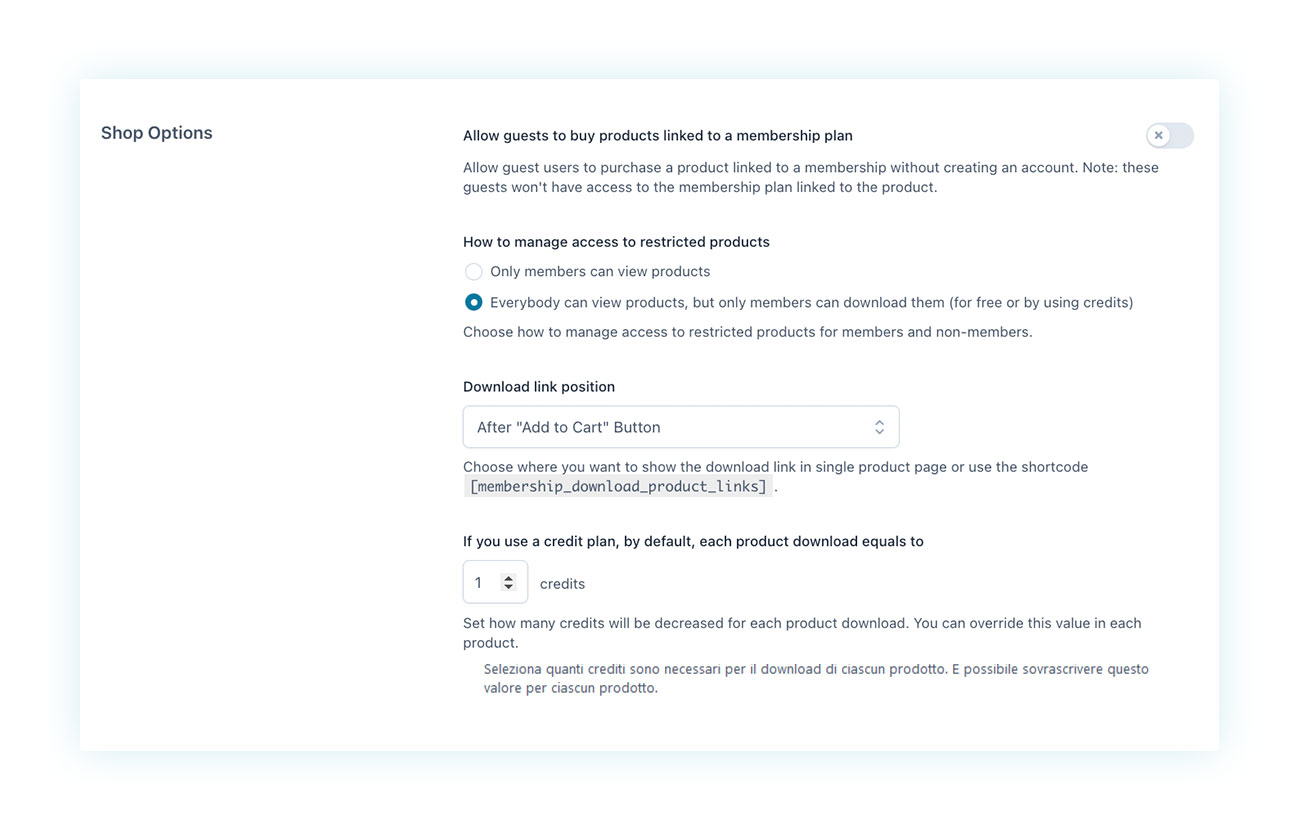
With these settings, all customers can see the e-books for sale but members can download them using the credits they received with their plans. Additionally, you can decide the number of credits that will be deducted from the customer’s account after each download.
After configuring this, you can simply create the membership plan and associate it with the product that customers must purchase to join the club (e.g. “Reading Club”). You can set your own rules, such as:
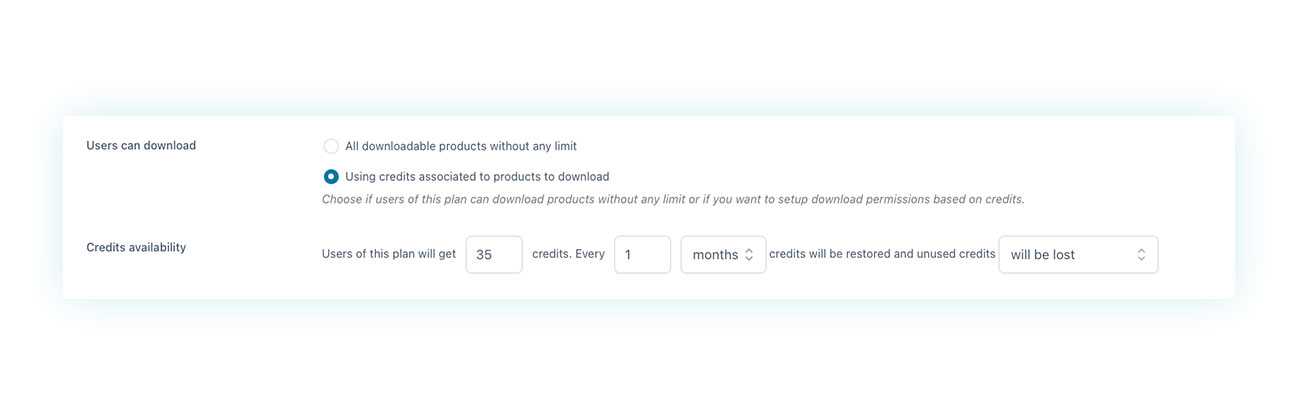
With these rules, you can force customers to use their credits and also decide the behavior, that is, how often they are restored and what happens to unused credits.
As you can see, you can create a membership plan with just a few clicks. The only step missing is associating it with a recurring payment plan. For example, we can have customers pay $10 every month to have access to 35 downloads.
To do this, you need to use the Subscription plugin, which easily introduces recurring payments to WooCommerce.
Once everything’s set up, you will have a modern, attractive, and effective business model. It’s not for nothing that more and more online services now rely on recurring models, such as Netflix, Amazon Prime, Disney+, etc.
Conclusion
The fact that WooCommerce allows selling digital/downloadable products does not mean that it is optimized for it. If you sell this type of product, there is a lot of room to improve customer satisfaction and increase your sales.
For this reason, we invite you to try out the plugins we talked about in this article and experience first-hand the difference they can make for your eCommerce store!